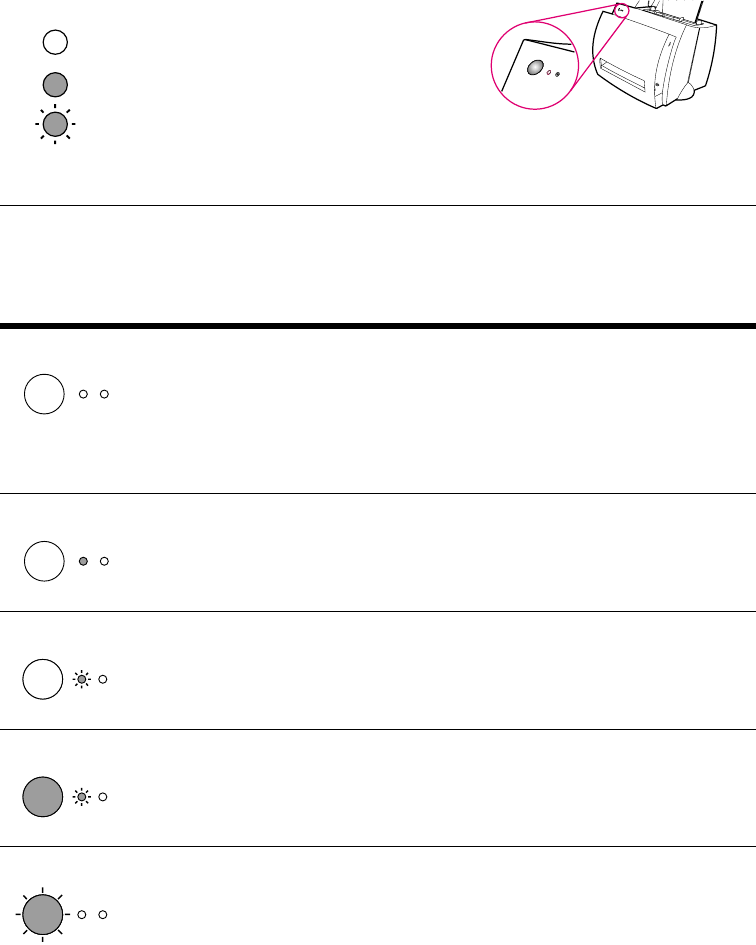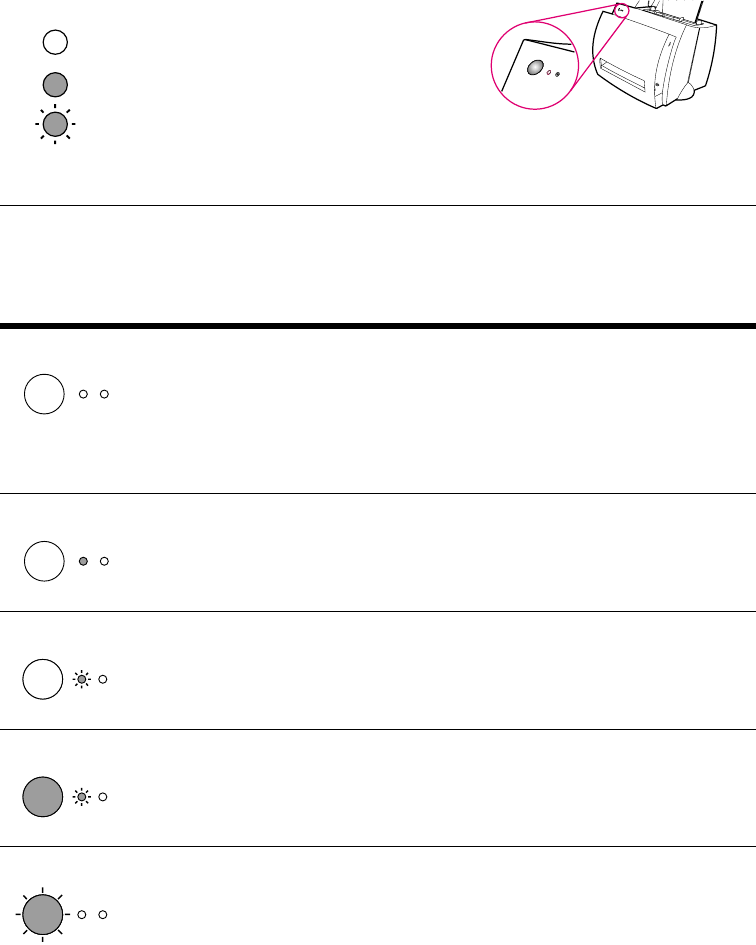
EN
Finding the solution 39
Printer light patterns
Control panel light messages
Light status Condition of the printer Action
PowerSave mode
(or the printer is off)
The printer uses PowerSave
mode to conserve energy.
Pressing the Go button on the printer control
panel or printing will awaken the printer from
PowerSave mode. Check the power cord if
the above actions do not generate a
response (and the power switch if your
printer is powered with 220-240 volts).
Ready
The printer is ready to print.
No action is necessary; however, if you press
and release the Go button on the printer
control panel, a self-test page will print.
Processing
The printer is receiving or
processing data.
Wait for the job to print.
Buffered data
The printer memory is retaining
unprinted data.
Press and release the Go button on the
printer control panel to print the remaining
data.
Manual feed
The printer is in manual feed
mode.
Check that you have loaded the correct
paper, then press and release the Go button
on the printer control panel to print. Manual
feed is controlled by the software. If you do
not want to be in manual feed mode, change
the setting from your printer properties. See
“Printer properties (driver).”
Symbol for “light off”
Symbol for “light blinking”
Symbol for “light on”
Light status legend