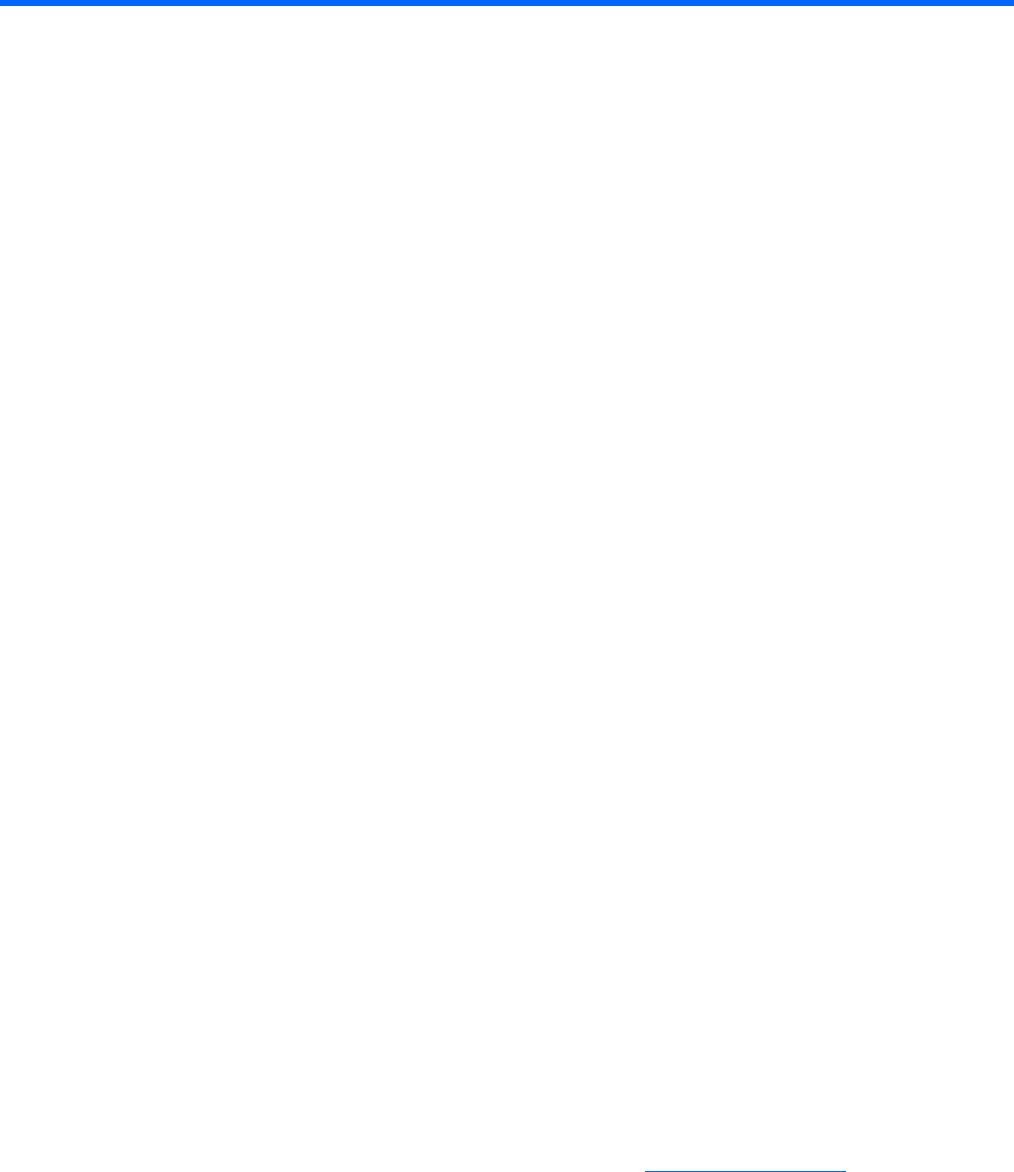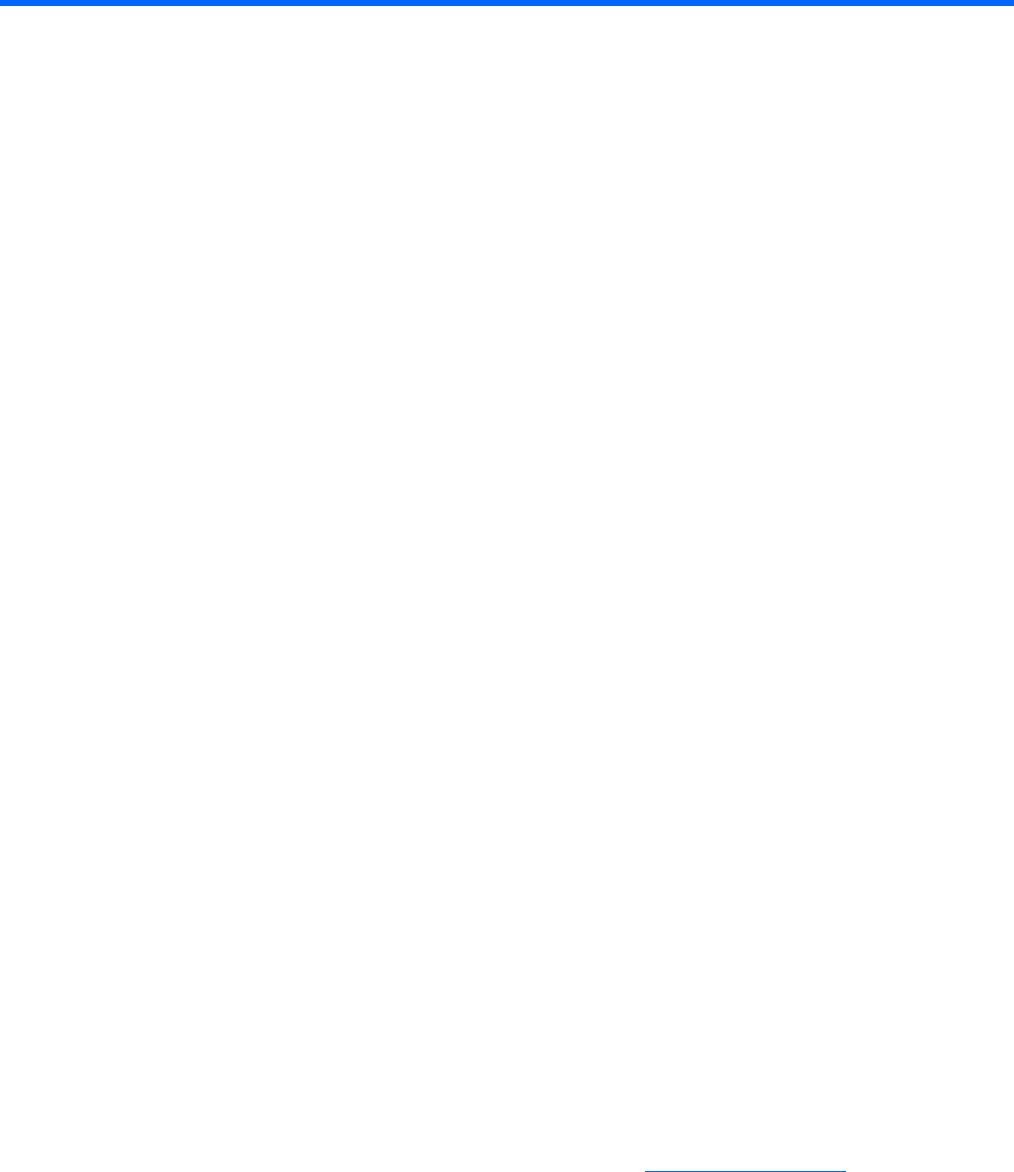
Capturing a workstation blade image using HP Insight Rapid Deployment Software 27
Capturing a workstation blade image using HP
Insight Rapid Deployment Software
Using HP Insight Rapid Deployment Software
HP Insight Rapid Deployment Software can be used to capture the OS image of the workstation blade for
both Windows®, both 32- and 64-bit. This chapter assumes you are familiar with Rapid Deployment
Software. For more information on HP Insight Rapid Deployment Software, see the HP website.
The following flowchart provides an overview of the process used to capture the OS image. The first
flowchart branch depends on whether you plan to use Altiris to run Sysprep, or if you plan to run Sysprep
manually.
Step 1: Configure the workstation blade (reference computer) from whose the image is captured.
Prepare the workstation blade whose image is to be captured:
a. Install, update, and configure the OS—Ensure that the OS is configured as desired, including
updates and patches.
b. Change Remote Console Mode—If you need to view the capture process using the iLO 2 Remote
Console or the Local I/O Connector of the workstation blade, Remote Console Mode must be set
to Admin Mode or Setup Mode. See "Setting Remote Console Mode (on page 8)," for
information on setting Admin Mode or Setup Mode.
Rapid Deployment Software contains jobs that can be used to automatically set Remote Console
Mode to the desired state.
Letting Remote Console Mode to Admin Mode or Setup Mode is not required for capturing an
image. It enables you to view the capture process using iLO 2. If Remote Console Mode is in
User Mode, you cannot view the Windows® desktop until after the image is captured, and you
use RGS or Remote Desktop Connection to log into the workstation blade.
If you do set Remote Console Mode to Admin Mode or Setup Mode, you must change the mode
back to User Mode after the image is captured.
To capture an OS image and deploy it to multiple other computers, the Sysprep tool must be run
to set a new SID and to apply new system settings, such as the computer name. If you plan to use
Altiris Deployment Server to run Sysprep, continue with Step 2. If you plan to run Sysprep
manually, proceed to Step 5.
Step 2: If required, configure the Altiris Deployment Server to run Sysprep.
Depending on your Rapid Deployment Software configuration, this step may have already been
completed. To configure the Altiris Deployment Server to run Sysprep, refer to the Deployment Solution
documentation available from Altiris at http://www.altiris.com (http://www.altiris.com
).
Step 3: Configure the A-Client (Altiris Agent) so that it is installed on the workstation blade.
If you are using Altiris to run Sysprep, you must configure the A-client (Altiris Agent) so that it is installed
on the workstation blade by performing these steps: