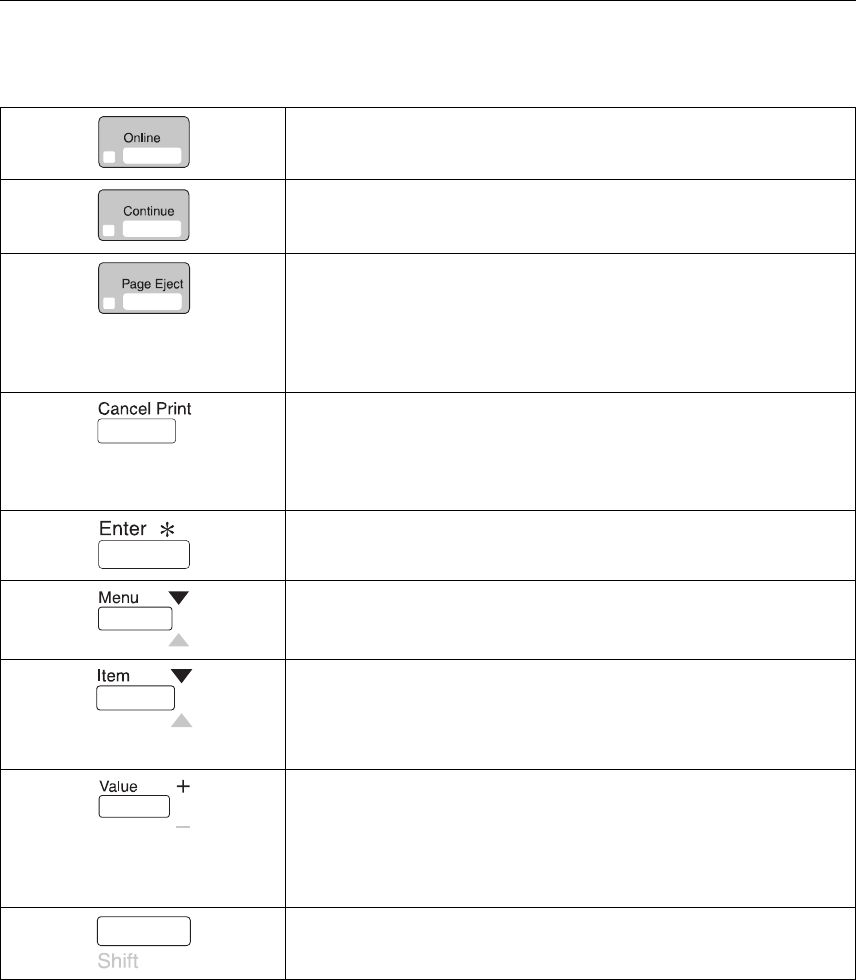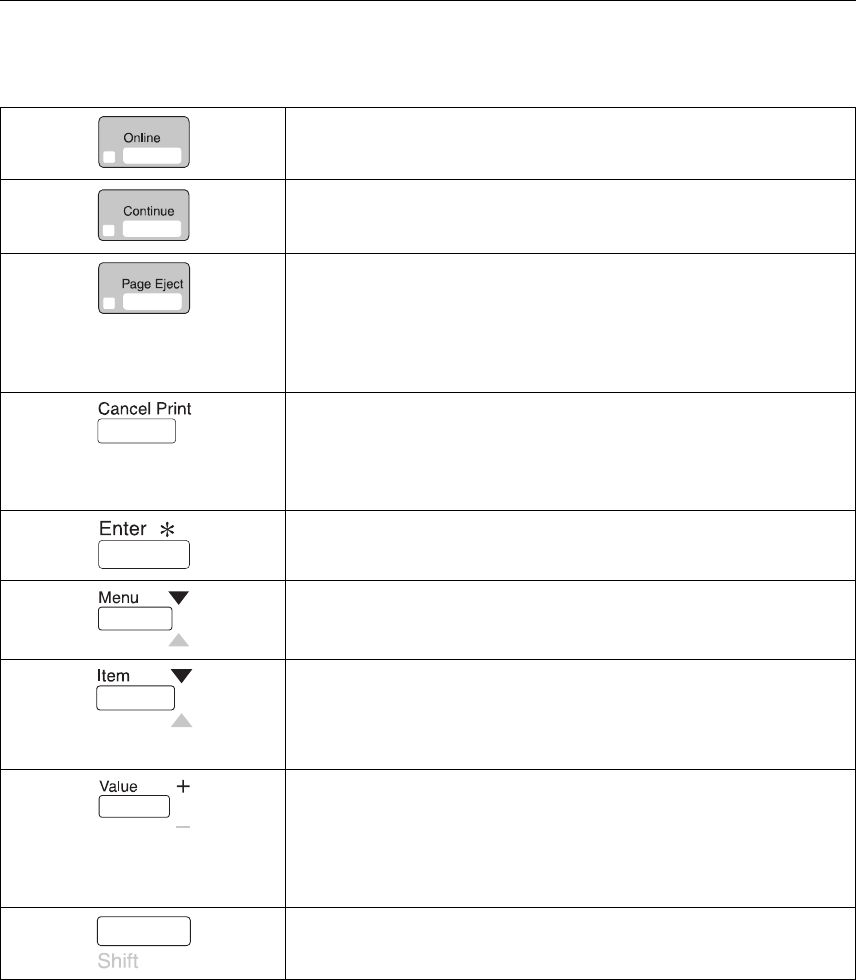
Using the Operator Panel Keys
The operator panel keys enable you to configure and operate the printer. They are
located at the bottom of the operator panel.
Use the Online key to take the printer offline or to put it back online.
Note: The printer must be offline before you can change menu settings.
Use the Continue key to continue printing when the Continue light is lit.
Use the Page Eject key to print a PCL5e job that is stored in the memory
buffer of the printer. (The Page Eject indicator light is on when a page is
in the buffer.) The printer prints the page even if it is not complete in the
memory buffer. The Page Eject key does not apply to PostScript or IPDS
jobs.
The printer must be offline to use this key.
Use the Cancel Print key to cancel the current print job. The printer
finishes printing the current page before it cancels the rest of the job.
After the job is canceled, the printer begins printing the next job in the
queue.
The printer must be offline to use this key.
Use the Enter key to change a menu item to a new value when the value
is displayed in the message display area. After you press Enter, an
asterisk (*) appears next to the value indicating that the value is active.
Use the Menu key to scroll through the menu list. As you scroll through
the list, the current menu is displayed in the message display area.
Note: Before you can navigate menus, the printer must be offline.
Use the Item key to scroll through the list of items for the menu listed in
the message display area. As you scroll through the list, the current item
and, if applicable, the current value for the item is displayed in the
message display area, just below the name of the current menu. An
asterisk (*) appears next to the current value.
Use the Value key to scroll through a list of acceptable values for a menu
item.
Note: To select a new value, press the Enter key when the value is
displayed in the message display area. An asterisk (*) appears next to
the value, indicating that it is now active.
Use the Shift key, by pressing and holding the key, to reverse the order in
which you scroll when you use the Menu, Item, or Value keys.
30 User's Guide