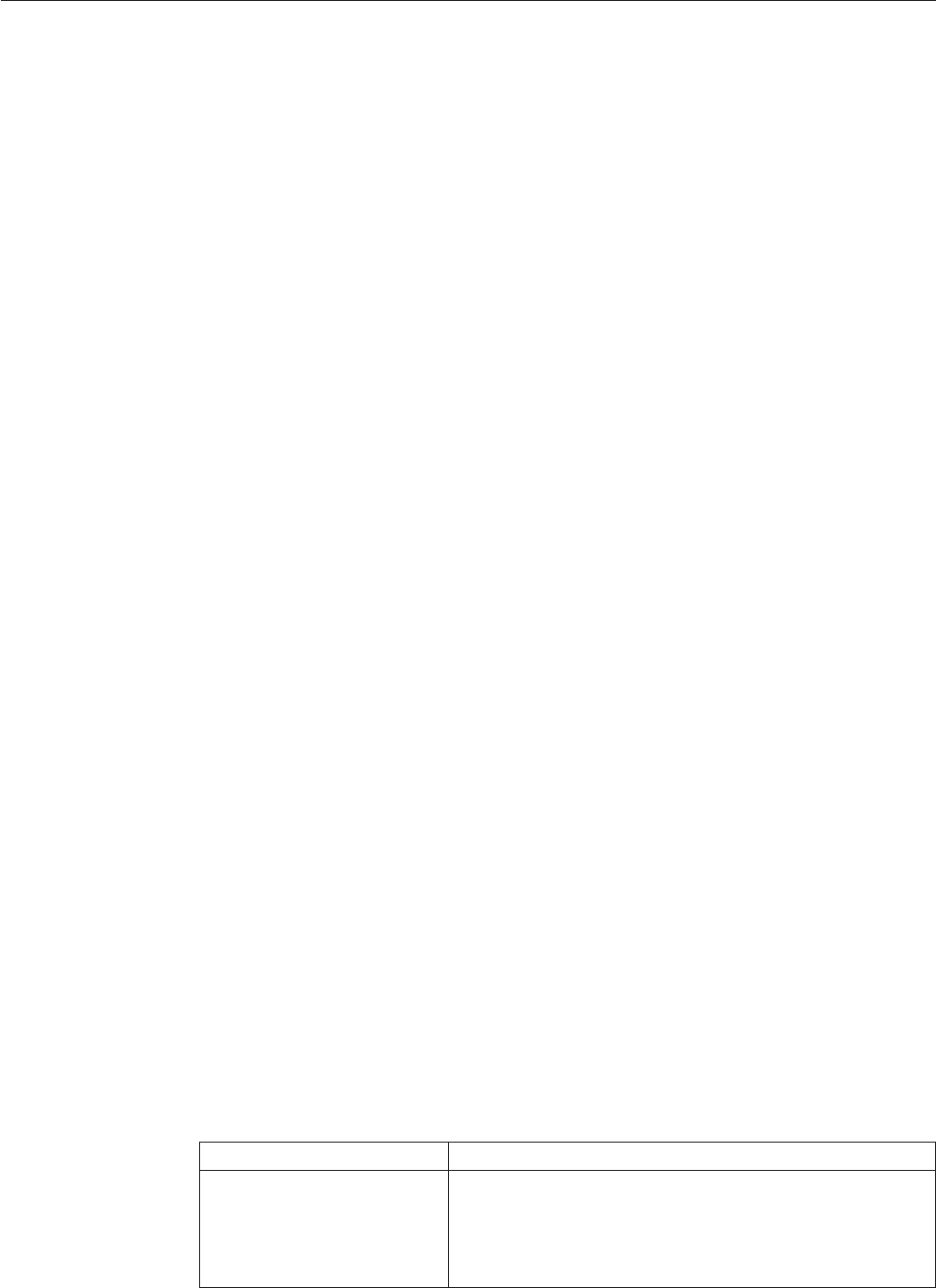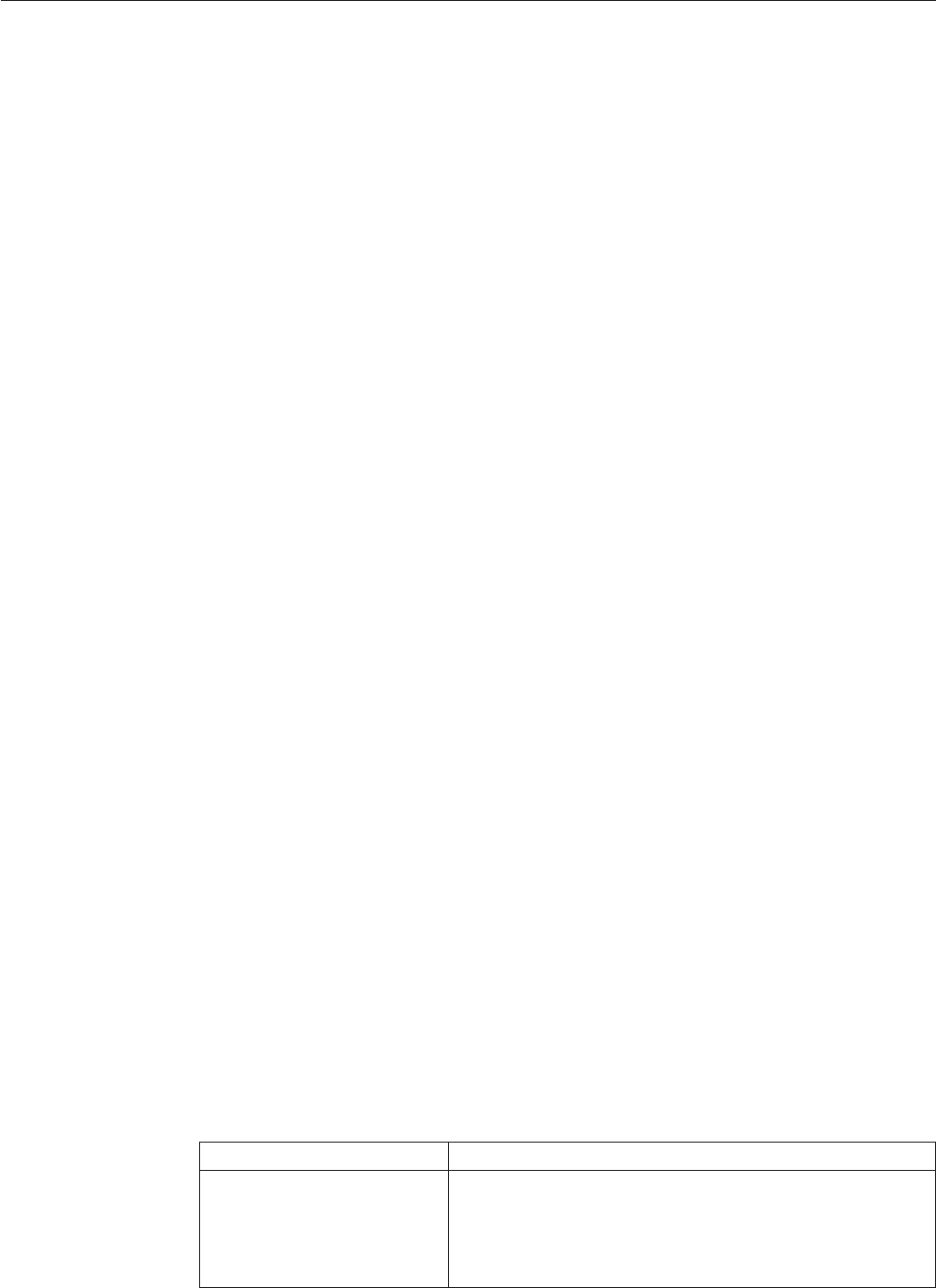
Installing the ServeRAID Manager extension on a Linux server
This topic describes the procedure for installing ServeRAID Manager on a Linux
management server.
Complete the following steps to install ServeRAID Manager on a Linux
management server:
1. Copy the downloaded installation files to a temporary directory on the machine
on which you will be performing the installation. The downloaded installation
files are contained in a tar file. Use the tar -x command to extract the contents
to a temporary directory.
2. Stop IBM Director. From a command prompt, type the following command and
press Enter:
/opt/ibm/director/bin/twgstop
3. Change to the directory in which the installation package is located. Type the
following command and press Enter:
cd /download/raid/server/linux/
download represents the location into which the ServeRAID Manager download
package was extracted.
4. Optional: To install the management station service on the Linux management
server, perform the following substeps.
The management station is used to administer IBM System Storage
™
DS300
and IBM System Storage DS400 devices. This step is only necessary if both of
the following conditions are true:
v You wish to manage IBM System Storage DS300 and IBM System Storage
DS400 devices using IBM Director
v You do not have the standalone version of ServeRAID Manager installed
If
either of these conditions is not met, there is no need to install the
management station service.
Note:
Although it is possible to install the management station service on a
system other than that on which IBM Director Server is installed, this is
not a recommended configuration, and is not documented here. To use
the standalone version of ServeRAID Manager, or for instructions for
installing the management station service on a different system than the
management server on which IBM Director Server is installed, refer to
the documentation and downloads available on the ServeRAID Web site
at www.ibm.com/pc/support/site.wss/MIGR-495PES.html.
a. List the directory contents. There should be several files named
serveraid-mgmt-version-build.os.i586.rpm, with version, build, and os
indicating the version number, build number, and operating system for the
package. Note the version and build numbers for the following step.
b. Type one of the following commands (substituting the actual values for
version and build) and press Enter:
Installation scenario Command
Performing a new
installation on Red Hat
Enterprise Linux AS, ES, and
WS, version 3.0 (Update 3
required)
rpm -ivh serveraid-mgmt-version-build.rhel33.i586.rpm
Chapter 2. ServeRAID Manager 13