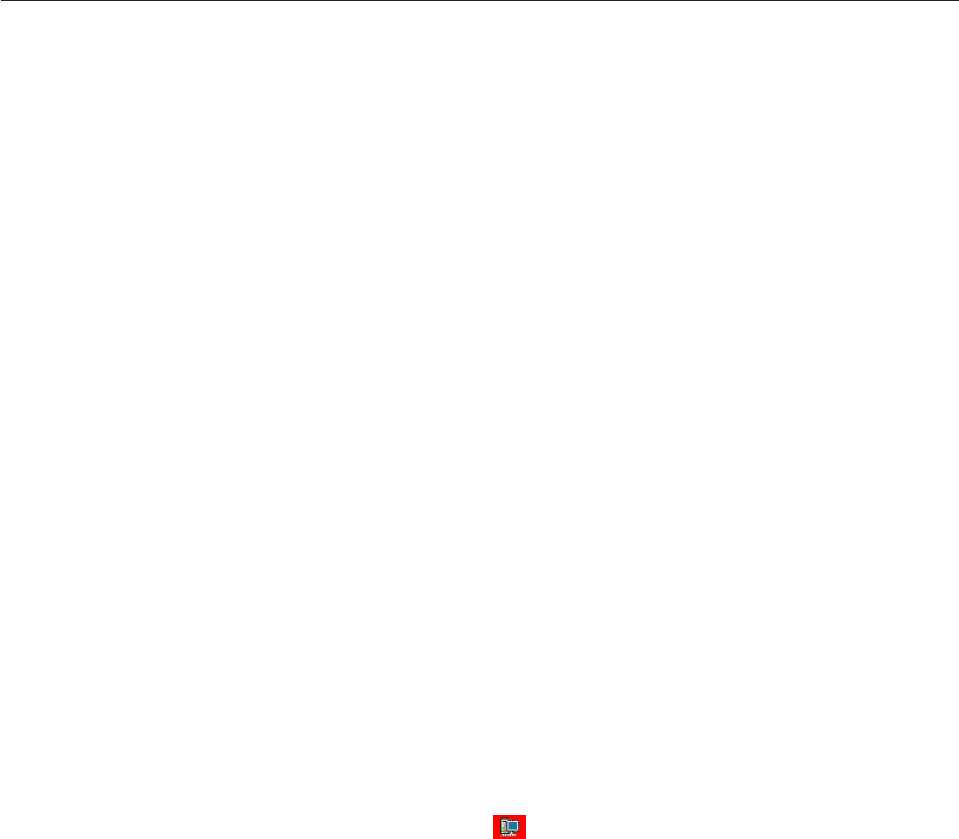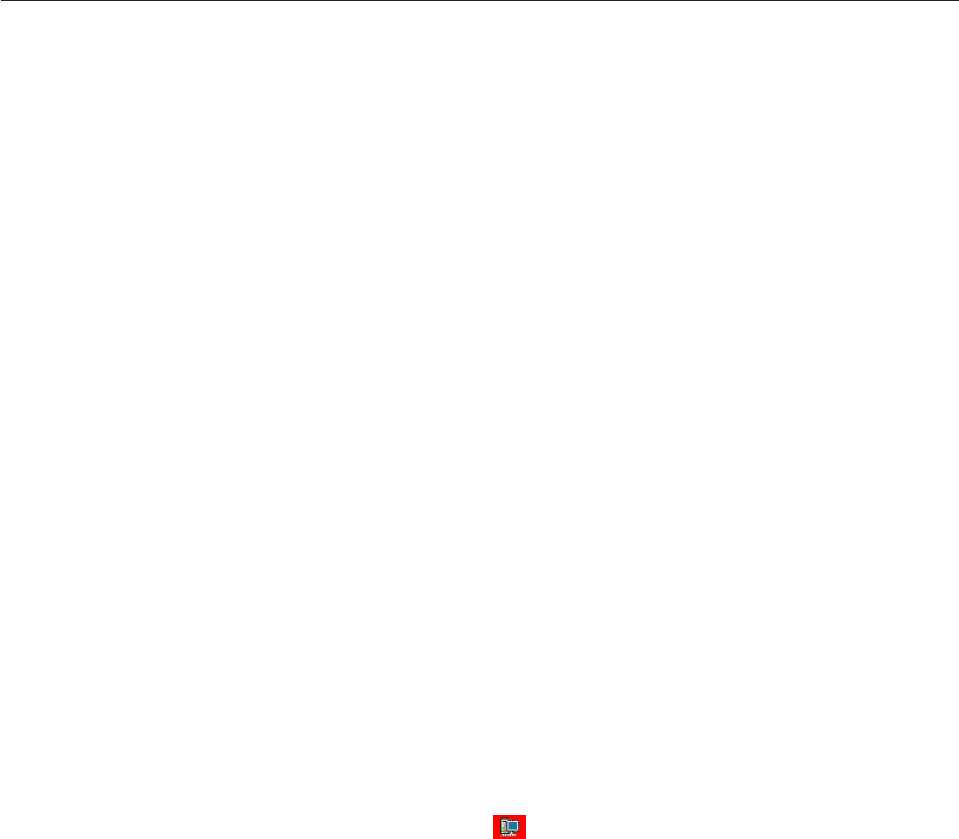
You can use ServeRAID Manager to view information about RAID controllers and
the RAID subsystem, which includes arrays, logical drives, hot-spare drives, and
physical drives.
Logging in to the ServeRAID Manager
Use this action log into the ServeRAID Manager. You must log in when you first
start the ServeRAID Manager, or if you are logged out.
You can log into the ServeRAID Manager as:
v Administrator: The Administrator log in allows you to view and modify the
RAID configuration. You can create and delete logical drives, synchronize logical
drives, perform migrations, add and remove hot-spare drives, and verify logical
drives. To log in as Administrator, you must be a member of the Administrator
group for your operating system. Use the Administrator user name and
password or your own user name and password if you are a member of the
Administrator group.
v User: The User log in allows you to view the RAID configuration, verify logical
drives, and add and remove hot-spares. You cannot create or delete logical
drives or perform migrations. To log in as User, use your normal network user
name and password.
Note:
On Linux systems, the user name and password is defined in
/etc/pam.d/storman.
v Guest: The Guest log in allows you to view the RAID configuration only. You
cannot change or modify any information. To log in as Guest, simply click
Cancel when the ServeRAID Manager Log In window opens.
Logging in at ServeRAID Manager startup
1. In the User Name field, type your user name.
2. In the Password field, type your password.
Note: The password is case sensitive.
3. Click Connect. (To log in as ″Guest″, click Cancel.)
Logging in if you are currently logged out or logged in as Guest
1. In the Enterprise view, click
(system).
2. Click Action → Log in. The ServeRAID Manager Log In window opens.
3. In the User Name field, type your user name.
4. In the Password field, type your password.
Note: The password is case sensitive.
5. Click Connect.
More information
v Logging out
v Configuring NetWare user authentication
Chapter 3. Using ServeRAID Manager 55