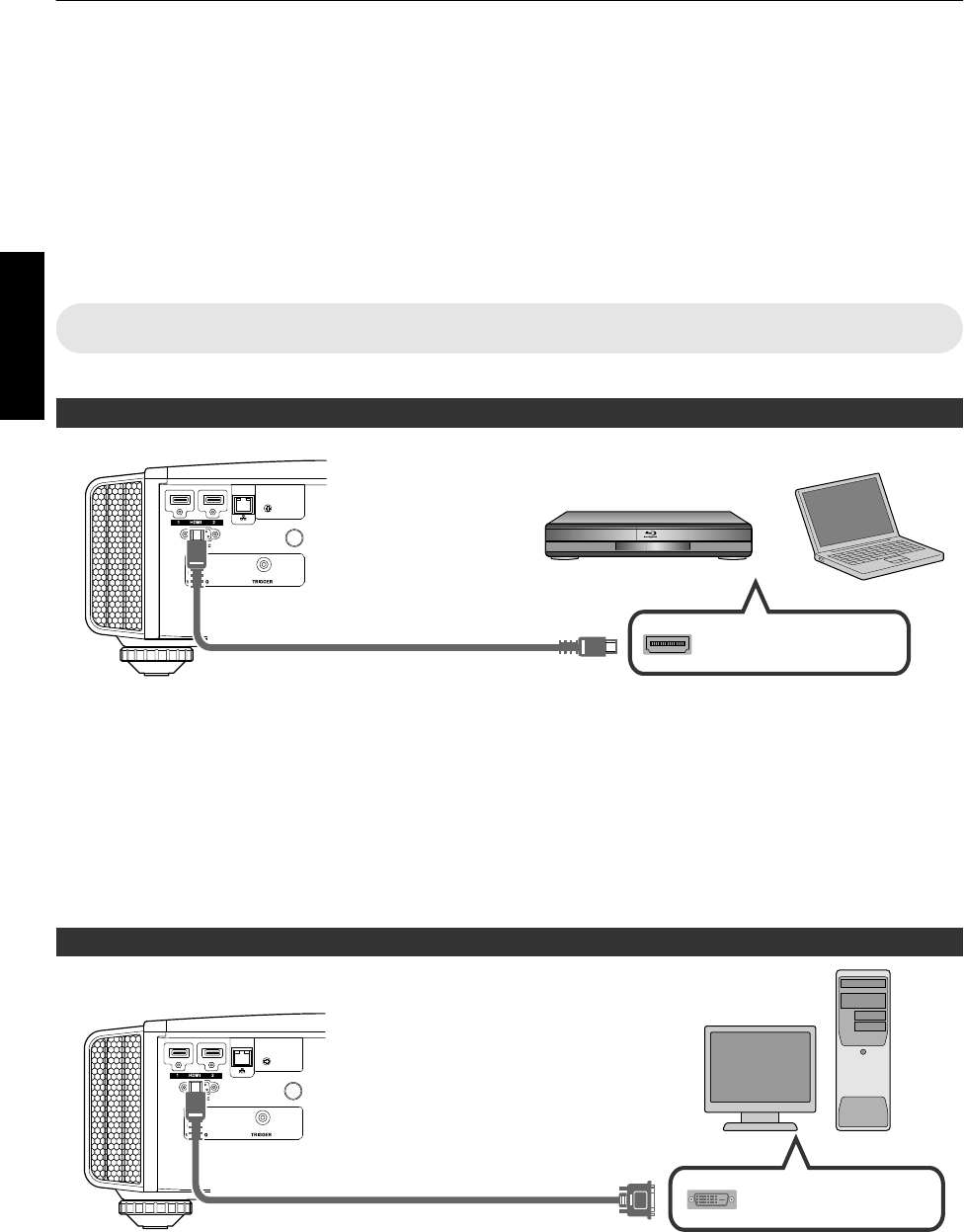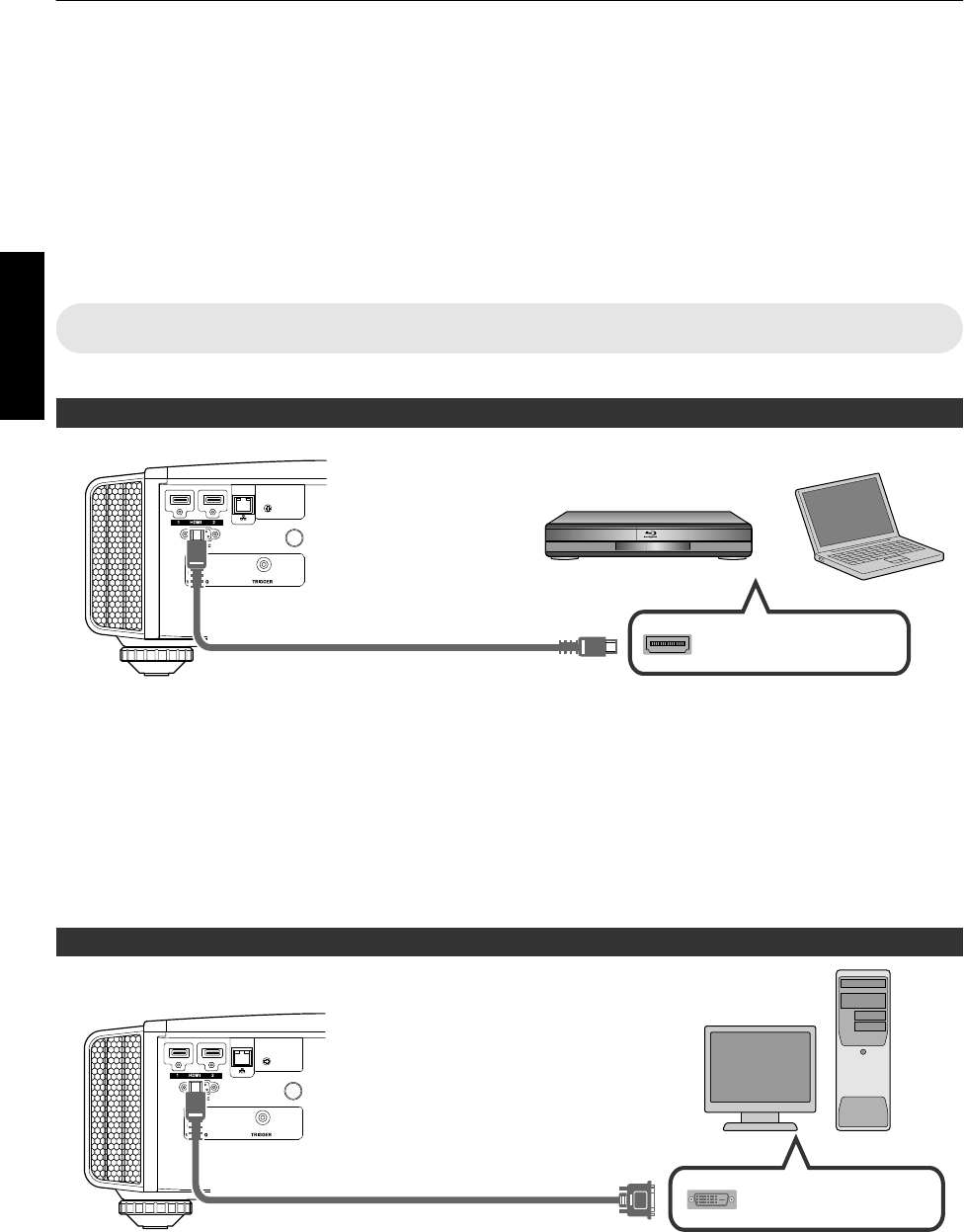
Connecting the Projector
0
Do not turn on the power until connection is complete.
0
The connection procedures differ according to the device used. For details, please refer to the instruction manual
of the device to be connected.
0
This projector is used for projecting images. To output the audio of connected devices, please connect a separate
audio output device, such as an amplifier or speaker.
0
The images may not be displayed depending on the devices and cables to be connected.
Use only HDMI cables (sold separately) that are HDMI-certified.
0
Some cables cannot be connected to this unit due to the size of their connector cover.
Connecting to the HDMI Input Terminal (Digital Input)
Connecting via HDMI cable
.
HDMI Output Terminal
BD/DVD Recorder, etc.
Laptop, etc.
HDMI Cable (Sold Separately)
This Unit
To [HDMI 1] or [HDMI 2] input
terminal
0
If noise occurs, move the laptop away from this unit.
0
For a transmission bandwidth in compliance with the HDMI standard, a 340 MHz cable is recommended. When
using a cable with a
bandwidth of 75 MHz, you are recommended to set the resolution of the equipment transmitting
the video to 1080i or lower.
0
If the video is not displayed, try to reduce the length of the cable or lower the resolution of the video transmitting
equipment.
0
If
the source device is
connected to the projector through an intermediate device such as an AV amplifier or divider,
the video image may not appear depending on the specifications of the intermediate device.
In this case, connect the source device directly to the projector, and check whether the video image is displayed.
Connecting via HDMI-DVI conversion cable
.
HDMI-DVI Conversion Cable (Sold Separately)
To [HDMI 1] or [HDMI 2] input
terminal
This Unit
DVI Output Terminal
Desktop PC, etc.
0
If noise occurs, move the desktop PC away from this unit.
0
If the video is not displayed, try to reduce the length of the cable or lower the resolution of the video transmitting
equipment.
22
Set up