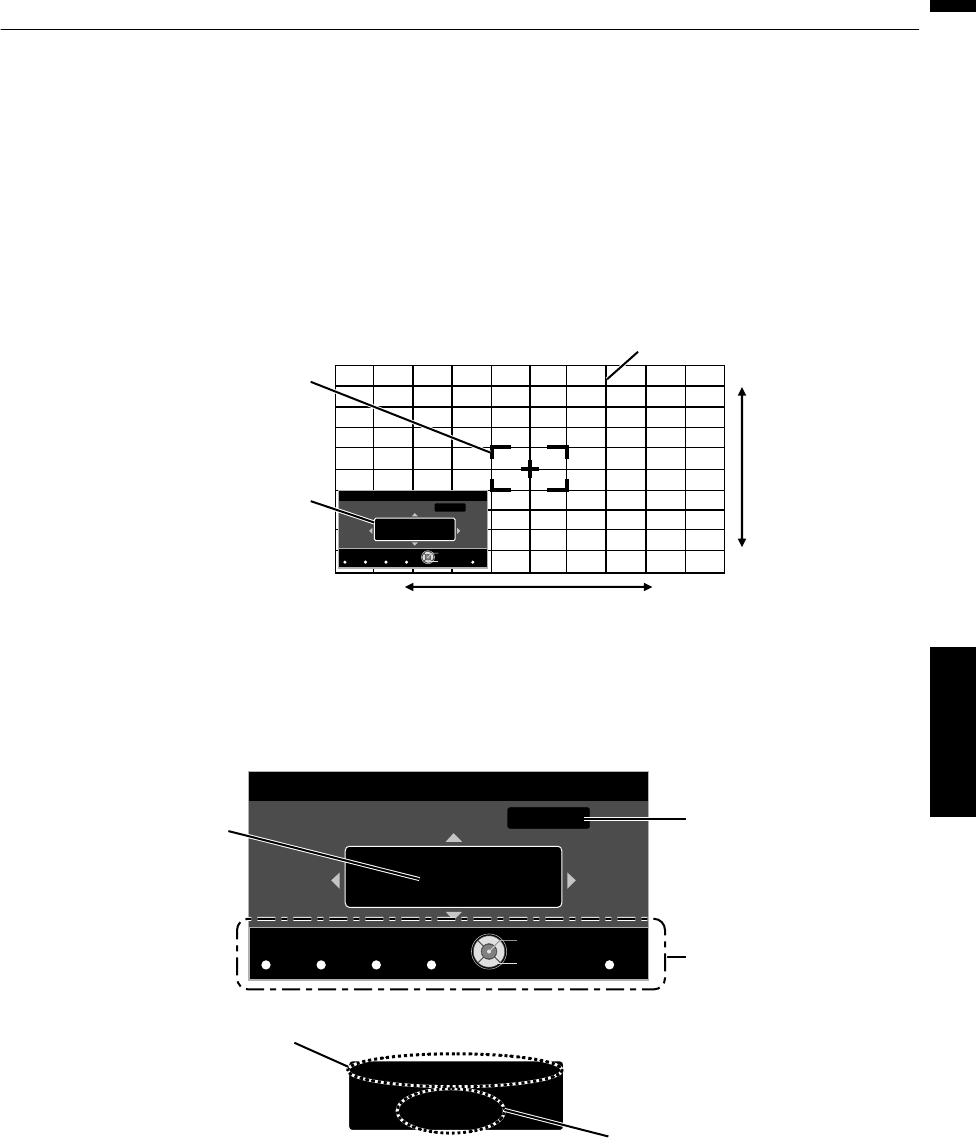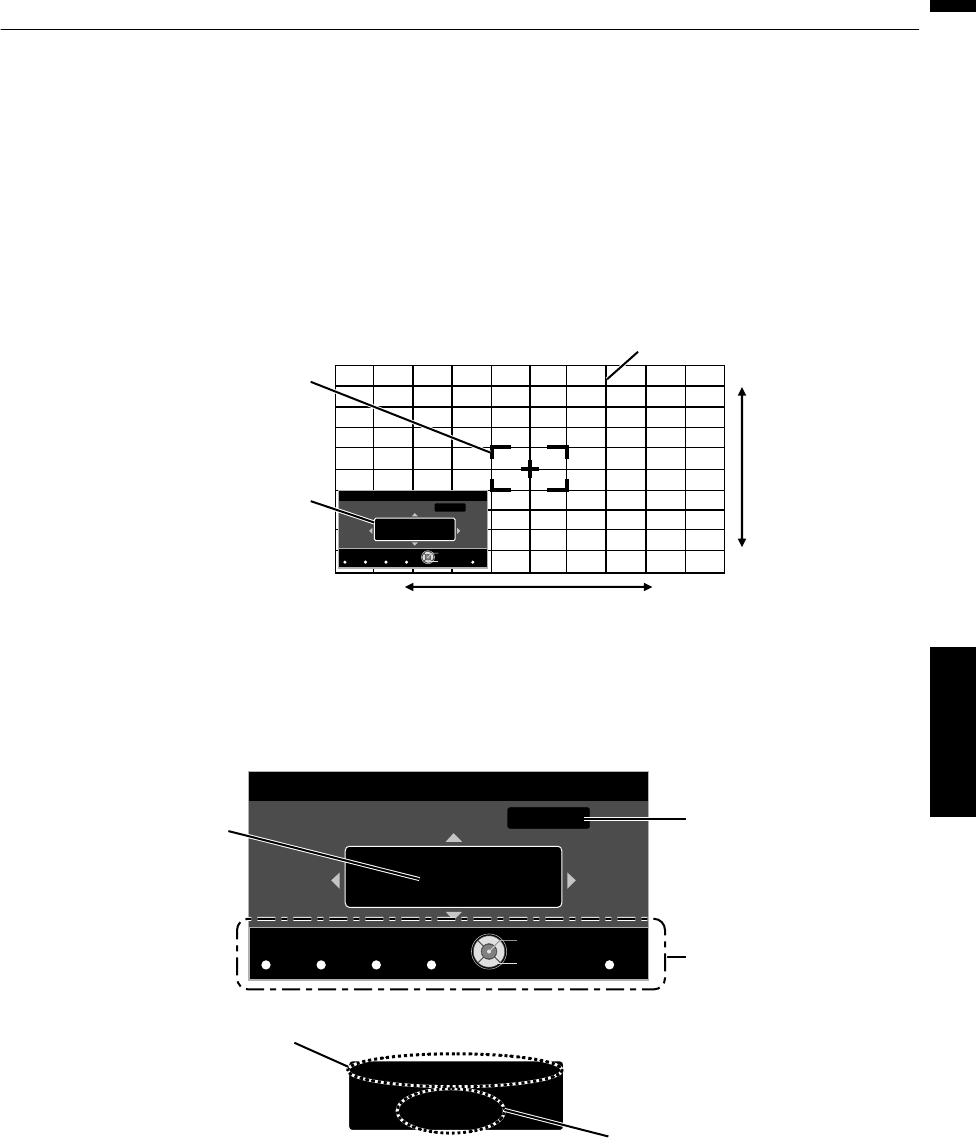
Zone Adjust Operation Procedure
For fine-tuning misalignments on a part of the screen after adjusting the overall screen misalignment using
“Adjust(Pixel)” and “Adjust(Fine)”.
0
The screen can be divided vertically and horizontally into 10 sections for partial adjustments to be made.
A
Set “Adjust Area” to “Zone”
B
Select “Adjust Color” and “Adjust Pattern Color”
C
Select Adjust(Fine), and press the [OK] button
0
The selected adjustment pattern and Zone Adjustment window are displayed.
0
The adjustable range may be smaller depending on the pixels being adjusted on the entire screen.
.
Color A.
GAMMA
BACK
Adjust.
COLOR
Color P.
COLOR
A. Area
PIC.
TEMP P. FILE. ADJ.
0
0 / 0
0
V
H
Position
Red
Zone Adjust
Pixel Adjust
V (Vertical)
H (Horizontal)
Zone Adjustment Window
Zone Cursor
Adjustment Pattern
Back
Operate
Select
D
Press the [JKH I] keys to move the cursor to the point to be adjusted
E
Press the [OK] button to enter the Adjustment mode
F
Use the [JKH I
] keys to move and adjust the pixels in the vertical and horizontal directions across the entire screen.
0
The adjustment setting appears at the center of the Zone Adjustment window.
.
H 31
V 7
Color A.
GAMMA
BACK
Adjust.
COLOR
Color P.
COLOR
A. Area
PIC.
TEMP P. FILE. ADJ.
0
0 / 0
8 / 5
0
V
H
Position
Red
Zone Adjust
Pixel Adjust
Position
Adjustment Setting
Cursor Position
Remote Control Operation
Guide
Color for
Adjustment
Pixel Adjustment Setting
Back
Operate
Select
G
After adjustment is complete, press the [BACK] button to exit the Adjustment mode
57
Adjust/Set