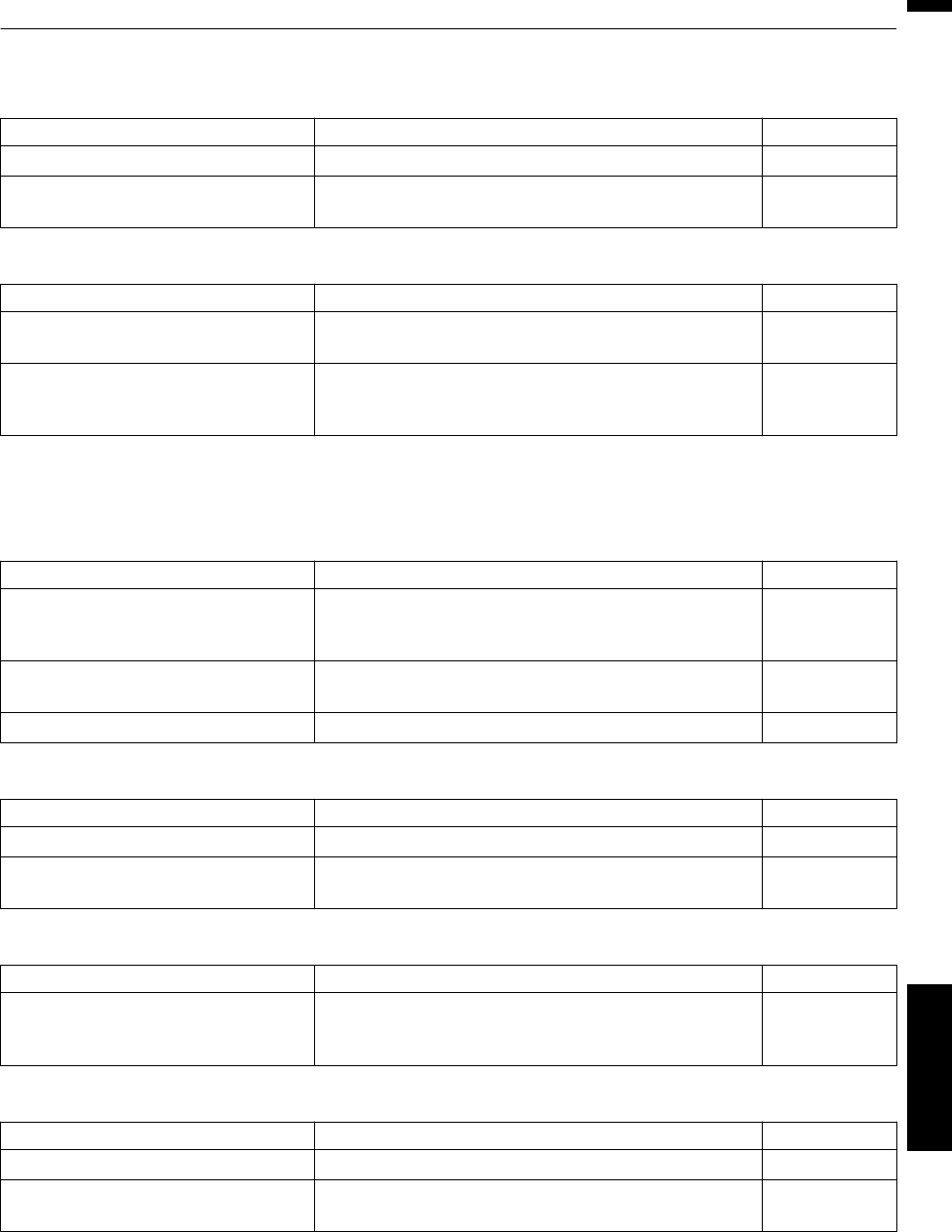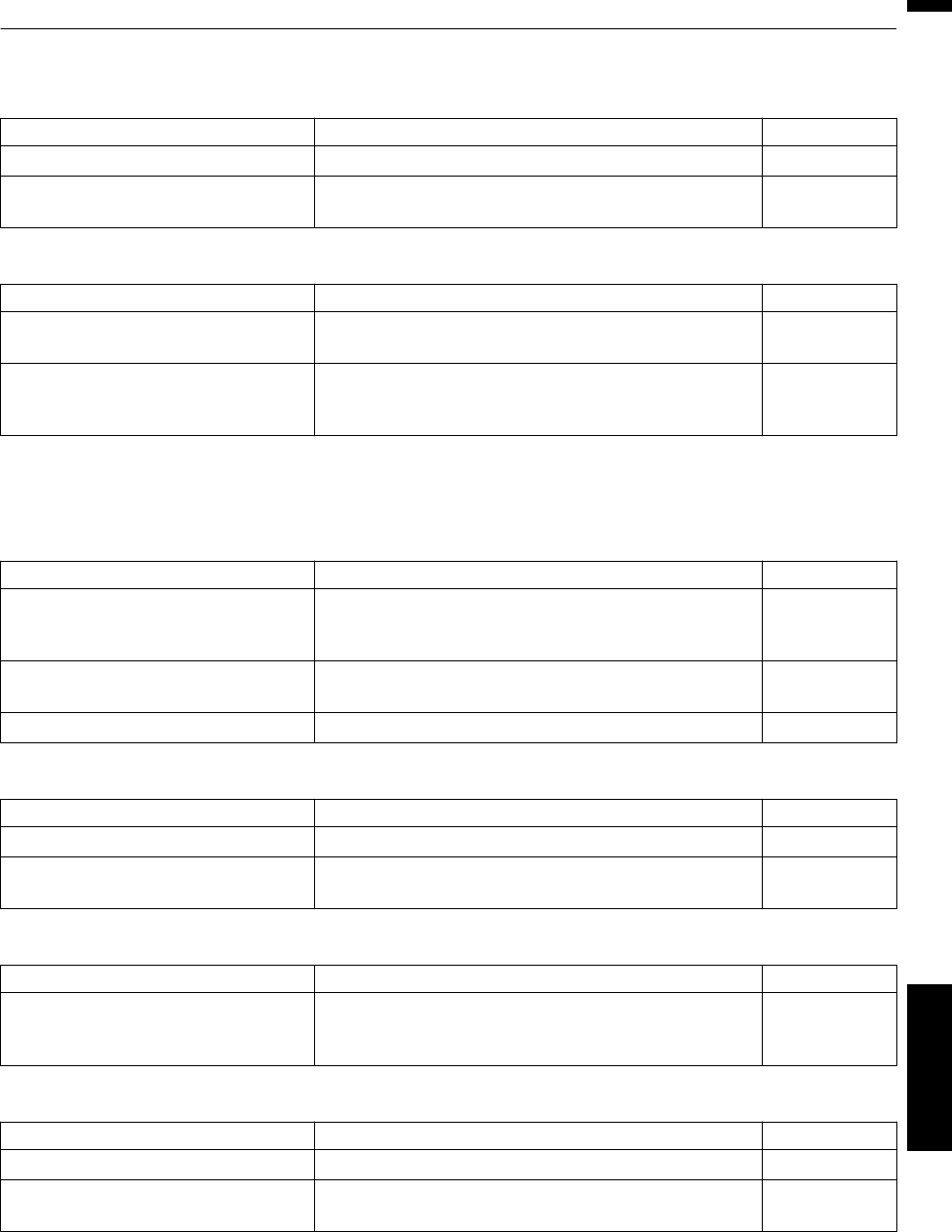
Video image is fuzzy
Check Action Refer to
Is the focus correctly adjusted? Adjust the focus. p. 27
Is the unit placed too near or too far away
from the screen?
Set the unit at a correct distance from the screen. p. 75
Video image flickers
Check Action Refer to
Do you see horizontally-extended,
overlapping video images?
In this case, set “3D Format” to “Auto” p. 33
Are you viewing the video images under
a fluorescent light?
This is caused by interference between the 3D glasses with
the flickers of the fluorescent light.
View with the fluorescent light turned off.
—
* Flickers may sometimes occur upon starting up the projector unit, or immediately after the projector is changed from
floor-standing to ceiling mounted. This is attributable to the lamp or drive mechanism, and is likely not caused by
malfunction of the projector.
Projected image is dark
Check Action Refer to
Is the lamp near exhaustion? Check the lamp time in the “Information” menu. Prepare a
new lamp unit or replace as soon as possible when the
lamp is near exhaustion.
p. 60
p. 61
Is the aperture closed? Set “Lens Aperture” to “Auto 1” or “Auto 2”, or set to
“Manual” and open up the aperture manually.
p. 44
Is “Lamp Power” set to “Low”? Set “Lamp Power” to “High” p. 47
Video image appears horizontally (vertically) extended
Check Action Refer to
Is “3D Format” set to “Side by Side”? Set “3D Format” to “Auto” p. 33
Is “Anamorphic” set to a setting other
than “Off”?
Set “Anamorphic” to “Off” p. 54
Striped patterns appear on the screen
Check Action Refer to
Does the fabric of the screen have a
regular pattern?
Interference fringes may sometimes occur between the
fabric pattern and the pixels.
Please consult the authorized
dealer.
—
Video images are missing
Check Action Refer to
Has screen mask been configured? Set “Mask” to “Off”. p. 51
Is the display position misaligned? Alter the “Picture Position” value so that the entire image
appears on the screen.
p. 51
67
Troubleshooting