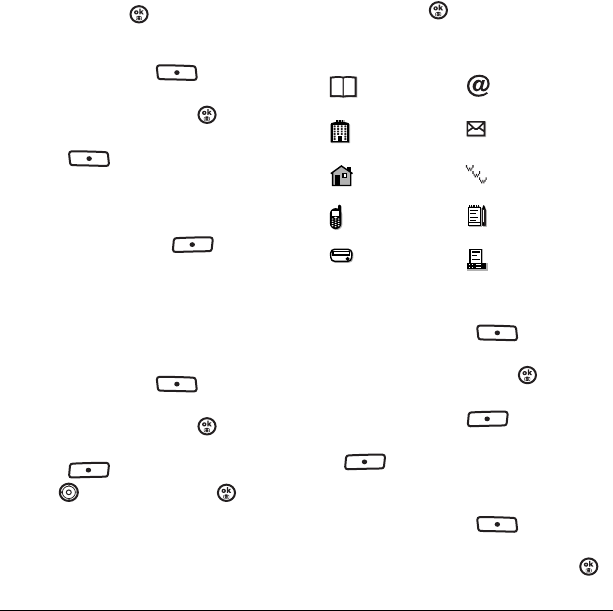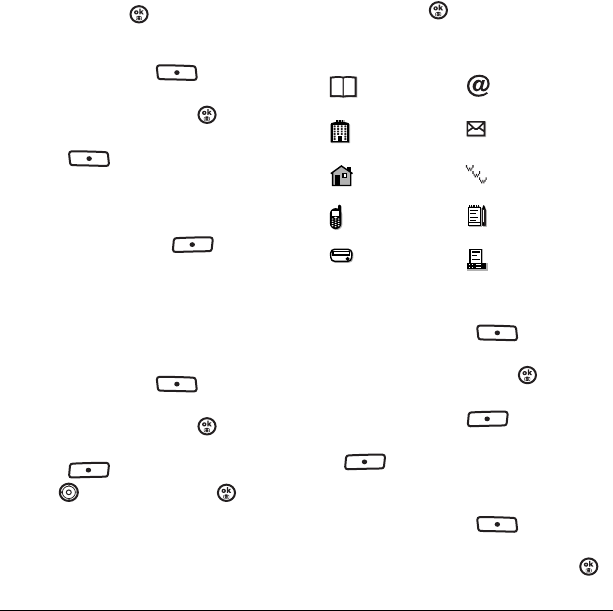
24 Editing a contact
4. Select Ringer → Assign Ringer.
5. Scroll down the list to hear the different
ringers and press to select one.
Assigning pictures
1. Press the right softkey to
select
Contacts.
2. Highlight a contact and press .
3. Highlight the contact name and press the right
softkey to select
Options.
4. Select Picture → Assign Picture →
Camera Pictures.
5. Scroll through the list to view your options
and press the left softkey to assign it
to your contact.
Assigning number types
When you assign a number type, an icon is placed
in front of a contact number to specify the type of
number, such as work, home, or mobile.
1. Press the right softkey to
select
Contacts.
2. Highlight a contact and press .
3. Highlight a contact number and press the left
softkey to select
Edit.
4. Press down once and press .
5. Highlight an option to designate the number
as
General, Work, Home, Mobile, Pager, or
Fax and press . The associated icon
appears next to the number in your Contacts
directory and Recent calls list.
Editing a contact
1. Press the right softkey to
select
Contacts.
2. Highlight a contact and press .
3. Highlight the contact name or number and
press the left softkey to select
Edit.
4. Enter your changes and press the left softkey
to select
Save.
Erasing a contact
1. Press the right softkey to
select
Contacts.
2. Highlight the contact to erase and press .
general email address
work street address
home Web page URL
mobile note
pager fax
82-N8758-1EN.book Page 24 Wednesday, May 10, 2006 2:01 PM