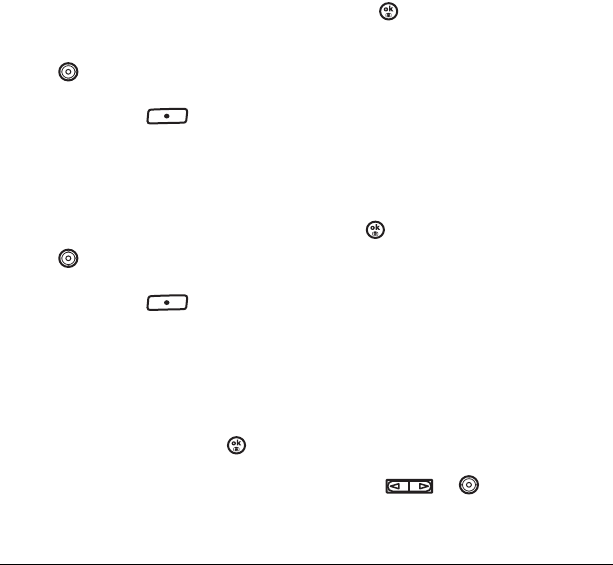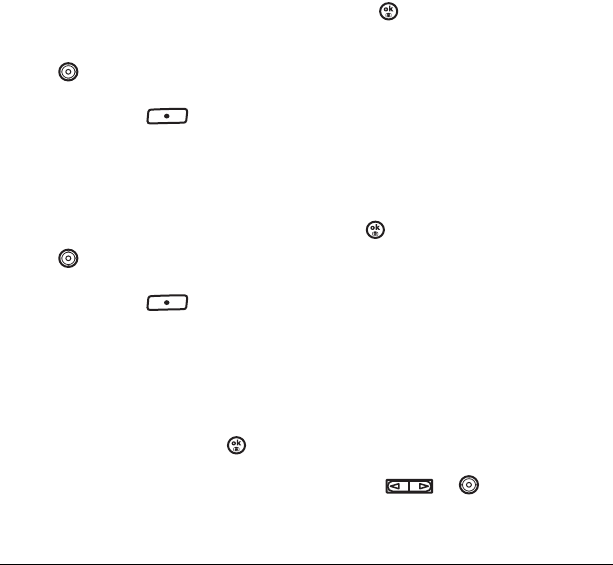
46 Setting sounds for your phone
Adjusting volume
You can adjust the earpiece, speakerphone, and
ringer volume as well as key tones.
Adjusting the ringer volume
1. Select Menu → Settings → Sounds →
Ringer Volume.
2. Press right to increase the volume, or left
to decrease the volume.
3. Press the left softkey to select Save.
Adjusting key tone volume
You can change the volume of the tones the phone
makes when you press the keys.
1. Select Menu → Settings → Sounds →
Key Volume.
2. Press right to increase the volume, or left
to decrease the volume.
3. Press the left softkey to select Save.
Setting key length
You can change the duration of the tones the
phone makes when you press the keys.
1. Select Menu → Settings → Sounds →
Key Length.
2. Choose Normal or Long and press .
Setting sound alerts
You can choose how you want be alerted of
incoming voicemail, pages, text messages or
missed calls.
1. Select Menu → Settings → Sounds → Alerts.
2. Select the type of alert: Message Alert,
Page Alert, Voicemail Alert, or
Missed Call Alert.
3. Press to select an option:
–
Vibrate, Beep, Freeway, Game, Bloop,
Winner, Zilofon sets the phone to alert you
once when a new message is received.
–
Vibrate & Remind, Beep & Remind,
Fwy & Remind, Game & Remind,
Bloop & Remind, Winner& Remind,
Zilofon & Remind sets the phone to notify
you once when a new message is received
and then notify you again every five
minutes.
To stop a reminder alert, press
to select
Ignore.
–
Disabled turns off message alerts.
Using smart sound
You can set a baseline volume that the phone uses
to automatically adjust the earpiece volume when
there is a change in the amount of noise around
you or the caller’s voice.
• Select
Menu → Settings → Sounds →
Smart Sound → Enabled.
Adjusting the earpiece volume
To adjust the earpiece volume manually during a
call, press or up or down.
82-N8758-1EN.book Page 46 Wednesday, May 10, 2006 2:01 PM