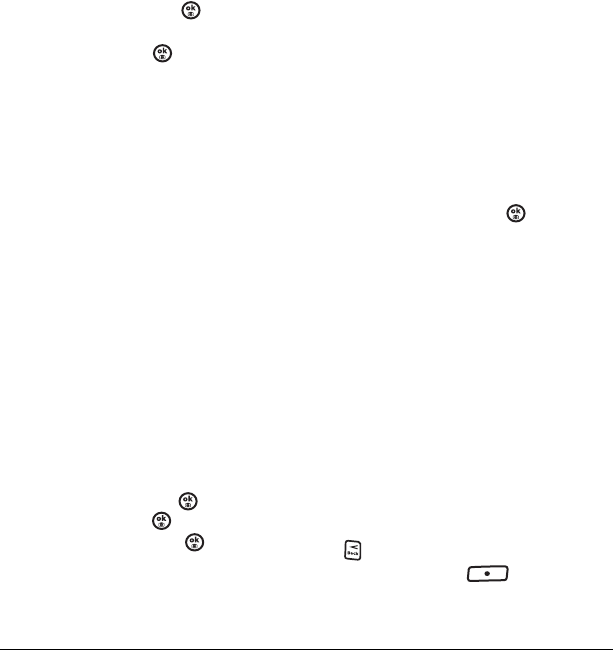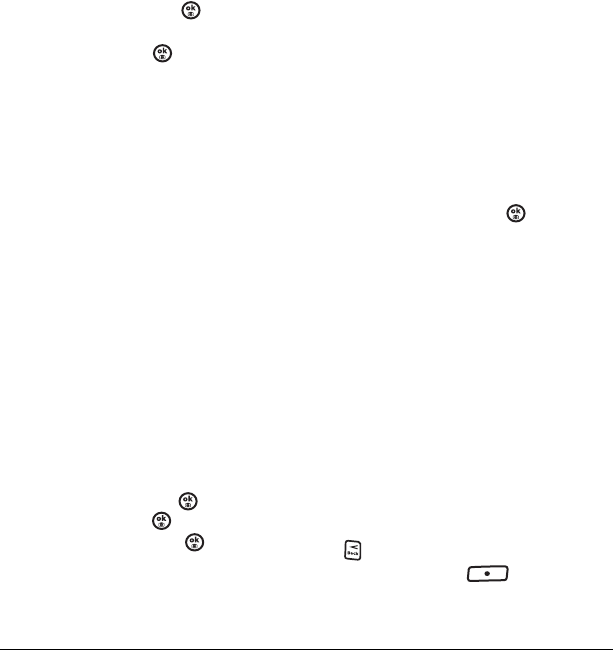
User Guide for the Strobe Phone 29
2. Select an option and press :
–
Insert QuickText: Scroll through the list of
options and press to select one.
–
Add Symbol: Scroll through the list and
press the corresponding number key or
letter key to select it.
–
Add Smiley: Scroll through the list and
press the corresponding number or letter
key to select it.
3. When you have finished your message, select
Send. See “Setting sending options” for
information about how and when you want the
message to be received.
Setting sending options
When you are ready to send a message, you have
several options for how and when you want the
message to be received.
1. Once you have completed the message,
select
Options:
–
Add Address returns to the “Send To”
screen to add another recipient without
losing the message. Select
Options to
access your
Recent List, Contacts, or
Group Lists and press . Select a
contact and press . Highlight the
number field and press .
–
Save Message saves the message in
your
Drafts folder. This prevents the
message from being deleted if you have
activated Auto-Erase and enables you to
send the message to others.
–
Save QuickText saves the message you
have just entered as a prewritten message
then returns to the message entry screen
so you can send the message.
–
Settings allows you to choose from the
following after pressing :
•
Request Receipt to request notification
when the message has been received.
•
Set Priority labels the message
as “Urgent.”
• Callback Number includes a callback
number with the message to let
recipients know at what number they
can call you back. Select
OK to include
your own number or enter a different
callback number then select
OK.
•
Send Later schedules a time to send
the message.
•
Validity Period allows you to set a time
limit for the message to be valid.
2. When you have finished setting options, press
to return to the message window.
3. Press the left softkey to select Send.
82-N8758-1EN.book Page 29 Wednesday, May 10, 2006 2:01 PM