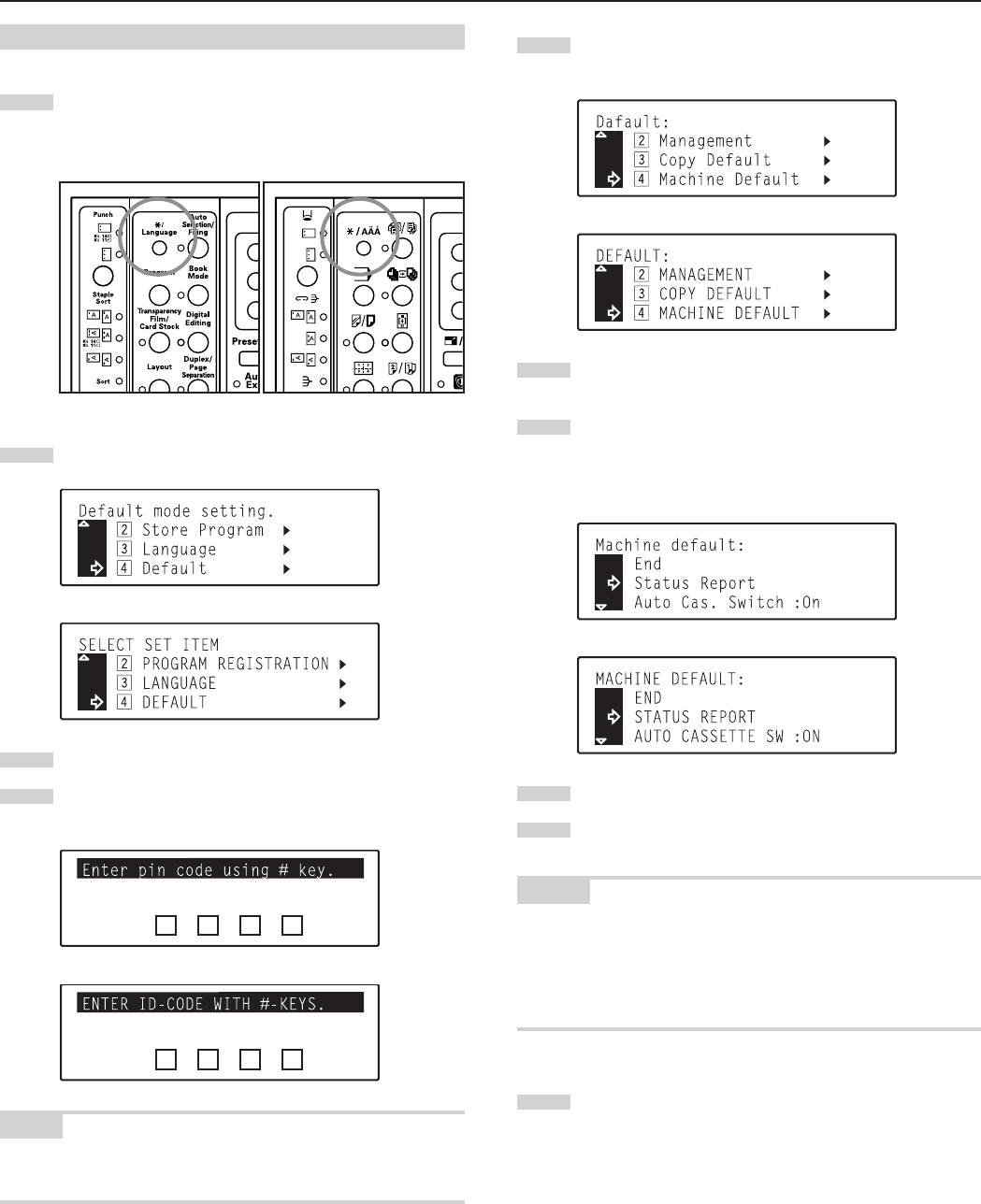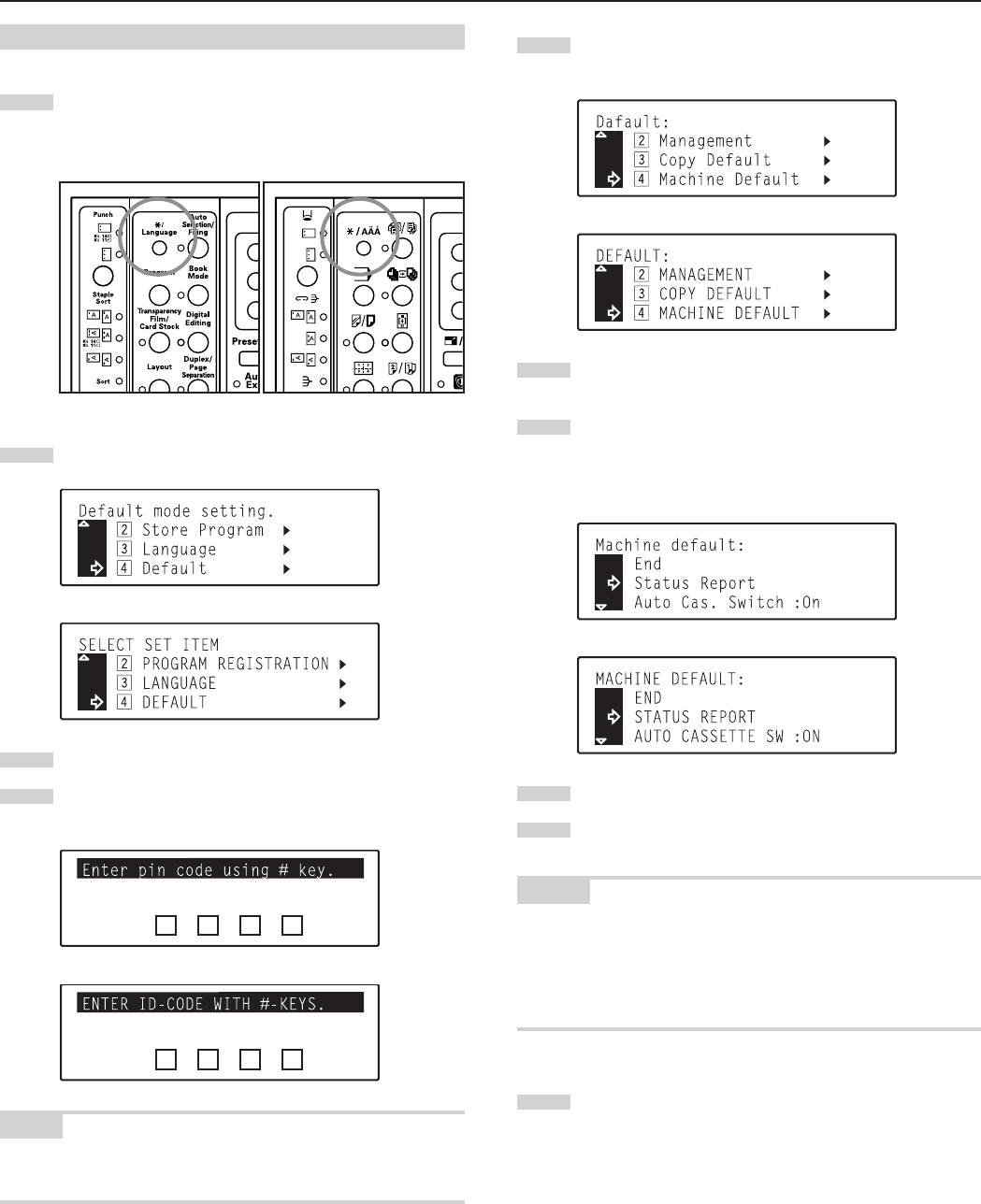
Section 7 COPIER MANAGEMENT
7-27
(4) Accessing the machine default settings
1
Press the */Language key.
The “Default mode setting” [“SELECT SET ITEM”] screen will
appear.
2
Use the M cursor or the N cursor key to select “v Default”.
Inch specifications
Metric specifications
3
Press the Enter key.
4
Use the numeric keys on the keypad to enter the 4-digit
management PIN code “3000”.
Inch specifications
Metric specifications
NOTE
It is possible for you to change the 4-digit management PIN code.
(See “0 Management PIN code” on page 7-30.)
Inch specifications Metric specifications
5
Use the M cursor or the N cursor key to select “v Machine
Default”.
Inch specifications
Metric specifications
6
Press the Enter key.
The “Machine default” screen will appear.
7
Use the M cursor or the N cursor key to select the machine
default setting that you want to change. See “(3) Machine
default settings” on page 7-24 for information on the settings
that can be changed.
Inch specifications
Metric specifications
8
Press the Enter key.
9
Refer to and perform the following procedure that
corresponds to the setting that you want to change.
NOTES
• The arrow (>) displayed in the screen for each setting indicates the
current setting for that default.
• After you finish each setting, the display will return to the screen in
step 7. If you want to change any other settings, repeat steps 7
through 9.
10
Once you have finished making all of the default settings you
want, use the M cursor key to select “End” and then press
the Enter key.
The message display will return to the “Ready to copy.”
screen.