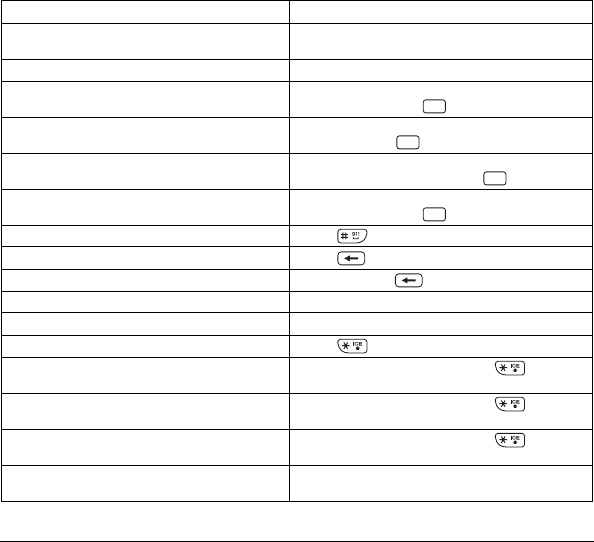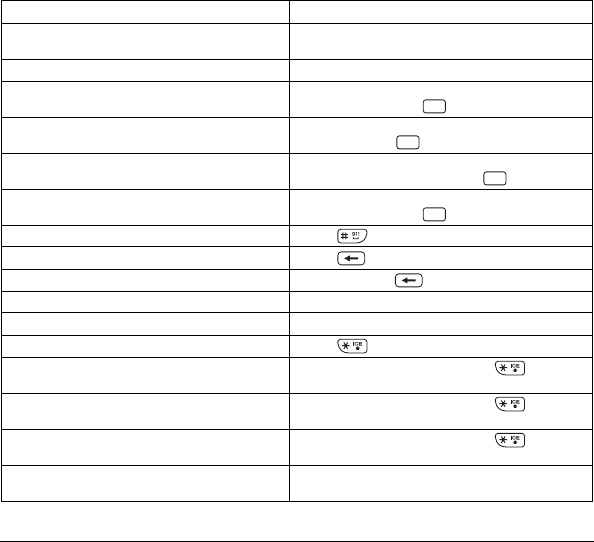
User Guide 15
Text Entry Quick Reference
This table gives instructions for entering text.
To.. Do this..
Enter a letter
Use Abc or T9Word mode and press a key
until you see the letter you want.
Enter a number Use 123 mode and press a key.
Enter a symbol
Use Symbols mode and highlight a symbol
you want and press .
Enter a smiley
Use Smileys mode and highlight a smiley you
want and press .
Enter an emoticon
Use Emoticons mode and highlight an
emoticon you want and press .
Enter a web shortcut
Use Web Shortcut mode and highlight a word
you want and press .
Enter a space Press .
Erase a character Press .
Erase all characters Press and hold .
Move the cursor right or left Scroll left or right.
Move the cursor up or down Scroll up or down.
Change case mode Press .
Capitalize any letter
In Abc or T9Word mode, press . Choose
uppercase (ABC or T9WORD).
Lowercase any letter
In Abc or T9Word mode, press . Choose
lowercase (abc or T9word).
Initial caps
In Abc or T9Word mode, press . Choose
sentence case (Abc or T9Word).
Select options on the bottom of the
screen
Press the appropriate left or right softkey.