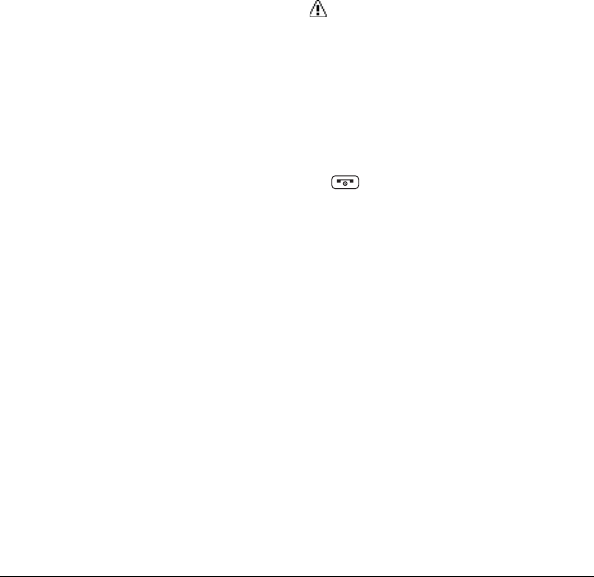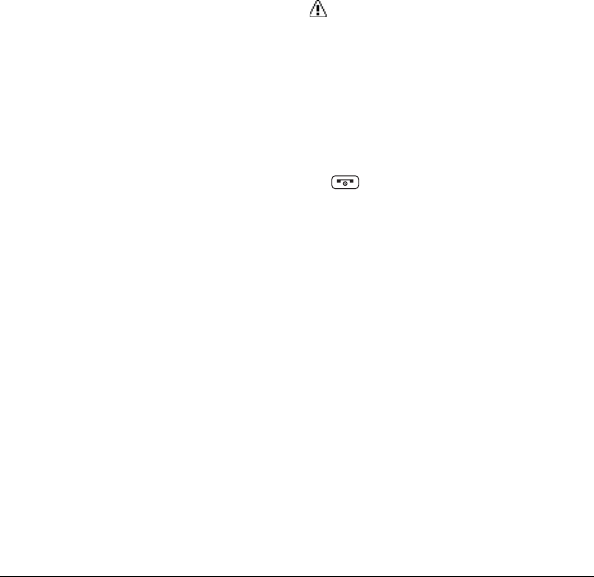
28 Settings
Auto-Answer Mode
Set your phone to automatically pick up
incoming calls. Remember, your phone will
answer calls in auto-answer mode even if
you are not present.
1. From Call Setup, select Auto-Answer.
2. Select one of the following:
– Hands-free to answer calls
automatically when the phone is
connected to an optional headset or
hands-free device.
– Speakerphone to answer calls
automatically in speakerphone
mode.
3. Select the time you would like your
phone to wait before answering.
Data Settings
Although your phone’s data services are
turned off by default, you may enable them
at any time.
To enable data services:
1. From Data Settings, select Data > On.
2. Read the message and select YES.
To disable data services:
1. From Data Settings, select Data > Off.
2. Read the disclaimer and select
DISABLE.
Net Guard
The Net Guard helps you avoid accidental
connections when you connect to the Web.
To enable or disable Net Guard:
1. From Data Settings, select Net Guard.
2. Select On or Off.
Note: When enabled, Net Guard
appears only once as long as you have
not turned the phone off and on.
Update Data Profile
If you choose to change your user name
and select a new one online, or make any
changes to your services, you must then
update the profile on your phone.
From Data Settings, select
Update Data Profile. (To cancel, press
before completing the update.)
Headset Mode
You can set the sound output destination of
incoming ringtone on your phone. From
Headset Mode, select one of the following:
Normal to play the ringtone for
incoming calls through both the headset
and the speaker.
Headset Only to play the ringtone for
incoming calls only through the headset.
Display Language
You can choose to display your phone’s
onscreen menus in English or in Spanish.
To assign a language for the phone’s
display:
1. From Others, select Language.
2. Select English or Español.