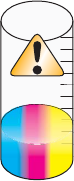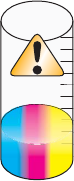
Make sure the TrueType font is available on the computer
The font you are trying to print may not be available in the program font selection box. Not all fonts are designed to
be printed; make sure the font is a TrueType font. See the program documentation for more information.
Make sure the document was formatted or created for the printer
Windows may substitute different fonts. Line and page breaks may change with the font. Use the program that
created the document to fix these problems, and then save the changes for the next time you print.
Colors on printout are faded or differ from colors on the screen
Check the following. When you think you have solved the problem, test the solution by sending a document to print.
Are the color and print speed settings correct?
You may need to adjust the color and print speed. For more information, see “Saving and deleting print settings.”
Are the print cartridges low on ink?
1 Click Programs or All Programs Lexmark 1500 Series.
2 Click Solution Center.
3 If an exclamation point (!) appears on either of the print cartridges, the ink level is low. Install a new cartridge.
For more information, see “Installing print cartridges”.
For cartridge ordering information, see “Ordering print cartridges.”
Glossy photo paper or transparencies stick together
Do photos or transparencies dry and stick together on the paper exit tray?
Remove the photos or transparencies from the paper exit tray as they exit the printer. Allow them to dry before
stacking. Because transparencies and photo papers do not absorb ink, the ink on the surface of the paper or
transparency takes longer to dry than most printouts.
Are you using a transparency or photo paper designed for an inkjet printer?
For information on ordering supplies, see “Choosing compatible specialty paper types” on page 35.
Page prints with different fonts
Is the printer selected as the default printer?
For more information, see “Checking the printer status.”
Are the fonts applied correctly?
The problem may be with the fonts. For more information, see “Resolving font problems.”
86