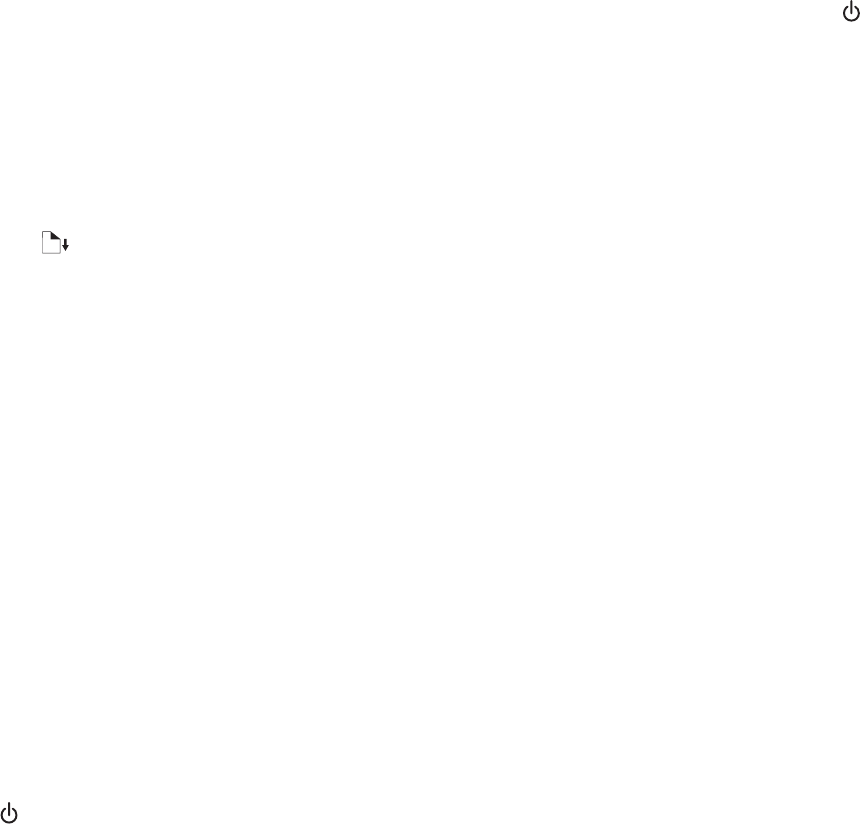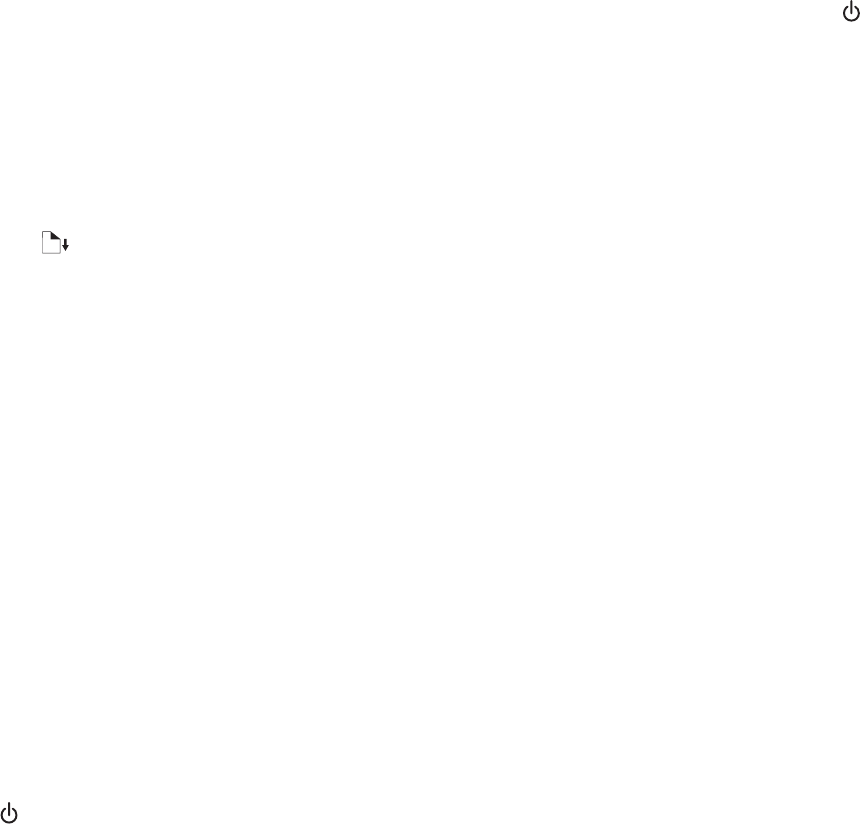
7 Click OK.
8 Click Close.
9 Make sure the new port has been selected on the Ports tab, and then click Apply.
The new port is listed with the printer name.
10 Click OK.
Restart the host computer and the remote computer
Try printing again.
Printer is not able to communicate with the computer
The printer and computer are not able to exchange data. Verify that the printer is plugged in, and the light is on.
Wrong printer is attached
The printer attached to the computer is not the correct printer. See the setup documentation for help attaching the
printer.
Printer is out of paper
1 Load paper.
2 Press .
Updating the printer software
The printer software needs to be updated to run properly.
1 Start Windows.
2 When the desktop appears, insert the software CD for Windows.
The installation screen appears.
3 Click Install.
4 When the Existing Printer Driver Found dialog box appears, select Update the existing driver software.
Bidirectional communication is not established
The printer and computer may not be able to exchange data.
These are possible solutions. Try one or more of the following:
Make sure there is no problem with the connections
For more information, see “Cable is not connected, is loose, or is damaged” on page 92.
Make sure the printer is receiving power
If the button is not lit, the printer may not be receiving power.
• Plug the printer into a different outlet.
• If the printer is plugged into a surge protector, unplug the printer, and plug it directly into an electrical outlet.
95