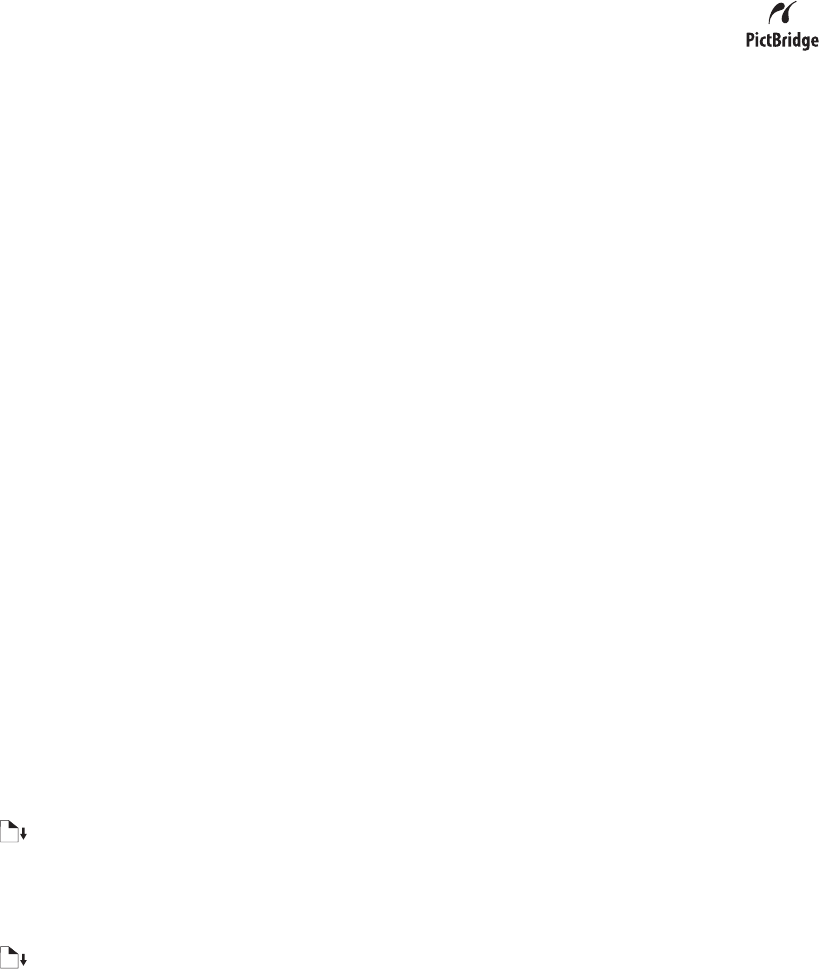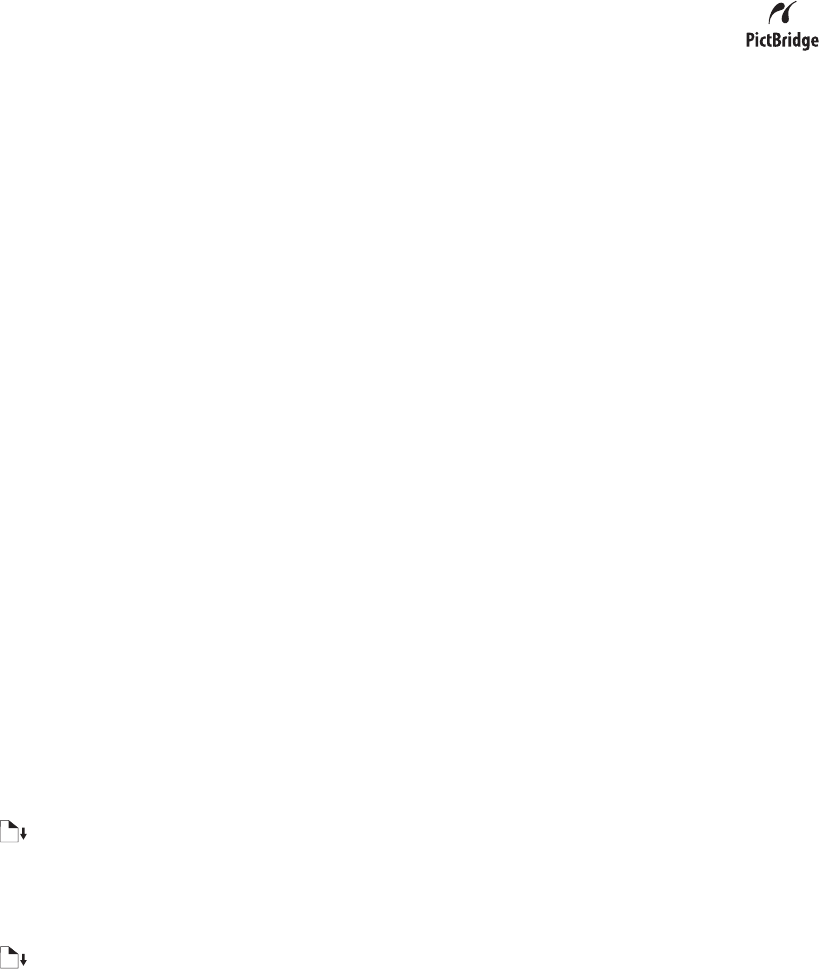
Make sure the printer is properly communicating with the camera
If the PictBridge connection is successful, the camera automatically switches to print mode, the PictBridge
symbol appears on the camera display, or a message recognizing the connection appears on the camera display,
depending on your camera.
If the PictBridge connection is unsuccessful, try one or more of the following:
• Make sure you are using the USB cable that came with your camera.
• Make sure the USB cable that you are using is not damaged.
If the error occurs after the printer has successfully connected with the camera, try one or more of the following:
• Disconnect the camera, and then connect it again.
• If the lights keep on blinking, check for error messages on the camera display, and then see the documentation
that came with your camera.
Remove memory cards
Remove memory cards from the printer. The printer recognizes one active media device at a time.
Check error messages
If an error message appears on the camera display, see the documentation that came with your camera.
Partial photo prints when using a PictBridge-enabled digital camera
Make sure photo size and paper size are set correctly
Make sure the photo paper in the paper support matches the photo size or print size selected on your digital camera.
To view the print size settings on your digital camera, see the documentation that came with your camera.
Jams and misfeeds troubleshooting
Paper jam in the printer
1 Firmly grasp the paper, and gently pull it out.
2 Press .
Paper jam in the paper support
1 Firmly grasp the paper, and gently pull it out.
2 Press .
97