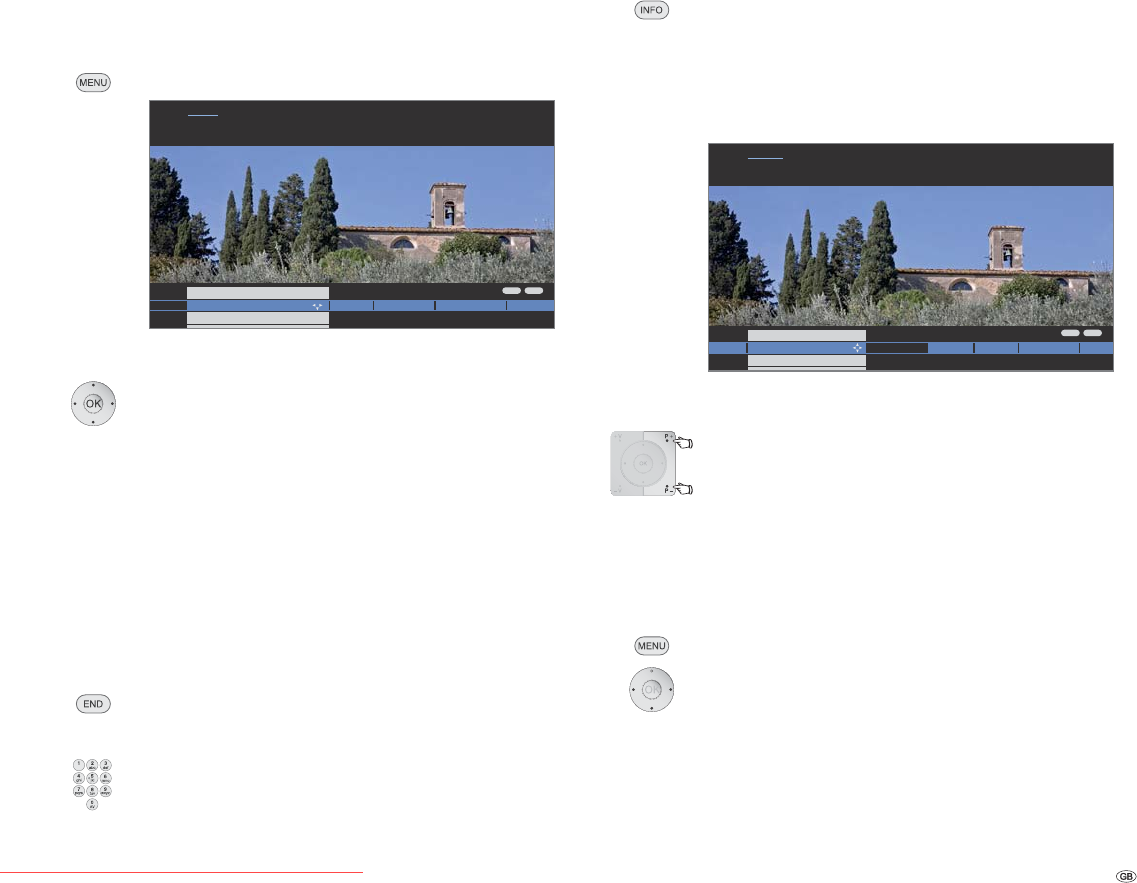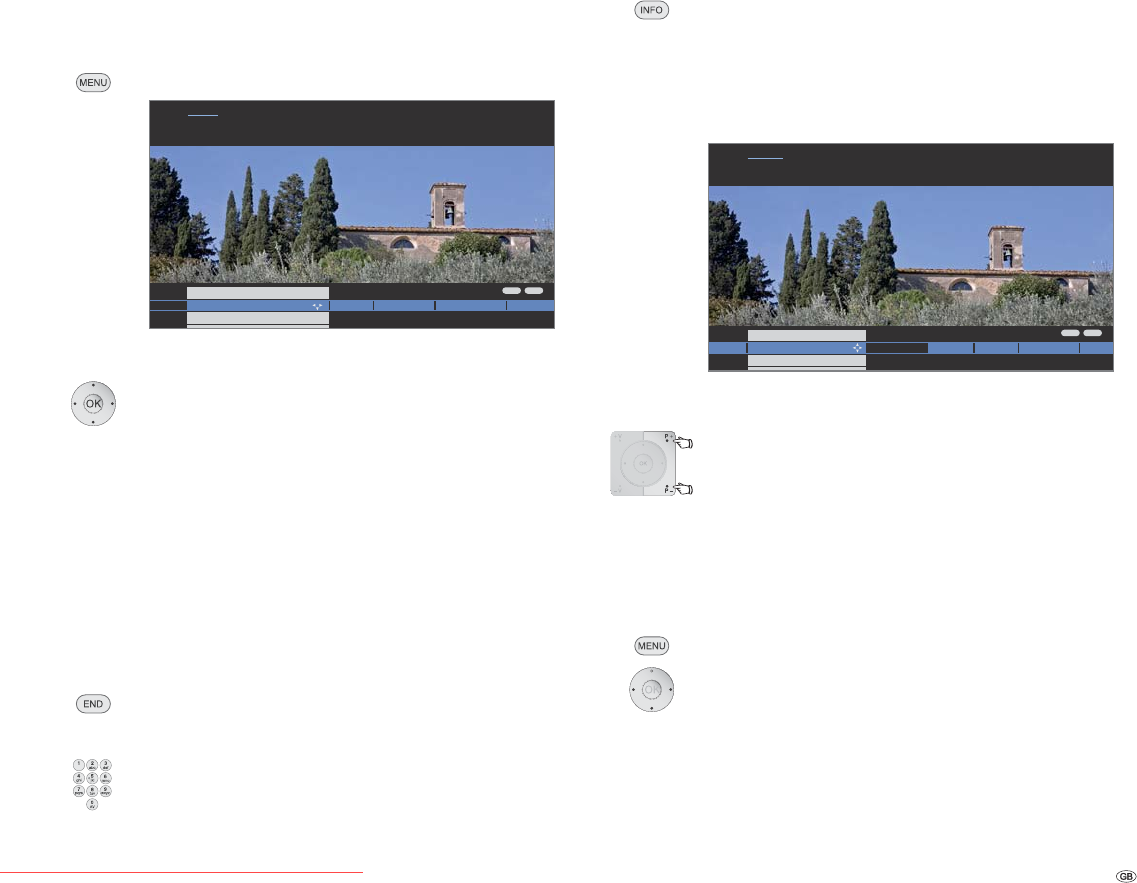
15 -
Operating convenience
The info display
The info display shows a content-based info text for each menu item at
the top edge of the screen to aid you in making the settings. In conjunc-
tion with the index it makes a convenient control system.
➠ A menu is displayed.
The factory setting is that the info display is shown auto-
matically for each menu item. In this case you can tempo-
rarily hide the info texts with the INFO button.
The automatic info display can be hidden via a menu
setting. Then it can be displayed temporarily by pressing
the INFO button.
An INFO icon at the bottom right above the menu bar
also tells you that an info text is available.
If an info text over several pages is available the number
of available pages and P+P– Page is displayed in the
Info window. You can scroll through the individual info
pages with P+ and P–.
Permanently display or hide the automatic info display
Once you have become familiar with how to operate the TV set, you can
switch off the automatic info display.
➠ In normal TV mode, without other displays.
Call TV menu.
Select Settings,
go to the menu line below.
Select Miscellaneous,
go to the menu line below.
Select On-screen displays,
go to the menu line below.
Select Automatic info,
go to the menu line below: yes / no.
General information on menu operation
Menus for the individual operating modes (TV, Radio, PIP, EPG, Teletext,
PhotoViewer, MusicBox and DR archive, if equipped with Digital Recorder)
are called with the MENU button. Other menus can be opened with other
buttons on the remote control.
The menus are displayed at the bottom of the screen. At the top you get
additional information about the selected menu item (see info display
on the right).
➠ In normal TV mode, without other displays.
Call TV menu.
Example: Selecting and executing functions
Select Picture,
go to the menu line below.
Select Brightness,
go to the menu line below.
Set Brightness.
Return to the Brightness menu line
to make other picture settings.
Select more ... ,
OK call more ... functions.
Select Auto format,
go to the menu line below.
Select on / off.
Conclude the settings.
Inputs with the numeric buttons
Letters have to be entered for specific functions. Like using
a mobile phone keypad (1 to 9), press a numeric button
until the desired character appears.
The available letters are printed on the individual numeric
buttons.
ENDINFO
SoundPicture
ctions Conn
RecordingSettings
TV menu
Settings
Here, you can search for stations automatically or manually as well as set the
menu language, timer functions, parental lock, on-screen displays, etc.
Stations ...
ENDINFO
Sound
Connections
Recording SettingsPicture
TV menu
Picture adjustment ...
Picture
Here you can adjust among other things: Contrast, colour, brightness, picture
adjustment, sharpness, picture format.
Downloaded From TV-Manual.com Manuals