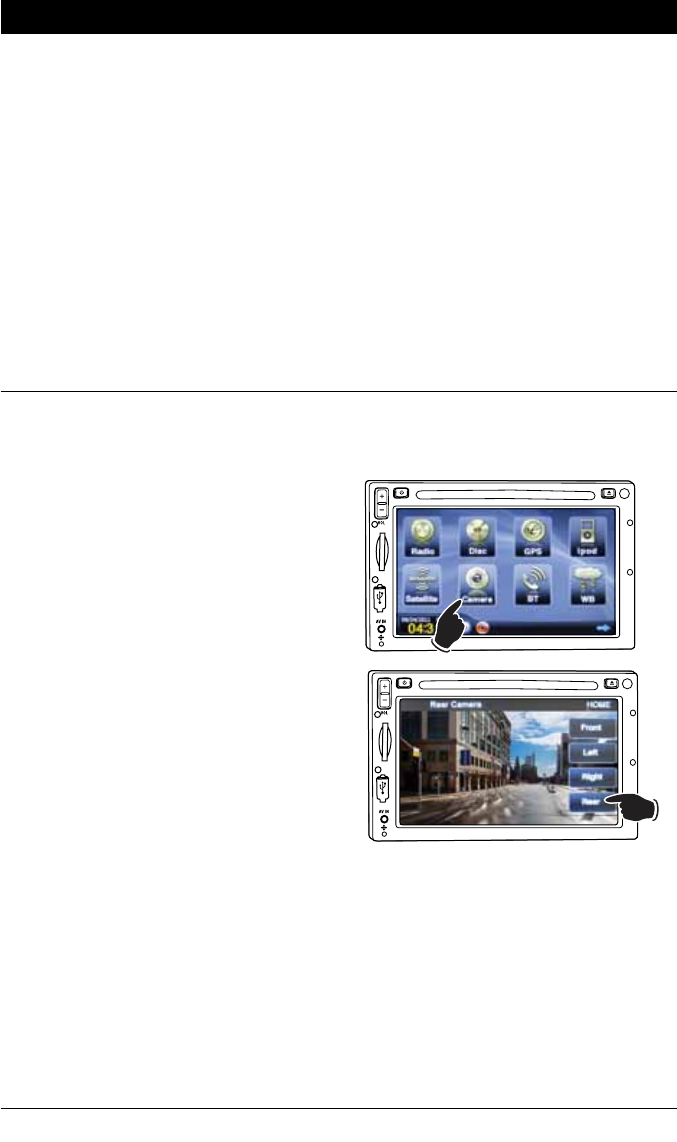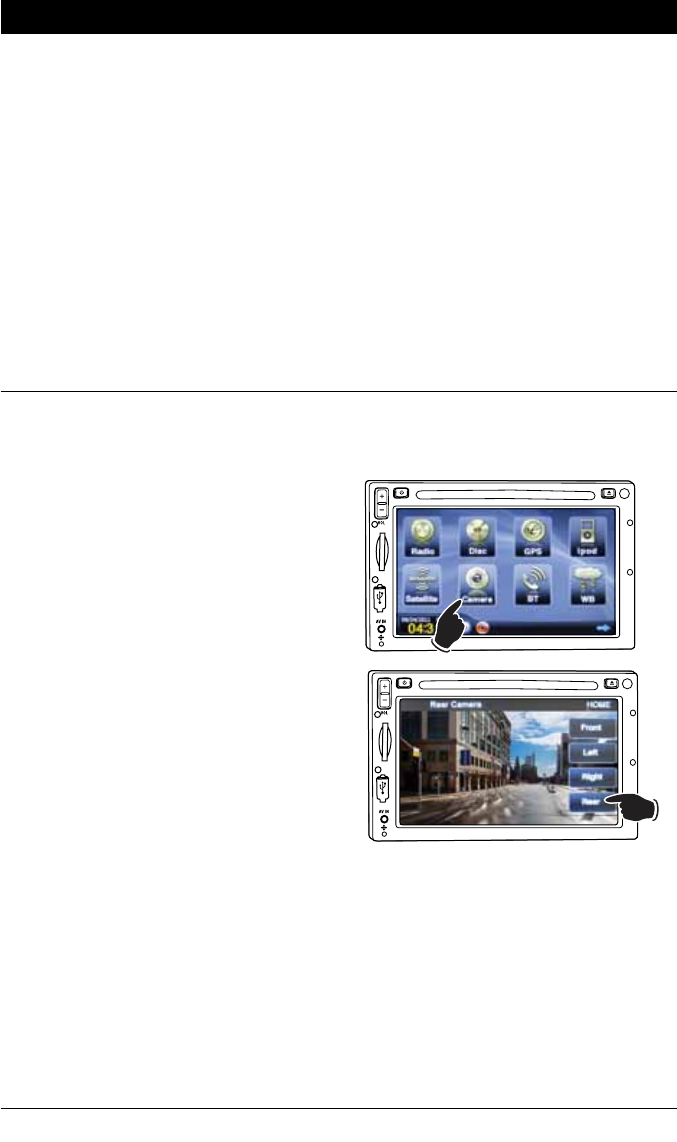
51
Camera Operation
Manually Selecting the Camera View:
1.
Touch the HOME button to activate the
Homepage
screen. Then press the Camera
button to select the camera source screen.
2. Select a camera view (Front, Left, Right or
Rear) by pressing the button associated with
the camera view you want to display on the
screen.
Note: The front view camera may not be
selectable depending if the system has a front
view camera.
Automatic Camera Selection:
Rear View Camera:
The rear view camera will automatically activate when the ignition key is turned “On” and the vehicle
is put into reverse. The video image from the camera will appear on the screen and the audio from the
rear camera can be heard through the vehicle’s speakers.
Note: This system only provides for one way audio, from the camera to the M4-LCD/M3-LCD. The
M4-LCD/M3-LCD is unable to transmit audio to the camera.
Side View Cameras (Left and Right)(if equipped):
The side view cameras will automatically activate when the ignition key is turned “On” and the vehicle’s
turn signal are used. The video image from the camera will appear on the screen.
Note: Side view cameras do not have audio.
Front View Camera (if equipped):
The front view camera can not be automatically activated. The front view camera can only be manually
selected, see “Manually Selecting the Camera View” below for more information.
Note: Front view camera does not have audio.
Note: Automatically activated camera views have priority over manually selected camera views.
For instance: When a vehicle is put into reverse gear the rear camera view will automatically be displayed
on the screen.
M
I
C
R
E
S
NA
V
M
I
C
R
E
S
N
A
V