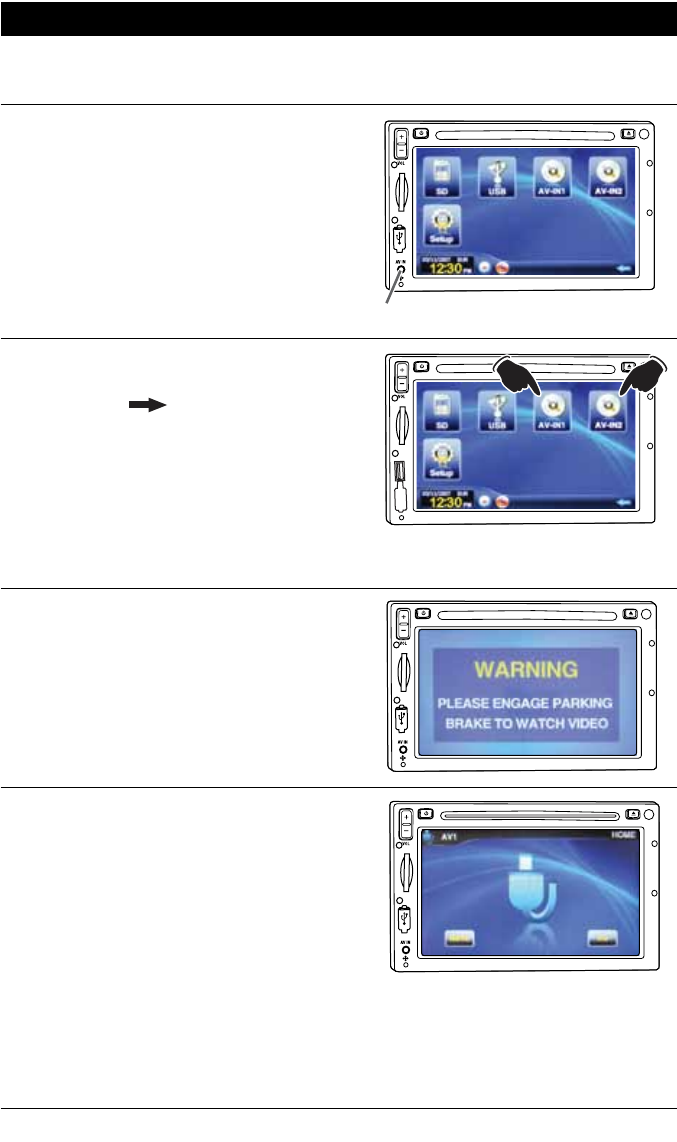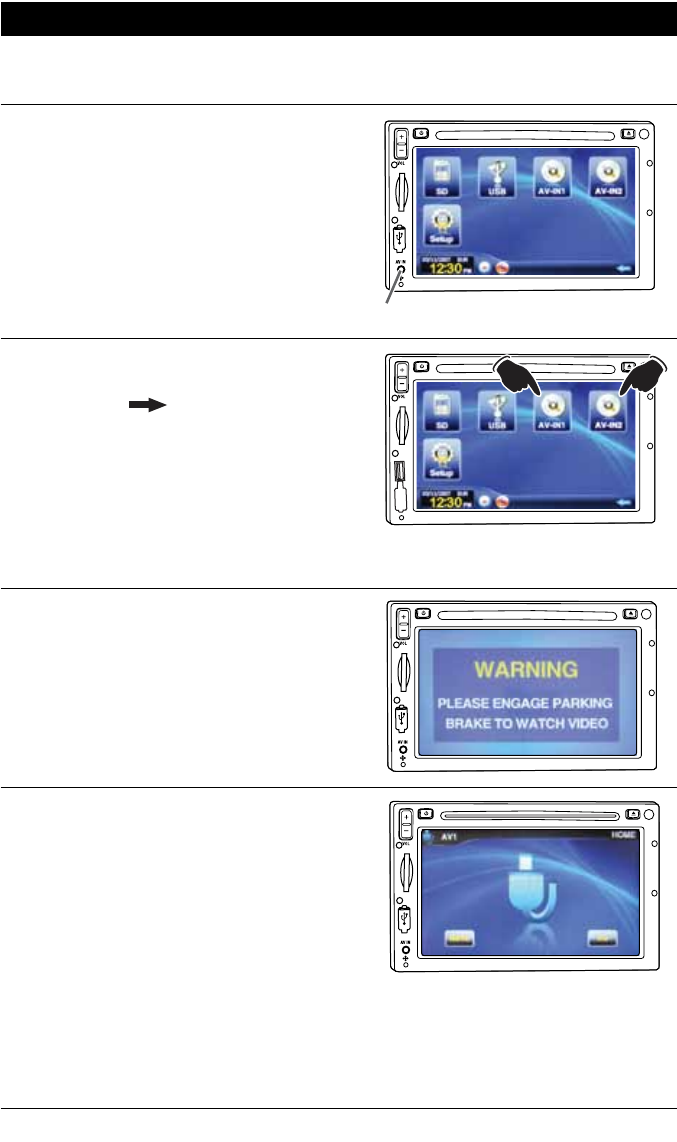
52
Auxiliary Audio Video Inputs Operation
Selecting the Auxiliary Audio/Video Source:
Touch the HOME button to activate the Homepage
screen. Press the
in the lower right
hand corner of the screen to reveal the second
Homepage screen. Then press the AV-IN1 or
AV-IN2 button to select the Auxiliary Audio/Video
source.
Note: The unit will not control the auxiliary
source, but can adjust the sound controls.
Refer
to the audio device’s owners manual for proper
operation.
Moving Vehicle Warning:
If the vehicle is moving, this screen will be dis-
played. The sound of the source can be heard.
Once the vehicle is stopped and the parking
brake is engaged, the video will play on the
screen.
Menu Screen:
Press the AUX-IN1 or AUX-IN2 button to select
the auxiliary source. The display will indicate
which Auxiliary Source has been selected.
AV1: Front Input.
AV2: Rear Input.
Connecting an Auxiliary Audio/Video Device:
Auxiliary Input 1 (AV-IN1): Connect an auxiliary
audio/video device using a 3.5mm jack (not
supplied) into the
socket mounted on the front
of the unit
.
Auxiliary Input 2 (AV-IN2): Connect an auxiliary
audio/video device to the Auxiliary Input RCA
connectors coming from the rear of the unit.
Note: The M4-LCD/M3-LCD will not control the auxiliary source, but can adjust the audio output.
Refer to
the audio device’s owners manual for proper playback operation.
NAV
NA
V
NA
V
AV-IN1
N
A
V