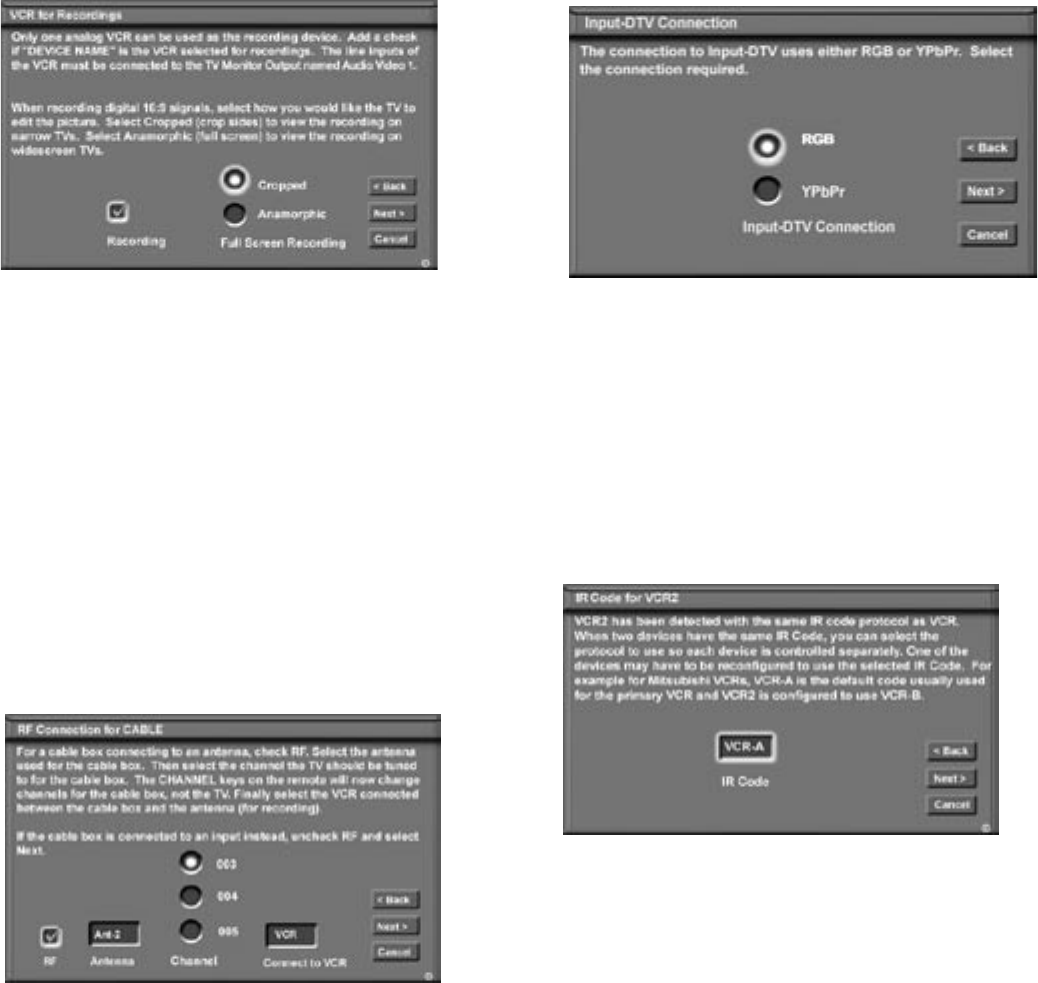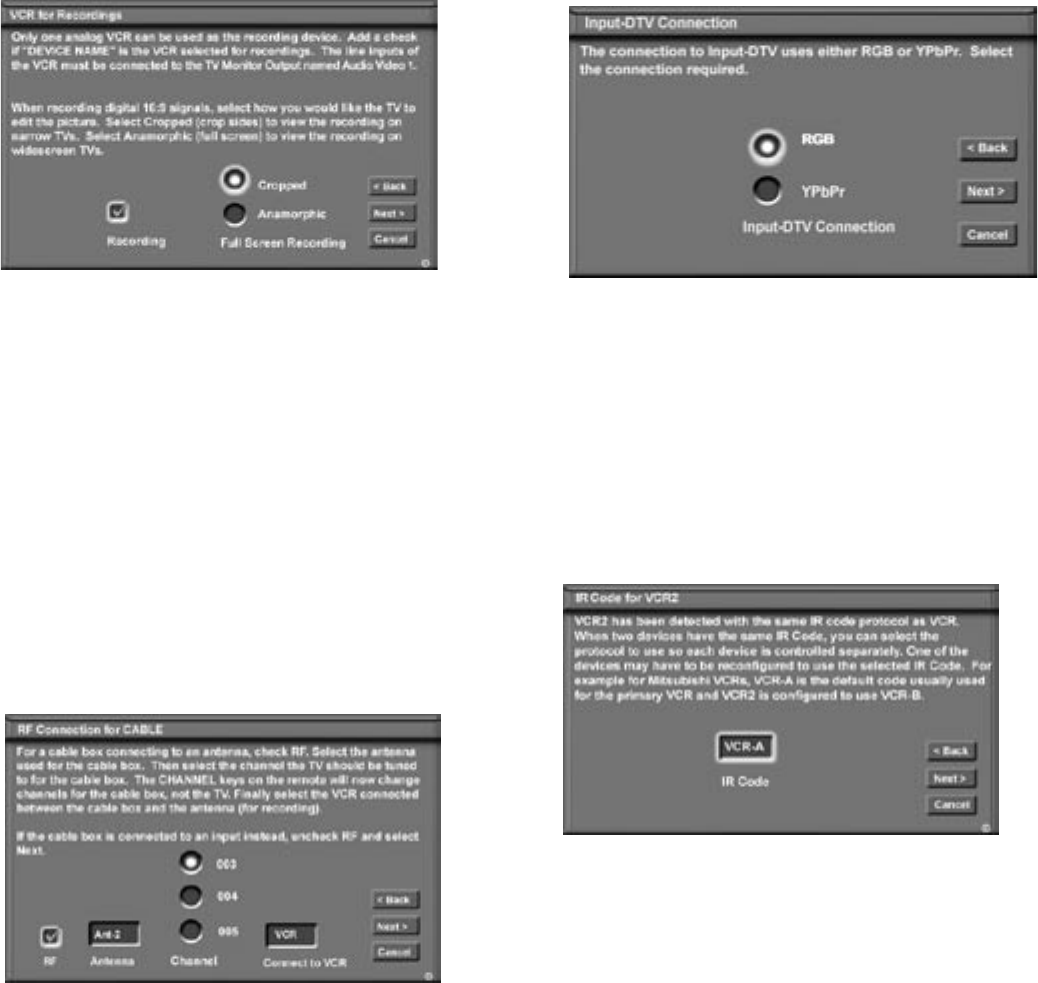
47
The screens described below may not be necessary for your device setup. If they do not display
automatically on-screen, they are not required.
VCR for Recordings Screen
Figure 20
Select the VCR to use for recording. You may also
select whether you want the recorded 16:9 signals
from digital channels or IEEE-1394 devices to be
cropped (sides are cut off) or Anamorphic (full screen).
If Anamorphic is selected for viewing, choose the
Standard format for the best quality playback.
Figure 20. VCR for Recordings screen
Edit NetCommand
®
, Add Devices, continued
RF Connection for Cable Screen
Figure 21
The RF Connection screen displays only when
adding or changing a Cable Box. If your Cable Box
is connected to a TV Antenna input, check the RF
checkbox. Select the TV antenna input that is used
with the Cable Box Select the channel number used
for output by your cable box. The default channel is
003. If the Cable Box is also connected to a VCR for
recording, select that VCR.
If your Cable box is connected using Audio/Video
cables, make sure the RF checkbox is unchecked.
Then the next screen will be Connection (Figure 19), to
allow the selection of the TV input used with the Cable
Box.
Figure 21. RF Connection for Cable screen
IR Code for [Device] Screen
Figure 23
This screen only displays if an added device has the
same IR code as a previously added device of the same
type and manufacturer. You can specify the IR setting for
the new device. For example, for the second Mitsubishi
VCR you can specify the IR Code setting to VCR-B, if the
primary Mitsubishi VCR is using the VCR-A IR code.
Figure 23. IR Code for [Device] screen
Input-DTV Connection Screen
Figure 22
This screen displays only if the device selected in the
Connection screen (Figure 19) is connected to Input-
DTV. This is usually DBS, but can be Cable Box. The
Input-DTV Connection screen allows you to select the
connection type, RGB (HV) or Component YPbPr you
are using to connect your cable box or DBS.
Figure 22. Input-DTV Connection screen