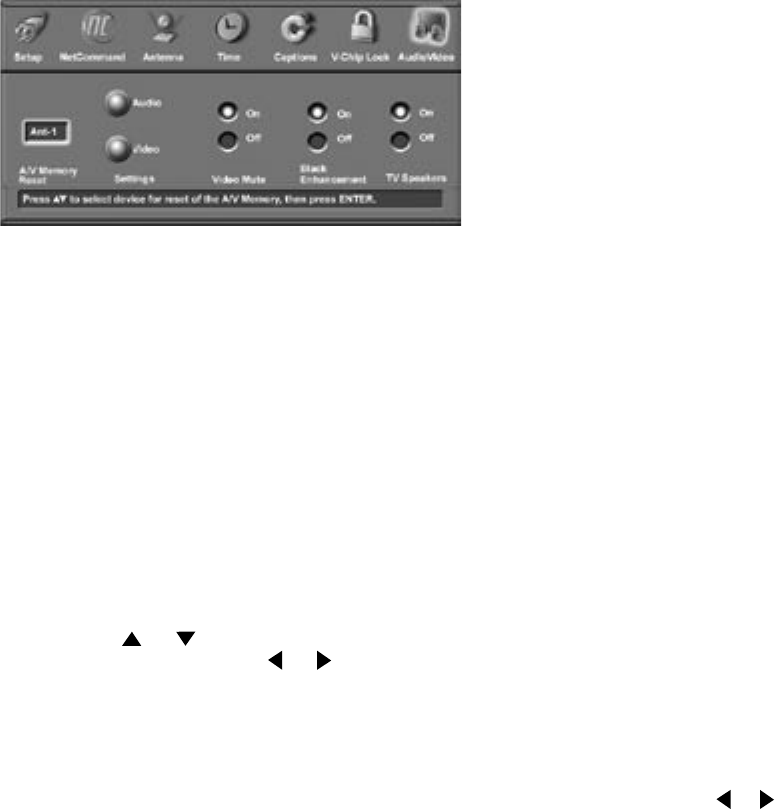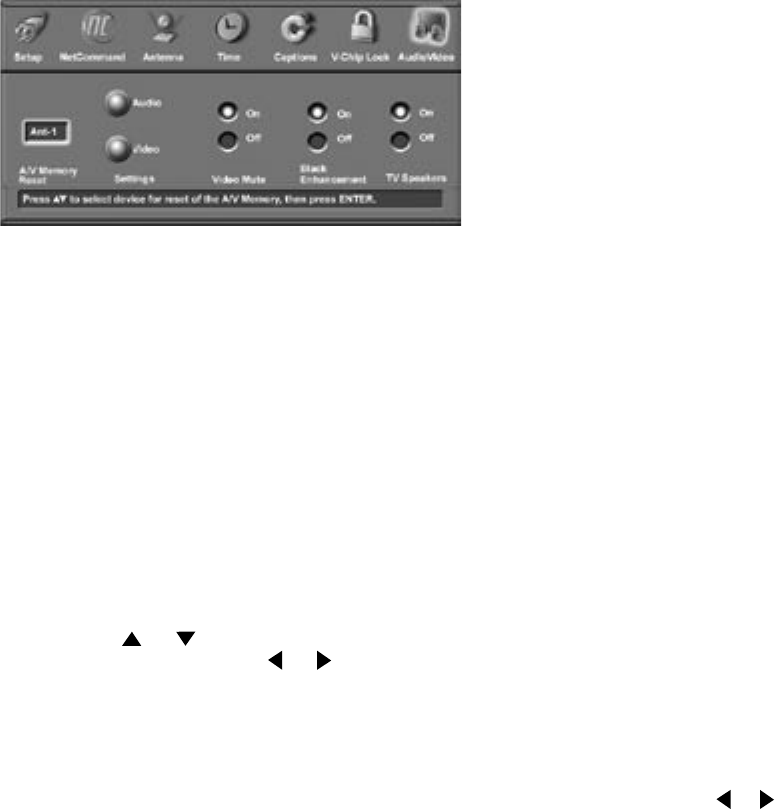
76
AudioVideo
Figure 25
A/V Memory Reset
A/V Memory Reset allows you to select the device
which will have the A/V Settings returned to the
original factory settings. To return a device’s memory
to the original factory settings, select the device and
then press ENTER.
Settings
Each device has its own A/V memory. Select the
device in A/V Memory Reset, then select Audio or
Video to adjust the device’s individual settings. Press
ENTER, and the menu is removed and the individual
settings are displayed.
Use ADJUST or to select the individual settings
to be adjusted. Use ADJUST or to make the
adjustment. For descriptions of the individual A/V
settings see A/V Setting Descriptions, pages 77 and
78.
AudioVideo Menu
Figure 25. Audio/Video Menu, Settings
Video Mute
Video Mute lets you display a blue background when
no signal is being received on Inputs 1-3, MonLink, PC,
Components 1-2 and Input DTV.
Black Enhancement
Select On to enhance the contrast in bright scenes
for better picture quality. Darker scenes will not be
affected.
TV Speakers
This selection will turn on or off the TV’s internal
speakers. You may select Off when sending the sound
through a separate stereo system or surround sound A/
V receiver. When NetCommand
®
is enabled, selecting
the A/V receiver icon from the Device Selection menu
automatically turns Off the TV speakers. See the
NetCommand information for further instructions.
Note: To prevent damage from a sudden increase
in volume, make sure the TV volume is set to low
before setting speakers to ON.
Using the AUDIO or VIDEO Button on the Remote
Control
To adjust individual Audio or Video settings directly
with the remote control:
1. Press AUDIO or VIDEO to cycle through the
available settings.
2. Press ADJUST or to adjust the setting. After
5 seconds of inactivity, the setting display will
disappear.