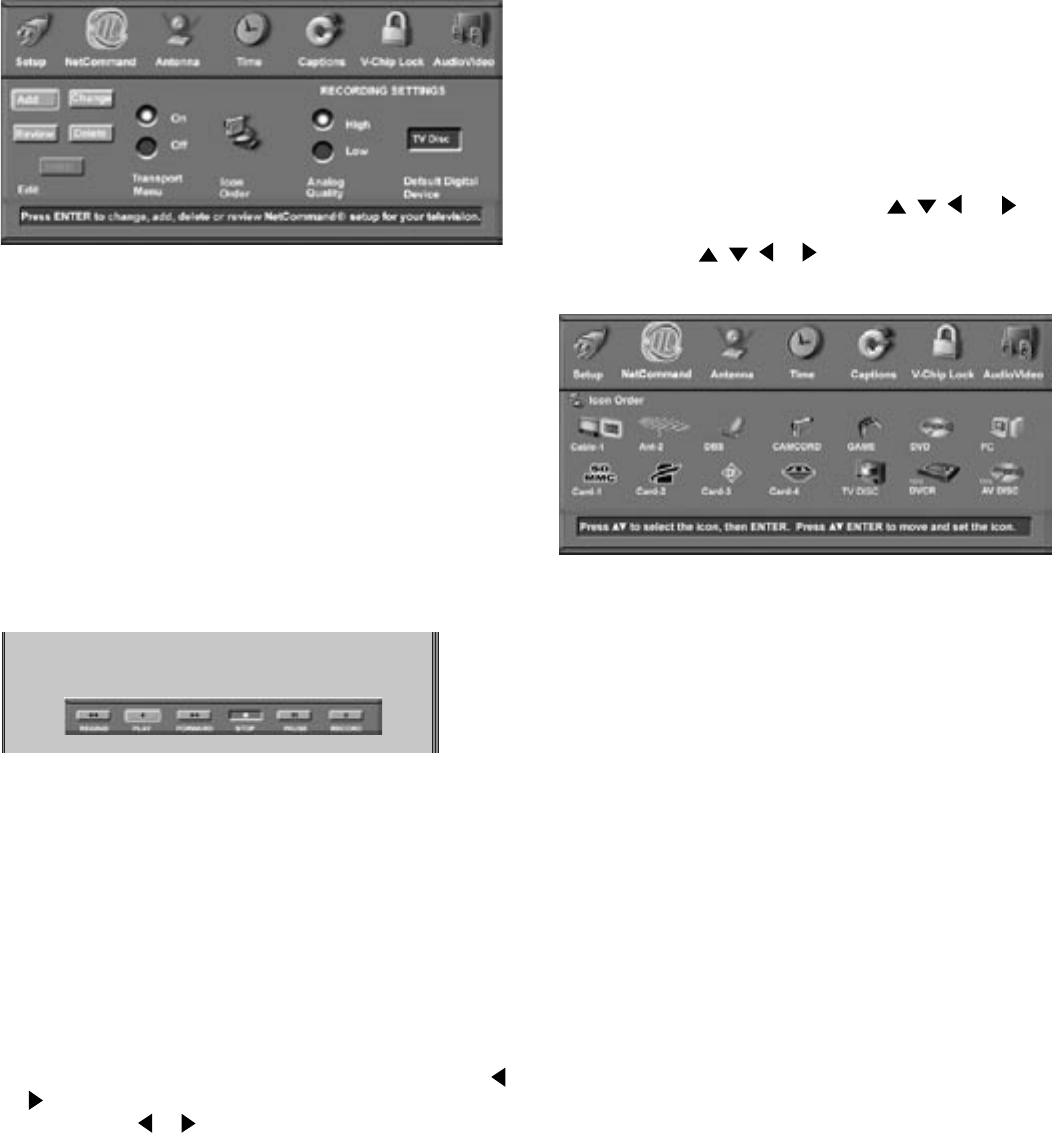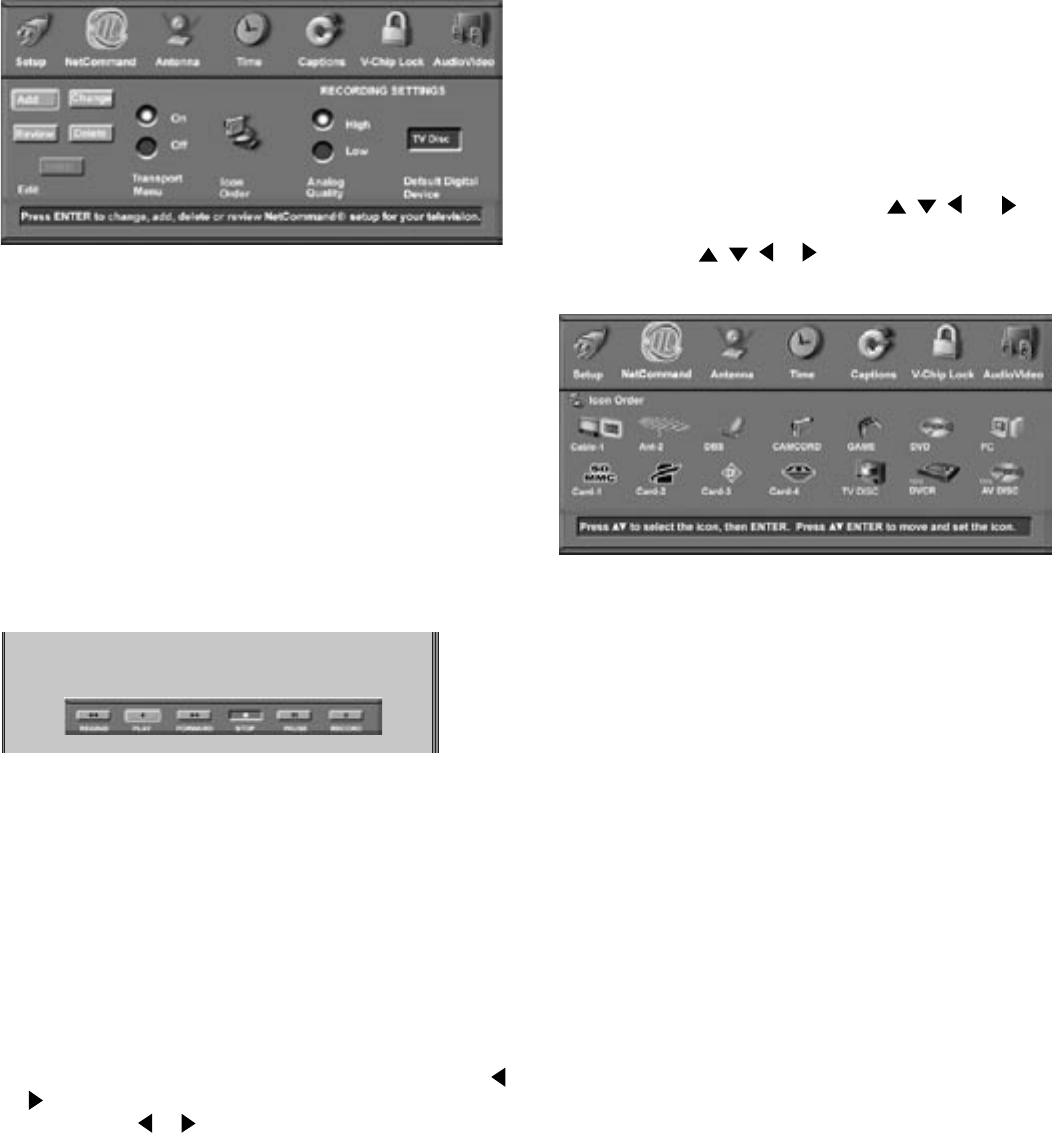
67
Note: Transport buttons (rewind, play forward, stop,
pause and record) on the remote control are located in
the bottom section of the remote control.
Icon Order
Figure 13
The Icon Order screen allows you to arrange the device
icon order on the Device Selection menu to a different
sequence, for ease of selection and operation.
To change the order, press ADJUST , , , or to
highlight the icon to be moved and then press ENTER.
Press ADJUST , , or to move the icon to the
desired position and then press ENTER to release the
icon.
Analog Quality
For analog programs recorded on the TV Disc or an
A/V Disc, you can select the recording quality. High
has the best quality, but takes more disc space. The
Low quality takes less disc space. The default is High.
Default Digital Device
If multiple recording devices are available in
NetCommand, this setting allows you to choose the
device to use when recording digital programs. A
digital recording can be made on either a digital or
analog device although the quality will not be as good
if recorded on an analog device. For best playback
quality, record digital programs on a digital recording
device.
If multiple devices were not connected and then
added in the NetCommand setup, this setting will
be unavailable (grayed out). Analog recordings can
only be made on the one analog device connected to
Monitor Out (usually a VCR) and are not affected by
this setting. This feature is most useful when recording
from ChannelView™ (page 55).
Transport Menu
Figure 12
Selecting On for the Transport menu allows
NetCommand to use the Transport menu to control the
TV Disc, VCRs, DVDs, IEEE 1394 AV Discs, digital VCRs,
and similar devices. If you choose to turn off this
menu when viewing the devices, the transport buttons
(rewind, play forward, stop, pause and record) on the
TV’s remote control will continue to operate these
devices. In the Device Selection menu selecting a VCR
or DVD Player will automatically display the Transport
menu. You can re-display this menu by pressing
DEVICE MENU.
Select Transport menu functions by pressing ADJUST
or and then ENTER. For example, to pause playback,
press ADJUST or to move to PAUSE, then press
ENTER. If a function is not possible, such as record for a
DVD Player, the Transport menu button will be grayed out.
NetCommand® Menu
NetCommand Menu
Figure 11
Figure 11. NetCommand Menu
Edit
Detailed information regarding setting up and editing
the NetCommand menu is found in Chapter 3. The Edit
NetCommand screens allow you to add new devices,
change or edit traditional and IEEE 1394 devices, turn
devices and unused inputs On or Off, delete a single
device or delete the entire setup configuration. If you
choose to delete the entire configuration, or if the
NetCommand setup was cancelled, deleted or not
completed, you can start at the Initial NetCommand
screen. The Review screen shows all devices
connected to the TV.
Figure 12. Transport Menu
Figure 13 Icon Order Menu