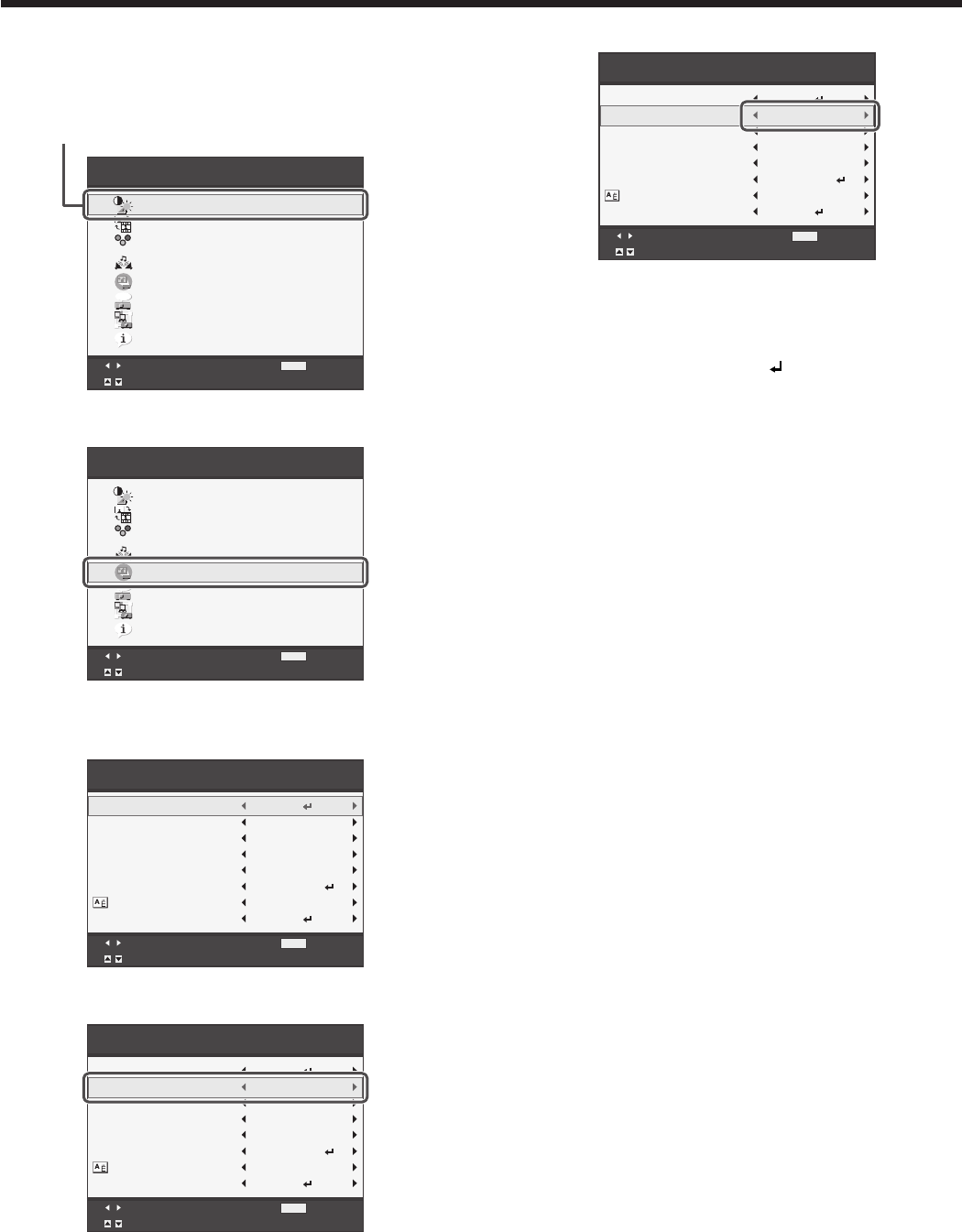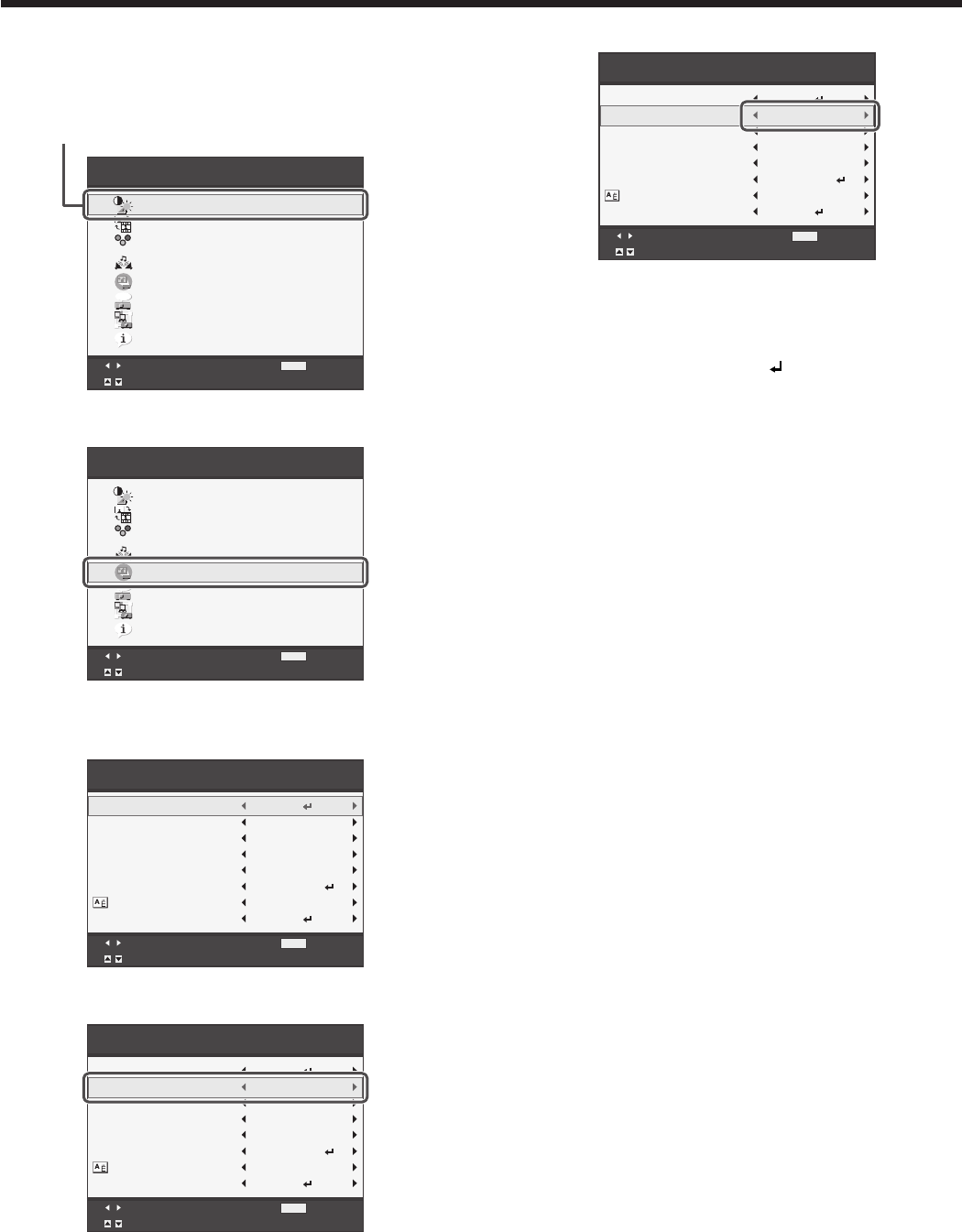
How to set the menus
1. Press the MENU button.
• TheMainMenuappearsonthescreen.
Confirm Exit
Select
MENU
Main Menu
opt.
R G B
R G B
Picture
Video Image
Signal
Audio
Installation
Option
Network Config
Information
The item being selected is displayed in red letters
on a blue background.
2. Press the or button to select a menu to use.
Confirm Exit
Select
MENU
Main Menu
opt.
R G B
R G B
Picture
Video Image
Signal
Audio
Installation
Option
Network Config
Information
3. Press the ENTER button (or button).
• Theselectedmenuisdisplayed.
Off
Installation
Adjust
MENU
Exit
Select
Efficient Mode
Image Reverse
Auto Power On
Auto Keystone
Test Pattern
Language
Reset All
English
Off
Off
Menu Position
Upper Left
OK
Cross Hatch
OK
4. Press the or button to select an item to adjust.
Off
Installation
Adjust
MENU
Exit
Select
Efficient Mode
Image Reverse
Auto Power On
Auto Keystone
Test Pattern
Language
Reset All
English
Off
Off
Menu Position
Upper Left
OK
Cross Hatch
OK
5. Set the selected item by pressing the or button.
Off
Installation
Adjust
MENU
Exit
Select
Efficient Mode
Image Reverse
Auto Power On
Auto Keystone
Test Pattern
Language
English
Off
Off
Menu Position
Lower Right
OK
Cross Hatch
Reset All
OK
6. To cancel the menu, press the MENU button
several times.
Important:
• When an item marked with “ ” is selected, pressing
the ENTER button makes its value effective or
displays another screen for further setting.
• WhentheMENUbuttondoesn’tfunction,unplug
thepowercordfromthewalloutlet.Waitabout10
minutes, plug the power cord in, and try again.
• Themenusandscreensshowninthismanualmay
be different from those of the actual projector.
Menu operation (continued)