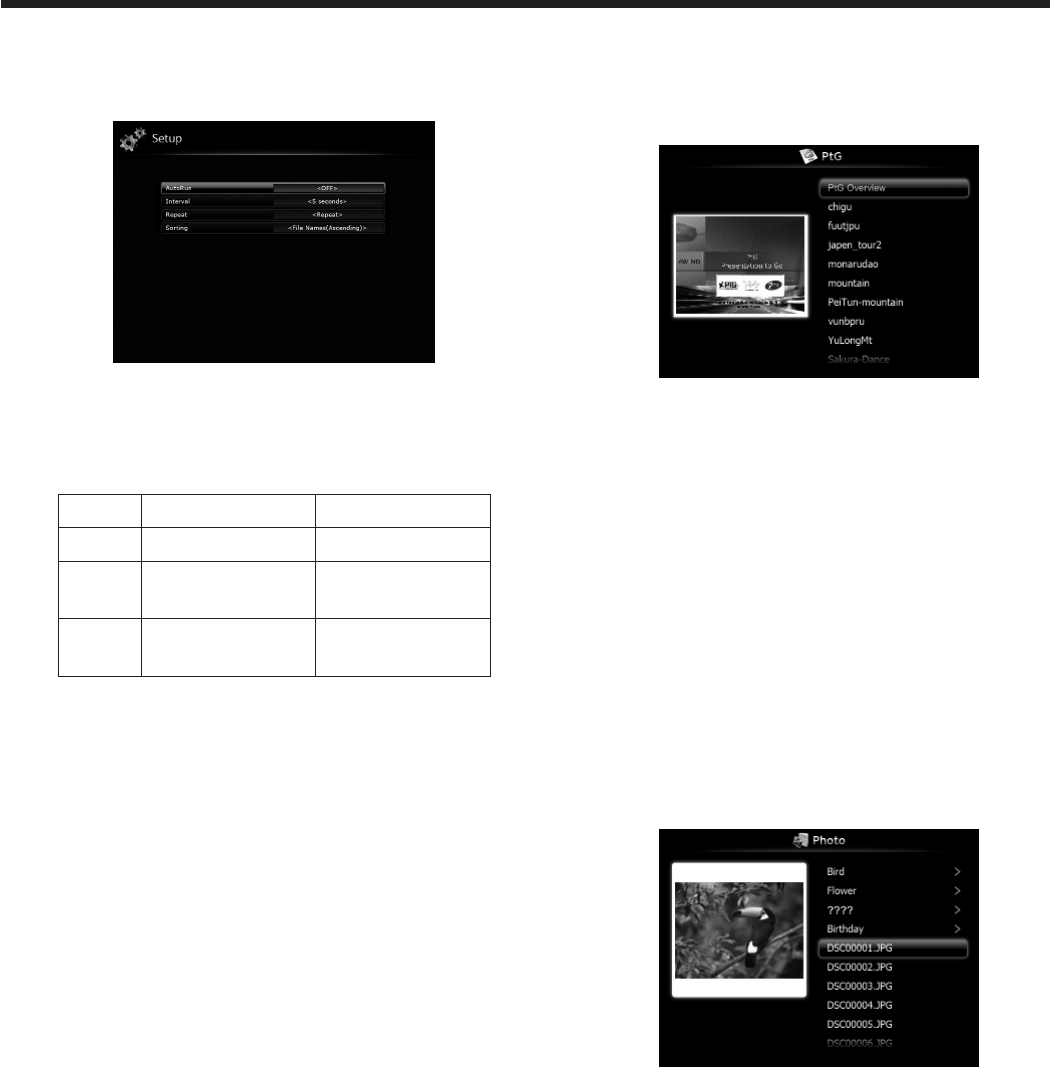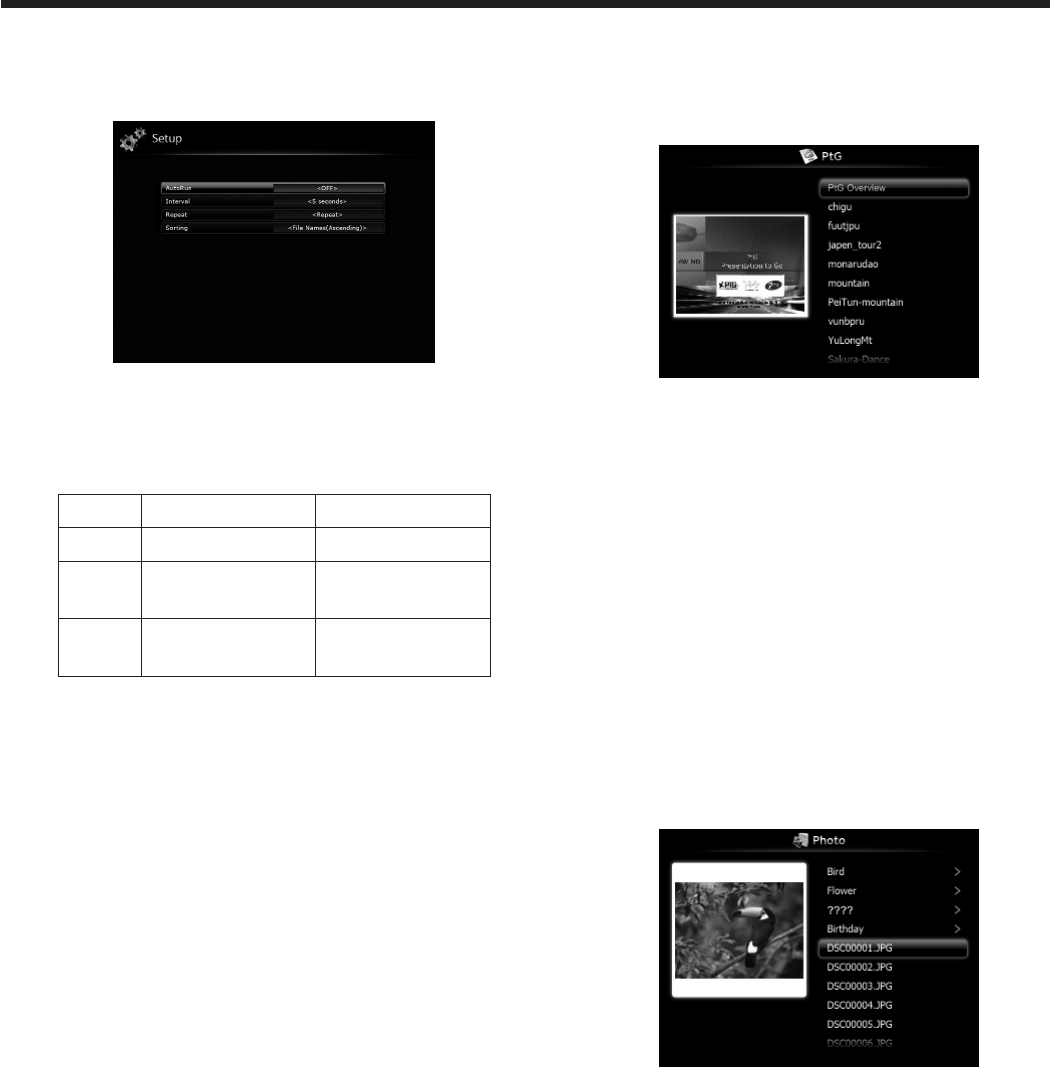
Setting up
2. Press the or button on the remote control to
select Setup and press the ENTER button.
• The Setup screen appears.
3. Press the or button to select a setting item
and press the or button to change the setting.
• AutoRun:
Enables or disables the AutoRun and slideshow
function.
AutoRun Slideshow
OFF Disables. Disables.
PtG Enables for PtG
files.
Enables for all
files.
Photo Enables for JPEG
files.
Enables for all
files.
• Interval:
Sets the interval for PtG pause mark or photo
slideshowto5/10/30/60/300seconds.
• Repeat:
Enables or disables the repeat execution of
AutoRun and slideshow function for photo files
and PtG file.
• Sorting:
Sets the file sorting rule to File Name
(Ascending), File Name (Descending), Time (New
to Old) or Time (Old to New).
4. To return to the PC Less Presentation screen, press
the ENTER button.
Displaying PtG file
5. Press the or button on the remote control to
select Presentation to Go and press the ENTER
button.
• The file selection screen appears.
6. Press the or button to select a file or folder
you want to display and press the ENTER button.
• Ifyouselectafolder,theunderlyinglenames
are displayed. Then, select a file.
• Animageonpage1isdisplayedonthescreen.
7. Change the page by pressing the , or
button.
• button: to previous page
• button: to next page
• button: to next pause
8. Press the button to quit the display.
• Thescreengoesbacktotheleselection
screen.
Displaying JPEG file
5. Press the or button on the remote control to
select Photo Viewer and press the ENTER button.
• The file selection screen appears.
6. Press the or button to select a file or folder
you want to display and press the ENTER button.
• Ifyouselectafolder,theunderlyinglenames
are displayed. Then, select a file.
• Theimageoftheselectedleisdisplayedon
the screen.
7. Change the file by pressing the , or button.
• button: to previous file
• button: to next file
• button: to next file
8. Press the button to quit the display.
• Thescreengoesbacktotheleselection
screen.
Advanced display utilities (continued)