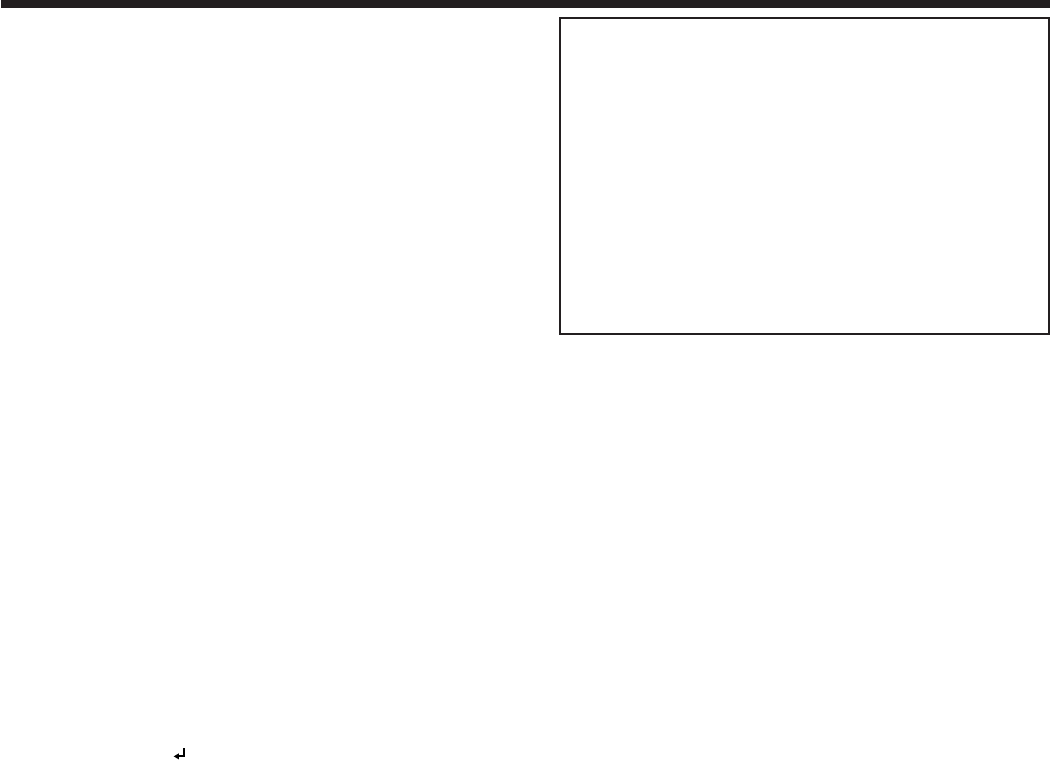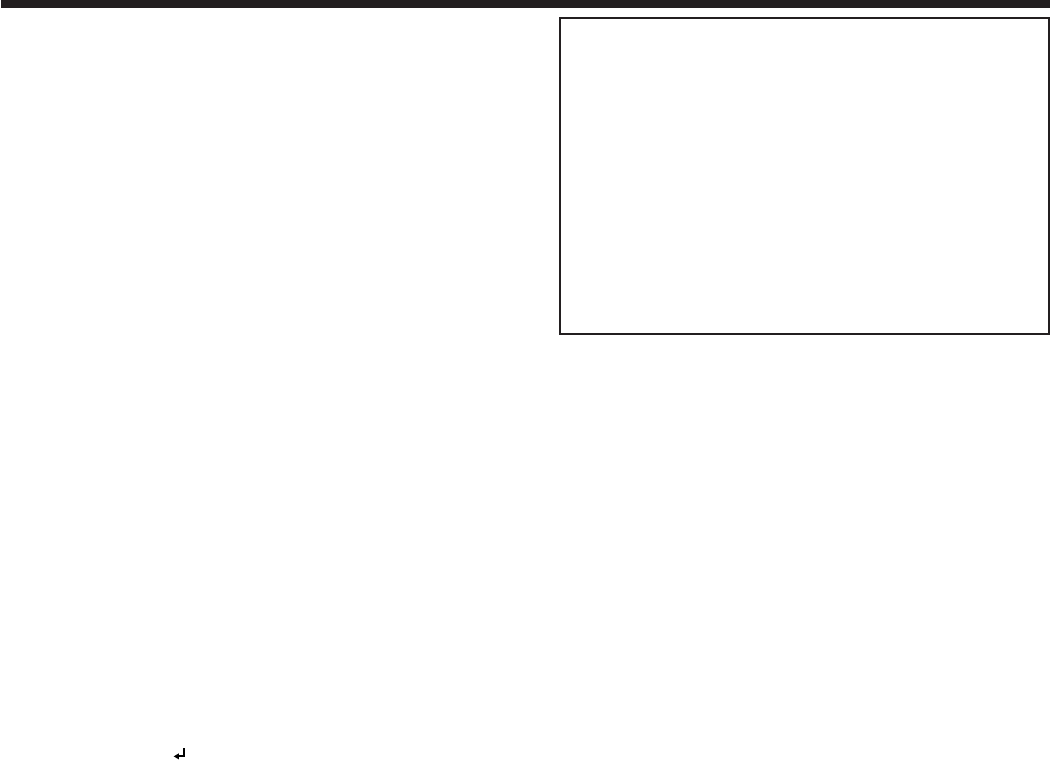
Simple method to adjust the image
position
To adjust the horizontal position:
1. Align the left edge of the image with the left side
of the screen by adjusting H.Position. Then, align
the right edge of the image with the right side of
the screen by adjusting Tracking.
2. Repeat step 1 to complete the adjustment of the
horizontal position.
To adjust the vertical position:
3. Align the upper edge of the image with the upper
side of the screen by adjusting V.Position.
LPF (Progressive filter)
You can select to enable or disable the LPF. This
option is set to Off normally.
Vertical or horizontal streaks may appear in the
projected image, depending on the type of the DVD
player, game console or computer in use. If this
occurs, reduce noise by enabling the LPF. Projected
images appear slightly faint.
How to adjust the computer image
This projector automatically and properly projects
video signals being inputted from the computer.
However, some video signals may not be projected,
depending on the type of the computer. When it
occurs, press the AUTO POSITION button. (See page
18.) When the signal is still not projected properly,
adjust the projected image using the Signal menu.
How to adjust the image supplied from the
computer using the menu:
Perform the following procedures when the following
conditions occur.
When wide strips appear.
�� Adjust Tracking in the Signal menu.
When the projected image flickers.
When the projected image is blurred.
�� Adjust Fine sync in the Signal menu.
When the projected image is displaced horizontally.
�� Adjust H.Position in the Signal menu. Every time
the button is pressed, the image moves to the
right. Every time the button is pressed, the
image moves to the left.
When the projected image is displaced vertically.
�� Adjust V.Position in the Signal menu. Every
time the button is pressed, the image moves
down. Every time the button is pressed, the
image moves up.
When the top part of the image flags.
�� Change the setting of Hold in the Signal menu.
To select On , press the ENTER button, and
Adjust Begin or End to minimize the flagging.
A solid black or solid white appears in the image.
�� Adjust Clamp Position or Clamp Width in the
Signal-User menu.
Noise appears in the right or left half of the image.
�� Adjust Shutter(LS) or Shutter(RS) in the Signal-
User menu.
Noise appears in the top or bottom part of the image.
�� Adjust Shutter(U) or Shutter(L) in the Signal-User
menu.
1. Display the Signal menu.
2. Press the or button to select a setting to
adjust.
3. Adjust the selected setting by pressing the or
button.
To cancel the menu:
4. Press the MENU button.
• DonotchangethesettingsoftheSignalmenu
for ordinary use.
Image adjustment (continued)