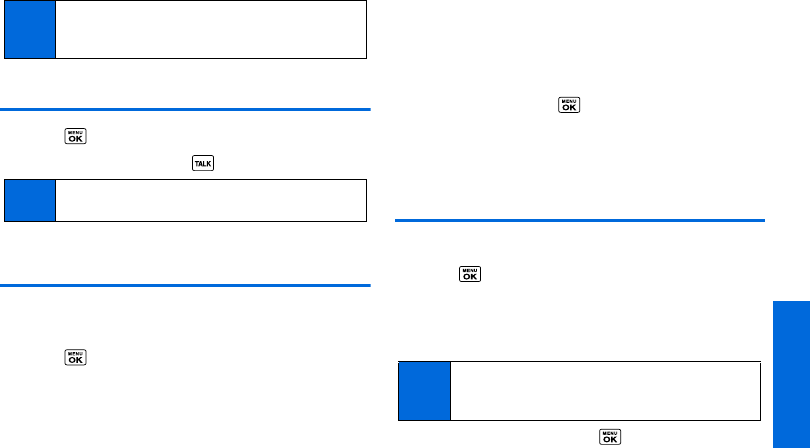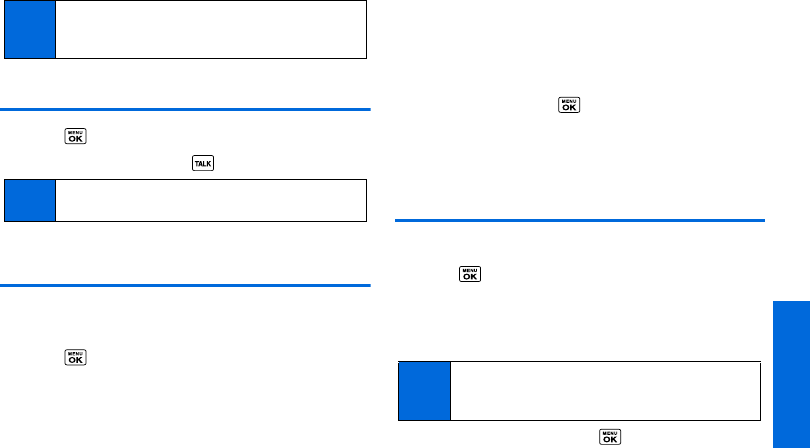
History
2C. History 45
Making a Call From History
1. Press > History.
2. Highlight an entry and press .
Saving a Number From History
Your phone can store up to 300 Contacts entries, and each
Contacts entry can store up to a total of seven phone numbers.
1. Press > History.
2. Highlight a History entry and press OPTIONS (right softkey) >
Save Contact.
3. Select New Entry or Existing Entry.
4. If New Entry was selected, select a number type, and then
enter the new entry name.
– or –
If
Existing Entry was selected, select an existing entry to
which you want to save the number, and then highlight a
number type and press .
5. Press DONE (left softkey) to save the entry.
Making a New Group Entry From
History
You can make and save a new group entry from History.
1. Press > History > OPTIONS (right softkey) > New Group.
2. Read the message and press START (left softkey).
3. Select the check box for each member you wish to add and
press
CONTINUE (left softkey).
4. Enter a group name and press > SAVE (left softkey).
Note
If the Parental Controls feature is on and Voice Calls or Text
Messaging is restricted, you cannot use the New Group or
Save Contact menu. (See page 39.)
Note
You cannot make calls from History entries identified as
No Caller ID, Private (Restricted ID), or Unavailable ID.
Tip
Press OPTIONS (right softkey ) > Enter New Address or
Contacts to enter a new address or a phone number or to
select an entry from your Contacts.