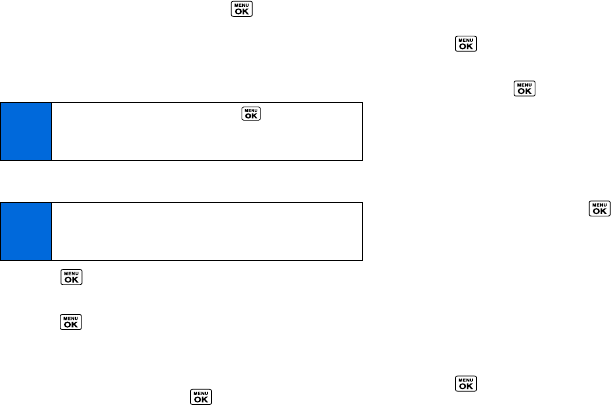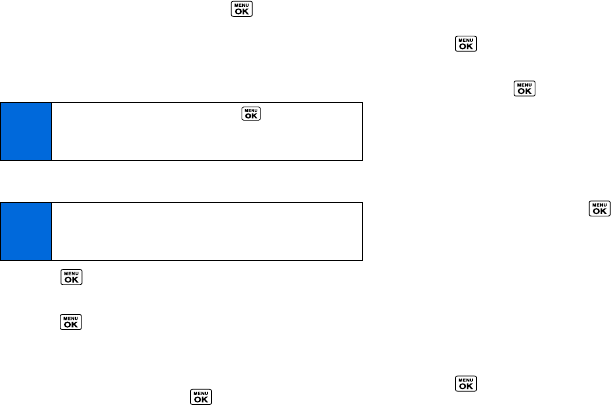
56 2E. Calendar and Tools
highlighted in the description, press to display the
related option menus. (See page 25.)
Ⅲ If the description includes multiple items of information as
described above, press the navigation key up or down to
highlight a specific item.
Viewing Events
1. Press > Calendar.
2. Highlight the day for which you would like to view events and
press . The day’s event list is displayed.
– or –
Press
OPTIONS (right softkey) > Schedule List or To Do List.
3. Highlight an event and press . The event’s details are
displayed. You can edit the event on this screen.
Deleting Events
1. Press > Calendar.
2. Highlight the day from which you would like to delete an
event and press .
– or –
Press
OPTIONS (right softkey) > Schedule List or To Do List.
3. Highlight an event and press OPTIONS (right softkey) >
Delete.
4. Highlight an option and press .
Ⅲ This to delete the highlighted event.
Ⅲ Select to delete multiple events.
Ⅲ All on This List to delete all events on the list.
Ⅲ Completed To Do to delete completed To Do List items.
5. Press YES (left softkey).
To delete old or all events:
ᮣ Press > Calendar > OPTIONS (right softkey) >
Delete Memory > Delete Old or Delete All > YES
(left softkey).
Tip
To change the alarm settings, press > Calendar >
OPTIONS (right softkey) > Settings > Alarm to set the
ringer length and snooze options.
Tip
Days with scheduled events are indicated by small colored
rectangles just below the date. A rectangle’s color depends
on the repeat status for an event.