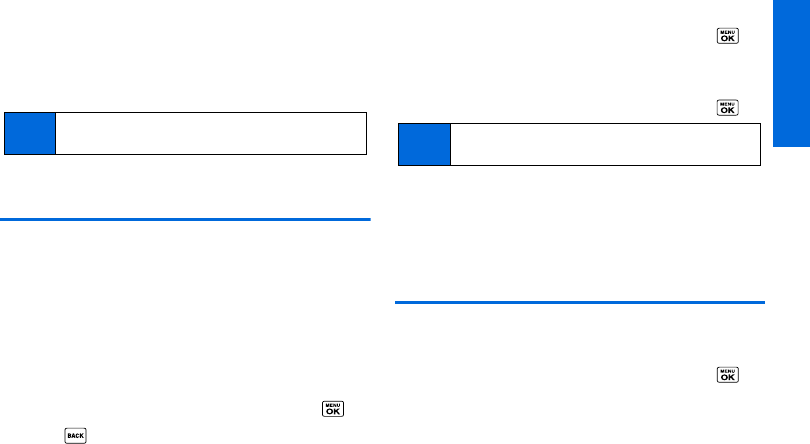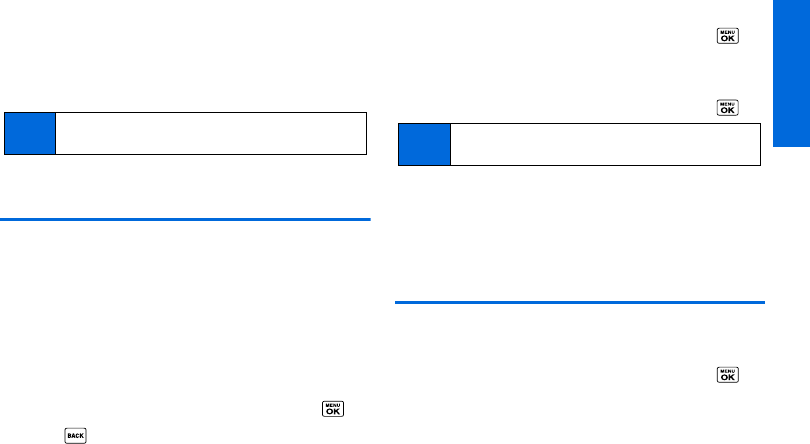
Contacts
2D. Contacts 51
3. Select Share.
4. Select Text Message.
After you select one or more recipients, the text entry screen for
the type of message specified will open, and the selected text will
appear in the body of the message.
Assigning Speed Dial Numbers
Your phone can store up to 98 phone numbers in speed dial
locations. (See “Speed Dialing” on page 20.)
To assign a speed dial number to a new phone number:
1. Add a phone number to a new or to an existing Contacts
entry. (See “Adding a New Contacts Entry” on page 48.)
2. Highlight the phone number and press OPTIONS (right
softkey)
> Set Speed Dial.
3. Highlight an available speed dial location and press .
4. Press to return to the Contacts menu.
To assign a speed dial number to an existing phone number:
1. From the Contacts list, highlight an entry and press .
2. Highlight a number and press OPTIONS (right softkey) >
Set Speed Dial.
3. Highlight an available speed dial location and press .
To check speed dial assignments:
ᮣ From the Contacts list, press OPTIONS (right softkey) >
Settings > Speed Numbers.
Selecting a Ringer Type for an Entry
Assign a ringer type to a Contacts entry so that you can identify
the caller by the ringer type. (See “Ringer Types” on page 30.)
1. From the Contacts list, highlight an entry and press .
2. Select Set Ringers.
3. Select Incoming Calls, Text Message, or Picture Messaging.
4. Select Change.
Note
For more information about messaging, see “Text
Messaging (SMS)” on page 86.
Tip
To replace a current assignment, select a location and
press
REPLACE (left softkey).