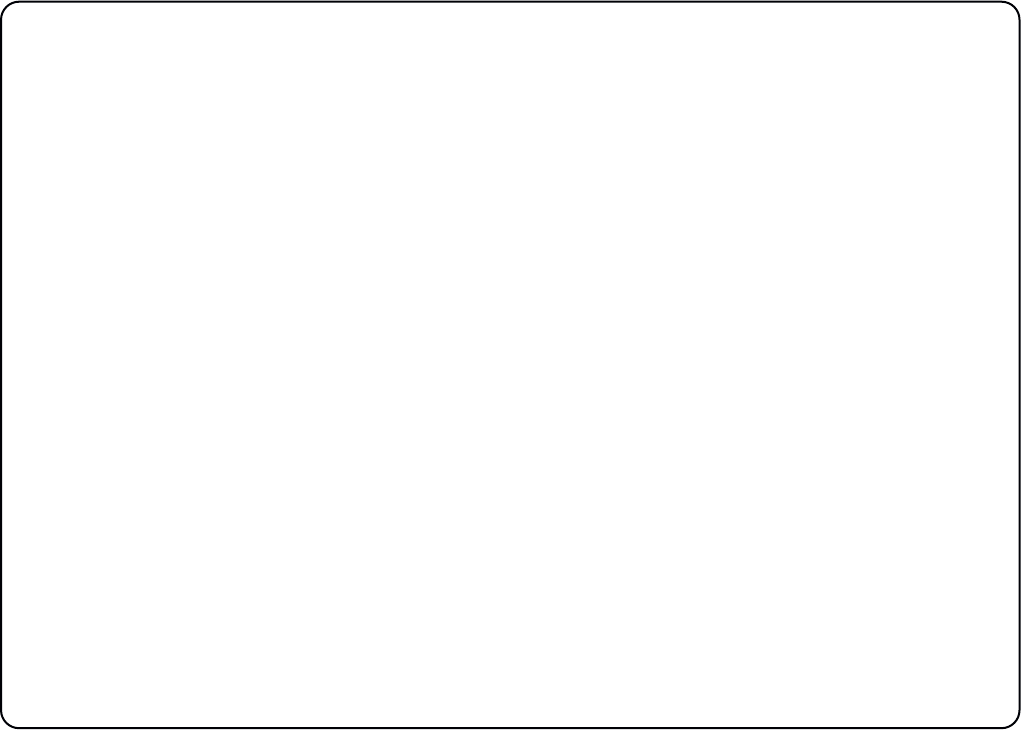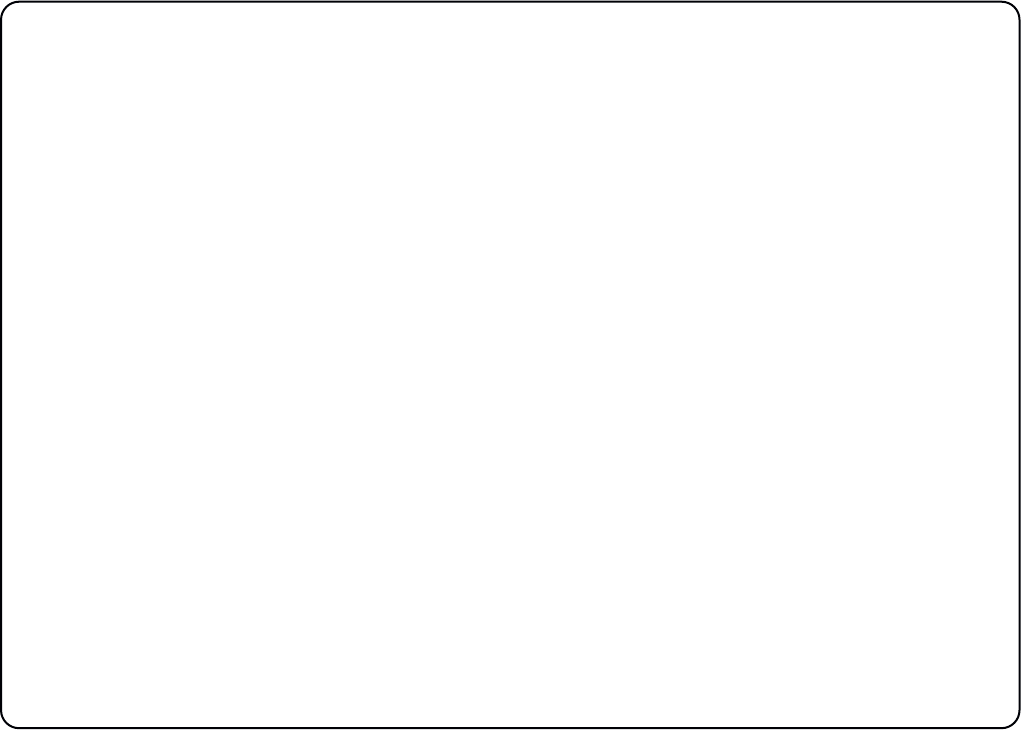
28
Logic Pro 9
When Logic is assigned to one of the two AWS workstation layers a Mackie Control together with a Mackie Control
Extender must be added to the Logic Pro Preferences/Control Surfaces Setup menu.
AWS Faders 1-8 are mapped to the Mackie Control ports along with the Master Fader and workstation Control
function switches. AWS Faders 9-16 and 17-24 are mapped to the Mackie Control Extender ports. The actual ipMIDI
ports used will depend on which layer (or layers) Logic is assigned to. See the list of AWS MIDI port assignments
for details. It is essential that the layout shown is followed. If the physical arrangement is reversed, then the AWS
faders will not map correctly to the on-screen faders in Logic.
If Logic is the only DAW connected to AWS, then provided that there is only one DAW layer set up with an MCU
configuration, Logic should automatically detect the three virtual controllers which will be shown in the Logic Setup
menu (as shown in fig 11.1 opposite), with the appropriate AWS ipMIDI ports assigned. If Logic fails to detect the
control surfaces, then the controllers can be added manually via the New/Install menu and the appropriate MIDI
Out port and Input assigned. Full details can be found in the online Logic Pro Control Surfaces Support guide in
the Logic Help Menu.
If AWS is set up with two MCU layers, then the automatic detection option must be disabled and the controllers
added and configured manually. Check the Disable Handshake option in SSL/MISC/SETUP is set to yes. This will
prevent Logic automatically detecting multiple Mackie Control Units.
Note: Logic’s Click and Ports environment layer selects the SUM of all of the ipMIDI input ports as its default MCU
control data source. This may lead to difficulties when using multiple DAW layers. To avoid Logic responding to
MIDI messages intended for the other DAW layer, the Click and Port MIDI port mapping should be changed from
SUM to individual direct MIDI port assignment. The example in fig 11.2 shows Logic on DAW layer 1.