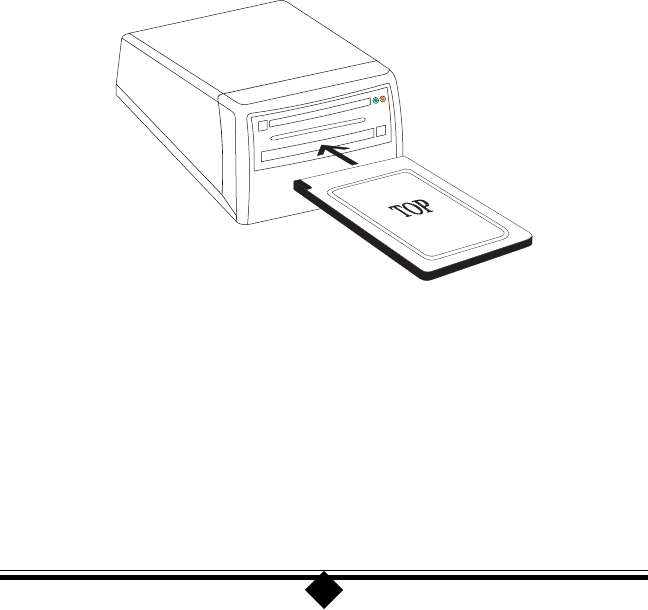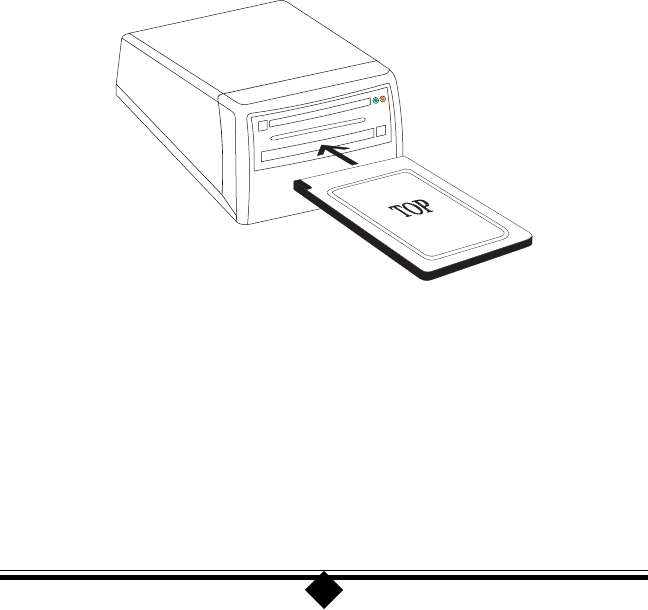
14
An inserted card will not be recognized until you perform some relevant action, such
as reading or writing to the device. When you select the CameraConnect Pro’s “Re-
movable Disk” icon in My Computer, your computer system’s speakers will emit a
tone if a card is recognized. If a card is not recognized, an error message will be
displayed.
To eject a card, press the ejector button into the case. This will allow the Compact-
Flash Card to be easily removed by hand.
The lower slot is designed to accept PCMCIA ATA Flash Cards. It will not work
with any other type of Flash Card, such as Linear Flash Cards, or with non-flash
PCMCIA cards. The reader does not recognize SCSI Cards, Modem Cards, SRAM
Cards, Network Cards or other non-ATA Flash cards. If you attempt to access these
cards, a “device not ready” error message will be displayed. With certain types of
PCMCIA cards, the system will cease responding altogether.
ATA type Flash Cards will not be recognized until you read or write to the device.
When you select the CameraConnect Pro in My Computer, your computer system
will sound a ‘beep’ if the card is recognized. Figure 6 illustrates the proper insertion
of these devices in the lower slot.
Figure 6: Inserting a PCMCIA ATA Flash Card
Like CompactFlash cards, PCMCIA ATA Cards are also polarized and can only be
inserted in the correct orientation. Remember to push the card completely into the
slot so that the eject button comes out. To release the card, press the eject button into
the case. This will allow the PCMCIA ATA Flash Card to be easily removed by hand.
The small slot in the middle of the CameraConnect Pro’s front panel is used for
SSFDC or “SmartMedia” Devices. These cards are commonly used in modern digital
cameras. The CameraConnect Pro has the hardware necessary to automatically de-