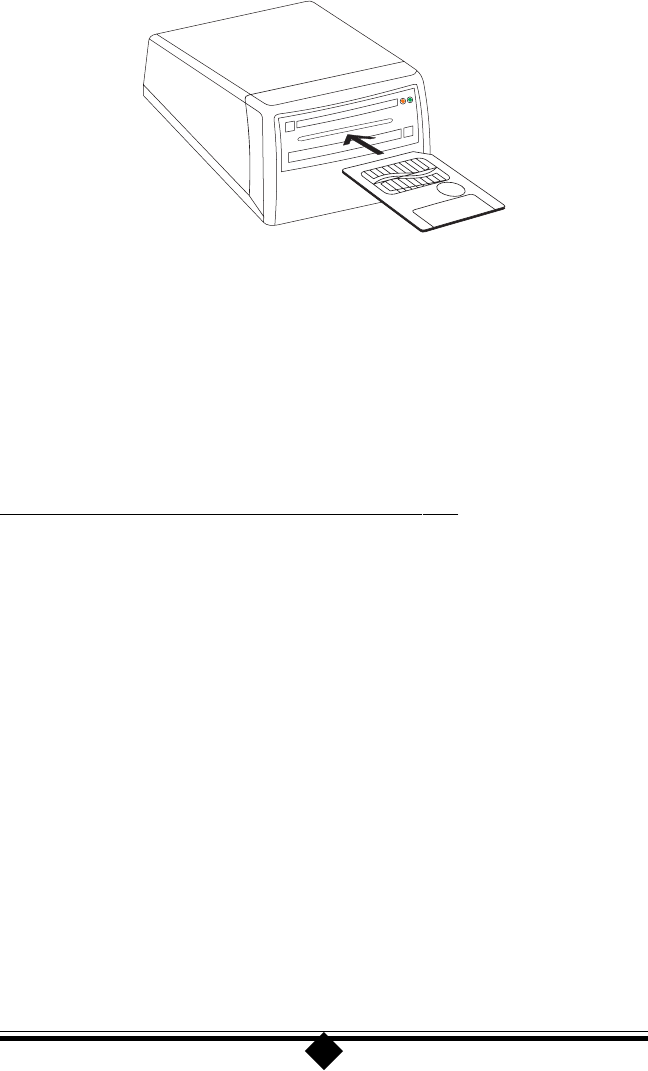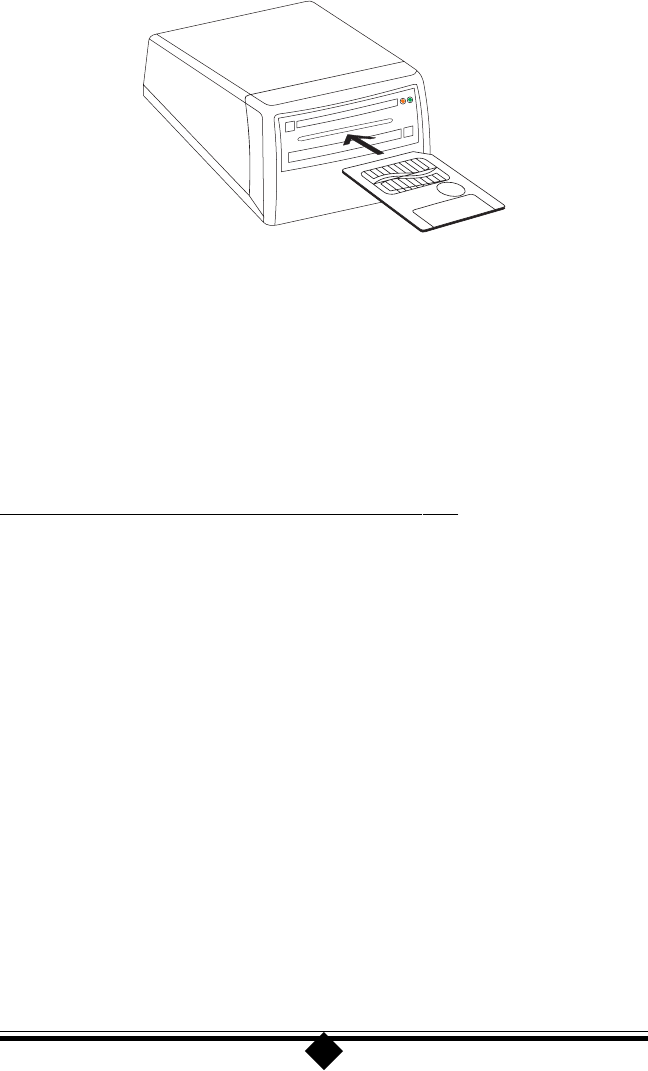
15
tect and configure itself to use these devices.
Figure 7: Inserting an Smart Media (SSFDC) Device
Figure 7 shows the correct way to insert an SSFDC device into the CameraConnect
Pro. Notice that the gold pads are facing up. If you attempt to insert the device with
the gold pads facing down, the device will not be recognized by the CameraConnect
Pro.
Note: Insert only one card at a time into the CameraConnect Pro. If two or more
cards are inserted at the same time, none of them will work.
Formatting a Card or Smart Media (SSFDC) Device
Although your Flash Card or SSFDC Device will probably be formatted when you
purchase it, there may be times when you will need to reformat it. Like all other types
of storage media, a Flash Card or SSFDC Device must be formatted before you can
store information on it. This section outlines the procedure for formatting a device
using your operating system and the CameraConnect Pro.
Note: If you are using Windows NT, format cards using the Windows NT FAT
option. Otherwise the card may be unreadable by a computer running a
non-Windows NT operating system.
Step 1 To format a device using the CameraConnect Pro, first insert the card into
the correct slot. Refer to Figure 5, 6, or 7 (depending on the type of card
you are using) for the proper orientation of the card when inserting it into
the CameraConnect Pro.
Remember that ATA Flash Cards and Compact Flash Cards are designed so that they
will not go completely into the slot if inserted upside down. Smart Media (SSFDC)
cards must be inserted with the gold pads facing up as shown in Figure 7. If you
insert this type of card with the gold pads facing down, the card will not be recog-
nized by the CameraConnect Pro.