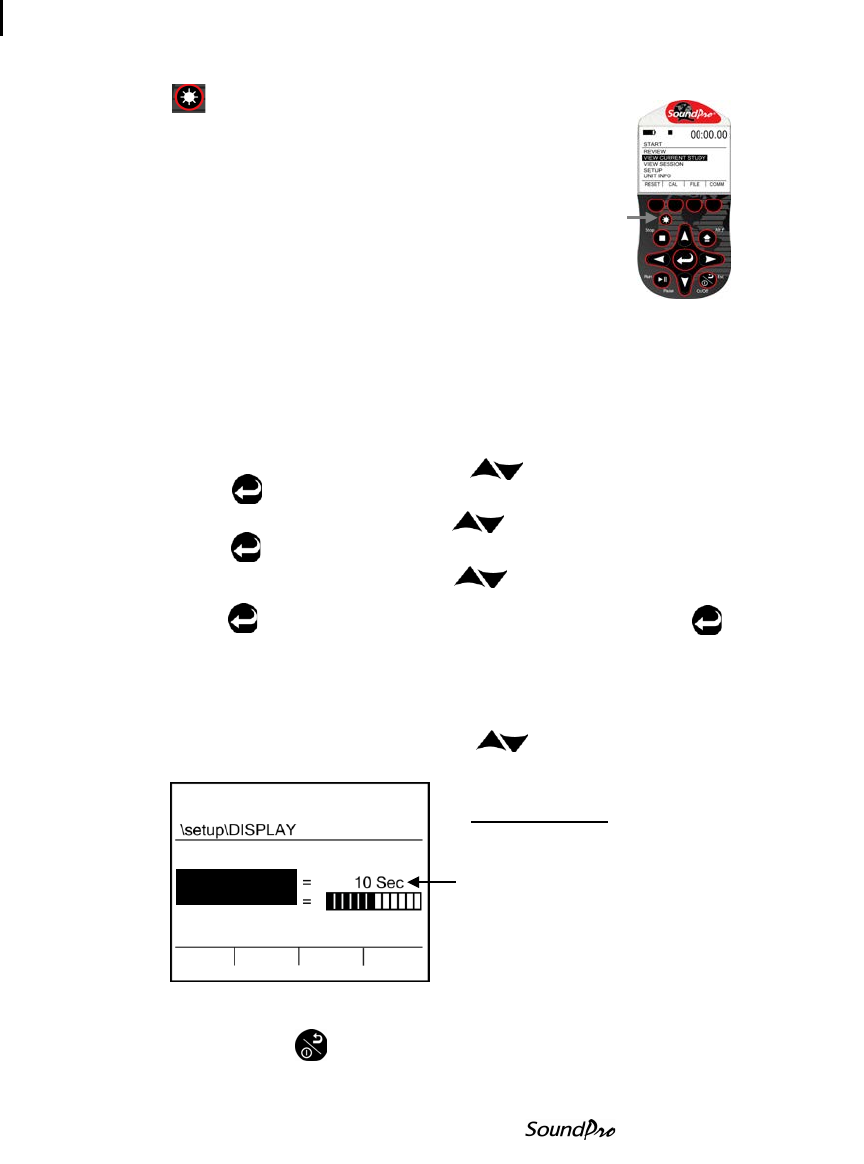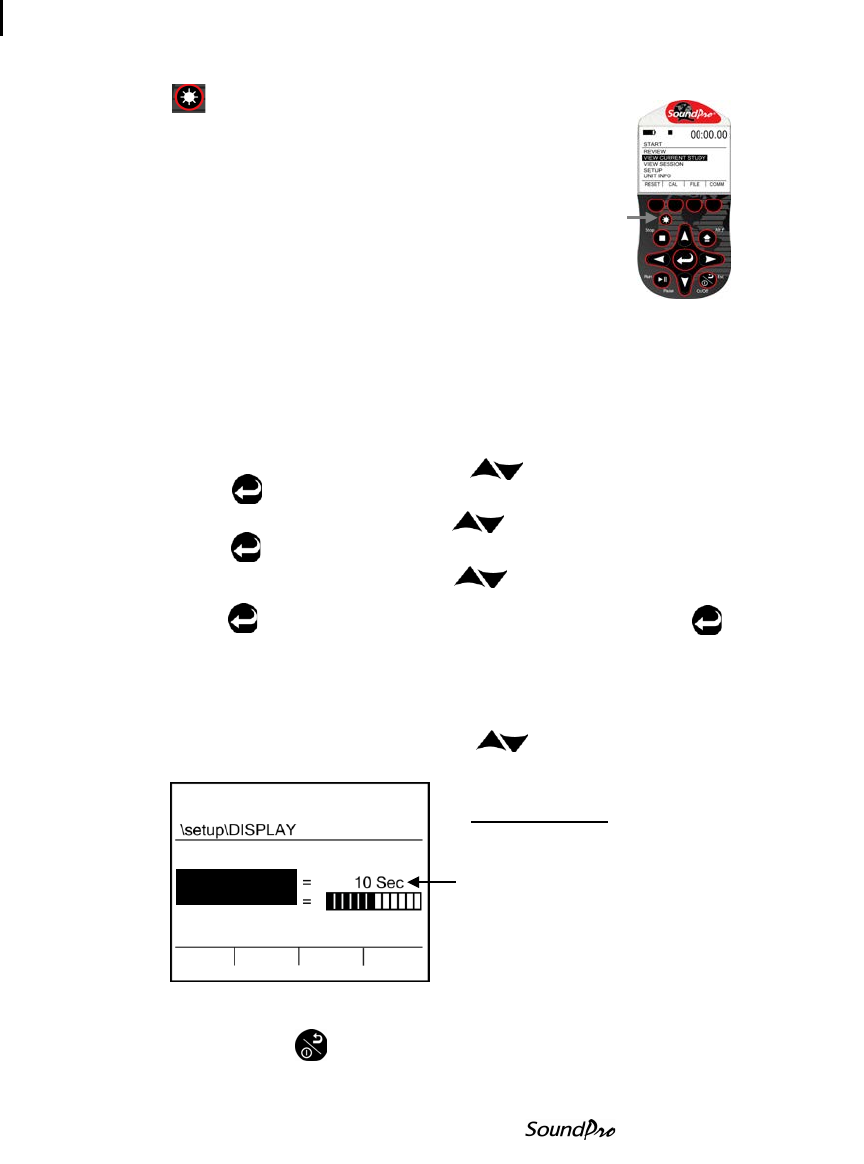
35 Setting up display options
Backlight
Backlight
Typically, the SoundPro is shipped with the
backlight setting enabled. With a quick press of
the backlight button from the keypad, you can
quickly turn on and turn off the backlight.
The backlight feature has an optional timed
setting for various second intervals ranging from
1 second to 60 seconds. Once a timed setting is
activated and you press the backlight button, the
backlight will illuminate for the selected interval (i.e., 10 seconds) and then turn
off.
NOTE: Backlighting consumes energy at an increased rate. Leaving it on
while operating with batteries will decrease battery life by up to 10%.
Setting or viewing Backlight options
1. From the start screen, press Up/Down to highlight Setup and
press Enter .
2. In the Setup screen, press Up/Down to highlight Display and
press Enter .
3. In the Display screen, press Up/Down to highlight Backlight.
4. Press Enter to move to the data field. Repeatedly press Enter to
toggle between “Manual” and “XX Sec” fields.
NOTE: if you are not setting the timed backlight, skip step four.
5. To change the timed backlight, ensure you are on a timed value (i.e., 10
seconds) and repeatedly press Up/Down to increase or decrease the
time. Once set, press the Left arrow.
Figure 3-11: Backlight setting
6. Press On/Off/ESC twice to return to the start screen.
• Manual – The backlight is turned on
and turned off by pressing the
backlight button on the keypad.
• Interval time – repeatedly press
Up/Down arrow to increase or
decrease the seconds.