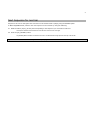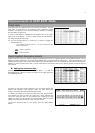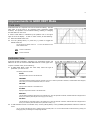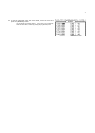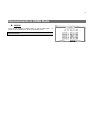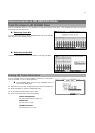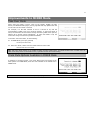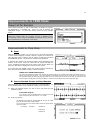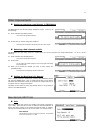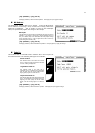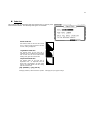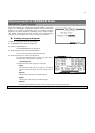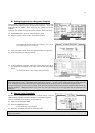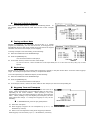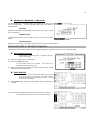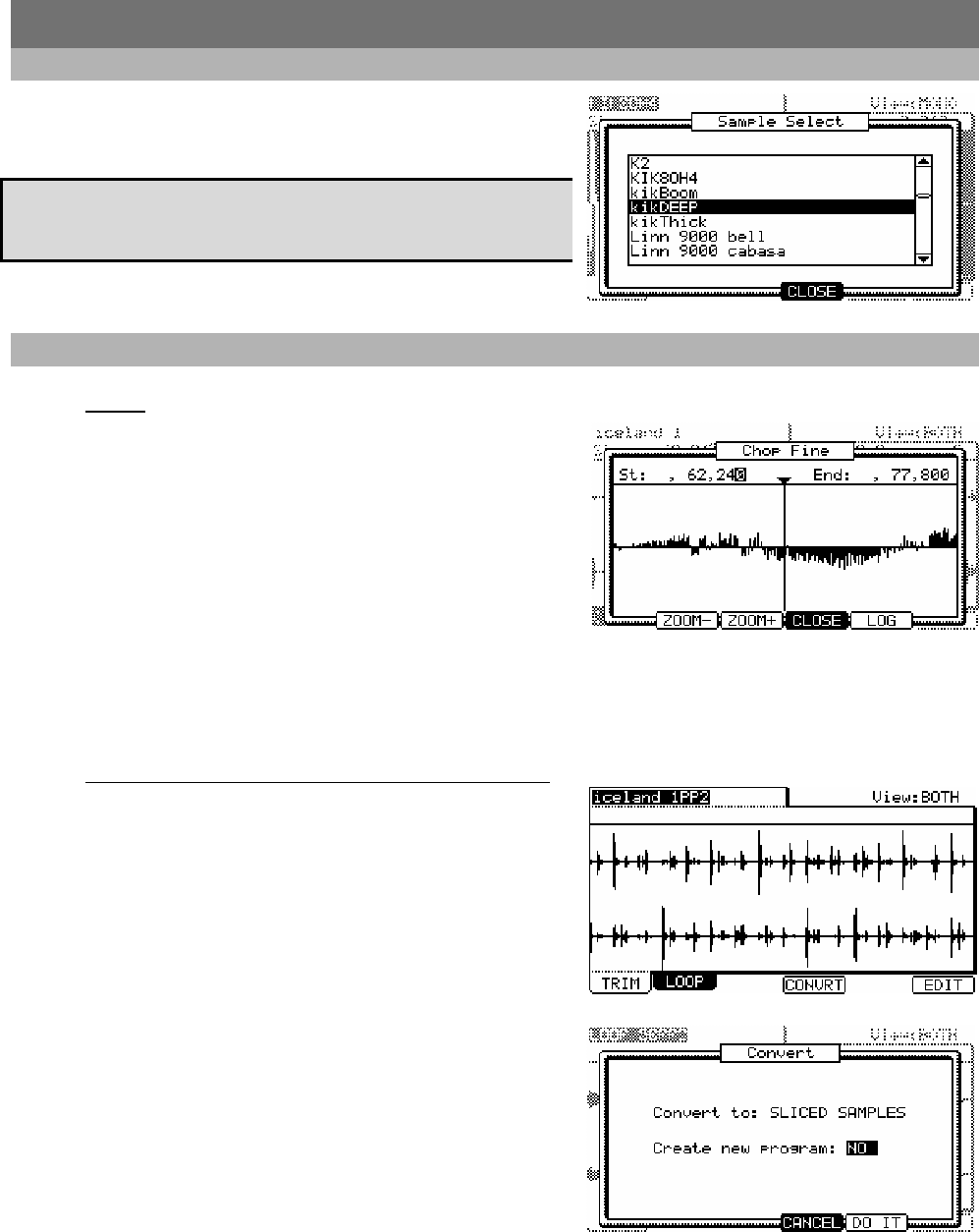
12
Improvements to TRIM Mode
Popup List for Samples
When selecting Samples to edit in TRIM Mode, all samples in memory
are displayed in a scrollable list. Press any pad to audition the
highlighted sample. To close this window, press the [F4] (CLOSE)
button.
TIP: You can easily navigate to the beginning or the end of this list by
holding the [SHIFT] button and pressing the [UP] or [DOWN] arrows,
and pressing a letter using the [NUMERIC] keypad will jump to the first
item alphabetically corresponding to that letter. .
Improvements to Chop Shop
Zoom
With the Chop Fine window, you can zoom in to a Chop Point and edit it
in detail. While Chopping a sample, select the region you would like to
edit, place the cursor in either in the 'St' (Start) or 'End' field, and press
the [WINDOW] button. The Chop Fine window will be displayed.
In the Chop Fine window, the waveform display varies depending on the
location of the cursor. When you select the 'St' (Start) field with the
cursor, it displays the start point in the center of the window. When you
select the 'End' field, it displays the end point in the center.
If you press the [F2] (ZOOM-) button the waveform will be zoomed out,
if you press the [F3] (ZOOM+) button, it will be zoomed in.
LINEAR and LOGARITHMIC displays
The vertical axis indicates the sample’s level. Normally, the waveform display is set to LINEAR, which displays the sample level as it is.
However, some parts (fade out part etc…) may not be displayed in the waveform if the level is too low. In this case, you can switch to the
LOG (logarithmic) display by pressing the [F5] (LOG) button and you can see the parts whose level is low. When you switch to the LOG
mode, the display in the [F5] button will change to LINEAR. To switch back to the LINEAR mode, press the [F5] button again.
Convert Patched Phrases to Sliced Samples
Patched phrases can now be converted directly to Sliced Samples. To
slice a patched phrase into its individual sections, do the following:
01. Select the Patched Phrase you wish to slice and press the [F4]
(CONVRT) button.
Create New Program
If you set this to YES, the MPC5000 makes a Program where each
region is assigned to pads, from PAD A01 – A16, in order.
02. Press [F5] (DO IT).
The MPC5000 will process the SLICED SAMPLES and then the 'TRIM'
page, with the divided sample, will be displayed.
The new sample name of the divided sample will be the original sample
name and a number.
For Example: Sample01 > Sample01-01
Sample01-02
Sample01-03