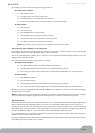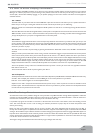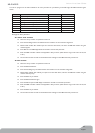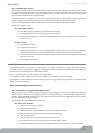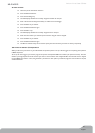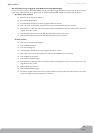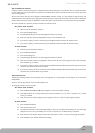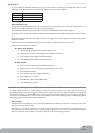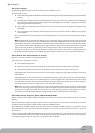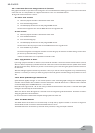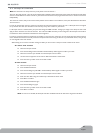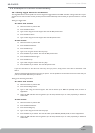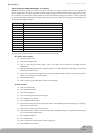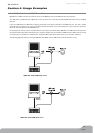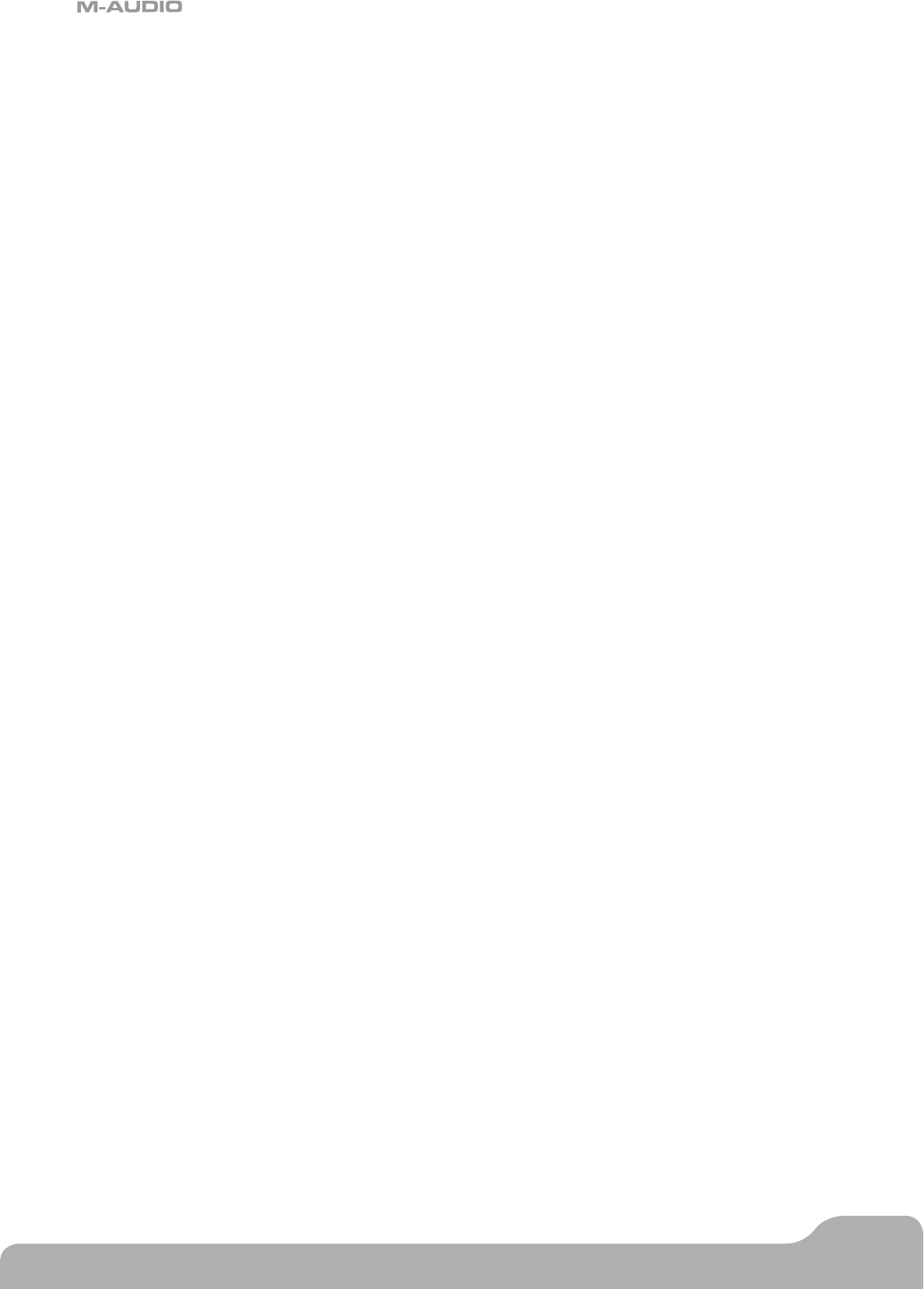
Axiom Line User Guide
25
English
3.6.2 Activating/Deactivating Zones
There are four zones assignable on the 49- and 61-note versions and three zones assignable on the 25-note version. To activate/
deactivate zones, first press the Zone/Group button which will light.
To enable/disable any zone:
< Press the Zone/Group button.
< On 49- and 61-note versions use Zone buttons 1, 2, 3 and 4, located beneath faders D9 through D12 to activate/
deactivate Zones 1-4 respectively.
< On the 25-note version, press the LOOP, RW and FF buttons to activate/deactivate zones 1-3 respectively.
< Press the Zone/Group button again to exit.
* When you enable a single zone, the other 2 (or 3) zones are automatically disabled. To enable multiple zones, press the respective
zone activate/deactivate buttons at the same time.
The active zones will always be shown on the LCD display
Zones have a number of parameters associated with them and editing these parameters affects all zones that are currently active
simultaneously. Editing the various Zone parameters is described below.
The active/inactive status of each zone can be stored to the 20 memory locations. You must ensure Group A is activated when
storing this data since the Zone settings are stored within this group. Please see section 3.2.1 for more information on Groups.
3.6.3 Zone Channel
If you want to use the Zone feature to control a number of different instruments, you need to set each of the zones to transmit
on different channels.
To assign the channel of a zone:
49- and 61-note versions:
< Press Glob Chan and Zone Range together to access the Zone Channel setting. The LED in the Zone/Group
button lights to indicate that Zone/Group mode is automatically selected.
< The LCD displays the current transmit channel for the automatically selected zone and flashes its symbol. Use Zone
buttons 1 through 4 to select a different zone if necessary. While multiple zones can be active at the same time, only
the zone with the flashing symbol will be affected by this change.
< Enter the new channel number (00 to 16) using the numeric keypad. (Please note that assigning the zone to channel
00, will set the zone to transmit on the Global Channel (see section 2.2)).
< Once the channel edit is complete, Zone/Group mode exits automatically.
< Repeat to edit the channel settings of the remaining zones.
25-note version:
< Press the Advanced button.
< Press the Zone Chan key
< The LCD displays the current transmit channel for the automatically selected zone and flashes its symbol. Use Zone
buttons 1, 2 or 3 to select a different zone if necessary. While multiple zones can be active at the same time, only
the zone with the flashing symbol will be affected by this change. Enter the new channel number (00 to 16) using
the numeric keypad. (Please note that assigning the zone to channel 00, will set the zone to transmit on the Global
Channel (see section 2.2).)
< Press the Enter key to confirm.
< Repeat to edit the channel settings of the remaining zones.
The transmit channel of each zone can be stored to the 20 memory locations. You must ensure that Group A is
activated when storing this data since the Zone settings are stored within this group.. Please see section 3.2.1 for more
information on Groups.