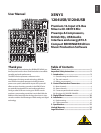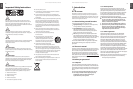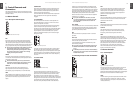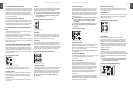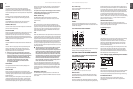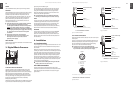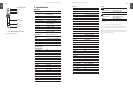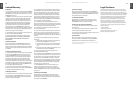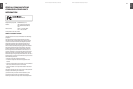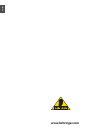ENGLISH
XENYX 1204USB/X1204USB User Manual
10
ENGLISH
XENYX 1204USB/X1204USB User Manual
11
POWER
Use the POWER switch to power up the mixing console.
PHANTOM
The PHANTOM switch activates the phantom power supply
for the XLR connectors of the mono channels which is
required to operate condenser microphones. The red
+48 V LED lights up when phantom power is on. As a rule,
dynamic microphones can still be used with phantom
power switched on, provided that they are wired in a
balanced conguration. In case of doubt, contact the
microphone manufacturer!
After the phantom power supply has been switched ◊
on, do not connect microphones to the mixer
(or the stagebox/wallbox). Connect the microphones
before you switch phantom power on. In addition,
the monitor/PA loudspeakers should be muted before
activating the phantom power supply. After switching
on, wait approx. one minute to allow the system
to stabilize.
Caution! You must never use unbalanced ◊
XLR connectors (PIN 1 and 3 connected) on the
MIC input connectors if you want to use the
phantom power supply.
SERIAL NUMBER
Please note the important information on the serial number
given in chapter 1.3.3.
Digital Eects Processor3.
24-BIT MULTI-EFFECTS PROCESSOR
Here you can nd a list of all presets stored in the multi-
eects processor. This built-in eects module produces
high-grade standard eects such as reverb, chorus, anger,
delay and various combination eects. The integrated
eects module has the advantage of requiring no wiring.
This way, the danger of creating ground loops or uneven
signal levels is eliminated at the outset, completely
simplifying the handling.
These eect presets are designed to be added to dry signals.
If you move the FX TO MAIN control, you mix the channel
signal (dry) and the eect signal.
This also goes for mixing eects signals with the monitor
mix. The main dierence is that the mix ratio is adjusted
using the FX TO MON control. Of course, a signal has to
be fed into the eects processor via the FX control in the
channel strip for both applications.
On the following page, you will nd an illustration ◊
showing how to connect your foot switch correctly.
LEVEL
The LED level meter on the eects module should display
a suciently high level. Take care to ensure that the clip
LED only lights up at peak levels. If it is lit constantly, you
are overloading the eects processor and this could
cause unpleasant distortion. The FX control (AUX SEND 2)
determines the level that reaches the eects module.
PROGRAM
You can select the eect preset by turning the PROGRAM
control. The display ashes the number of the current
preset. To recall the selected preset, press the button; the
ashing stops. You can also recall the selected preset with
the foot switch.
Installation4.
Rack mounting4.1
The packaging of your mixing console contains two 19" rack
mount wings which can be installed on the side panels of
the console.
Before you can attach the rack mount wings to the mixing
console, you need to remove the screws holding the left and
right side panels. Use these screws to fasten the two wings
onto the console, being careful to note that each wing ts a
specic side. With the rack mount wings installed, you can
mount the mixing console in a commercially available 19"
rack. Be sure to allow for proper air ow around the unit, and
do not place the mixing console close to radiators or power
amps, so as to avoid overheating.
Only use the screws holding the mixing console side ◊
panels to fasten the 19" rack mounts.
Cable connections4.2
You will need a large number of cables for the various
connections to and from the console. The illustrations below
show the wiring of these cables. Be sure to use only high-
grade cables.
Fig. 3.1: Digital eects module (only X1204USB)
Audio connections4.2.1
Please use commercial RCA cables to wire the 2-track inputs
and outputs.
You can, of course, also connect unbalanced devices to the
balanced input/outputs. Use either mono plugs, or ensure
that ring and sleeve are bridged inside the stereo plug
(or pins 1 & 3 in the case of XLR connectors).
Caution! You must never use unbalanced XLR ◊
connectors (pin 1 and 3 connected) on the MIC inputs
if you intend to use the phantom power supply.
strain relief clamp
sleeve
tip
sleeve
pole 1/ground
tip
pole 2
The footswitch connects both poles momentarily
¼" TS footswitch connector
Fig. 4.1: ¼" TS connector for foot switch
input
output
For unbalanced use, pin 1 and pin 3 have to be bridged
1 = ground/shield
2 = hot (+ve)
3 = cold (-ve)
12
3
1
2
3
Balanced use with XLR connectors
Fig. 4.2: XLR connections
Strain relief clamp
Sleeve
Tip
Sleeve
(ground/shield)
Unbalanced ¼" TS connector
Tip
(signal)
Fig. 4.3: ¼" TS connector
strain relief clamp
sleeve
ring
tip
sleeve
ground/shield
For connection of balanced and unbalanced plugs,
ring and sleeve have to be bridged at the stereo plug.
Balanced ¼" TRS connector
ring
cold (-ve)
tip
hot (+ve)
Fig. 4.4: ¼" TRS connector