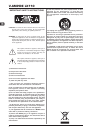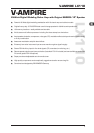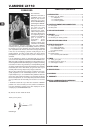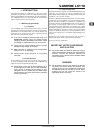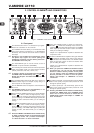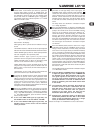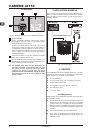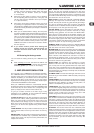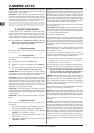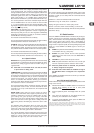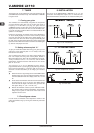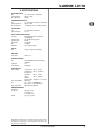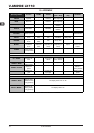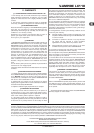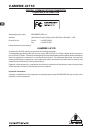7
V-AMPIRE LX110
The DISPLAY shows the preset number or the selected
effects model. It also informs you about any parameter
changes while editing a preset. In TUNER mode, the
DISPLAY indicates the target note, while in calibration mode,
the calibration is shown in Hertz (Hz). The decimal points
start to flash when the V-AMPIRE signal is overloading.
The decimal points shine continuously when a 2
nd
LAYER
AMP or FX model is active.
Fig. 2.2: The display of the V-AMPIRE
Status LEDs in the display:
EDIT: lights up when a preset has been edited but not yet
stored.
TAP SPEED: flashes to indicate the effect speed adjusted
with the TAP function for MODULATION and DELAY effects.
PEDAL SPEED: lights up when an effect speed parameter
has been assigned to the expression pedal.
PEDAL EFFECT: lights up when any other effect
parameter has been assigned to the expression pedal.
PEDAL VOLUME: lights up when the expression pedal
has been set to control the volume or gain setting.
PEDAL WAH: lights up when the WAH effect has been
assigned to the expression pedal and flashes when the
WAH is active. In Tuner mode, this LED shows the pitch of
the instrument.
TUNER LEDs: In Tuner mode, these 5 LEDs indicate the
pitch of the instrument (incl. PEDAL WAH LED).
In general, the ADJUST control is used to adjust the GAIN
settings of the presets and the effects parameters while
editing a preset. Press and turn the control to determine the
VOLUME settings and other effect parameters of the
presets. Effect speed parameters can be adjusted by
tapping the control several times (TAP). Additional
information on the individual control elements can be found
in Chapter “6. EFFECTS PROCESSOR”.
Next to the FX/AMPS control an LED shows the currently
selected AMP model. The 2
nd
LAYER (PUSH) LED indicates
that it is an AMP model from the 2
nd
LAYER (grey), otherwise
it is a 1
st
layer AMP model (black). Turn the control to select
a 1
st
layer AMP model/effect, press and turn the control to
select a 2
nd
layer model.
If one of the AMPS LEDs lights up (right half), use
the ADJUST control to set the GAIN or VOLUME.
If one of the EFFECT LEDs lights up (left half), the
ADJUST control can be used to set the selected
effect parameter.
2. CONTROL ELEMENTS AND CONNECTORS
Press the DELAY button to adjust the DELAY effect. Delay
generates an echo-type delay of the input signal. The
FX/AMPS control selects a DELAY model. ADJUST
controls the effect intensity. Press and turn this control to
set the feedback level. The rhythm with which you tap the
ADJUST control determines the intervals between the
individual echoes (delay time). The DELAY button flashes
in edit mode and shines continuously when the effect is
active.
The delay effects are described in full detail in Chapter
“6.1.1 Delay Algorithms”.
Press the REVERB button to adjust the REVERB effect.
REVERB allows you to add a specific hall or room ambience
quality to the overall sound. Use the FX/AMPS control to
select one of four different reverb types: Ambience (2
nd
LAYER LED flashes), Cathedral, Spring (2
nd
LAYER LED
flashes) and Reverb. ADJUST determines the reverb
intensity (Mix). Press and turn this control to adjust the
decay time. The REVERB button LED flashes in edit mode
and shines continuously when the reverb effect is active.
The reverb types are described in full detail in Chapter
“6.2 Reverb”.
Press the MODUL(ulation) button to select one of eight
modulation effects with the FX/AMPS control: Chorus,
Flanger, Phaser, Pitch Bend, Tremolo, Rotary, Auto Wah
and P-Funk’n. The 2
nd
layer effects (2
nd
LAYER LED flashes)
can be accessed by simultaneously pressing and turning
this control. Depending on the selected modulation effect,
the ADJUST control determines either the effect intensity
(Mix) in the preset or the effect depth. Press and turn this
control to edit a second parameter which depends on the
effect selected. The speed parameter can be set by
pressing ADJUST (TAP). Use the UP and DOWN buttons to
selected different models within an effect. The MODUL
button flashes in edit mode and shines continuously when
the effect is active.
The modulation effects are described in full detail in Chapter
“6.1.2 Modulation Effects”.
Press the DELAY and MODUL button simultaneously
to adjust the global input gain of the V-AMPIRE with
the ADJUST control. With particularly low or high-
level guitar signals set the control to the right or
left of its center position respectively. Use the UP
and DOWN buttons to activate an additional filter
preset for optimizing the sound. Both buttons flash
in edit mode.
The modulation effects Auto Wah, Pitch Bend and
P-Funk’n cannot be used in combination with the
Wah-Wah effect. When either one of these three
effects has been selected while the pedal is
assigned to the Wah effect, the latter will be
deactivated (WAH LED goes out in the display).
Assigning the expression pedal to the Wah effect
automatically disables the Auto Wah or Pitch Bend
effect, so that the modulation effects are no longer
active (all modulation effect LEDs go out).
Please see Chapter “10. APPENDIX” for a list of all functions.