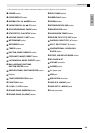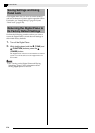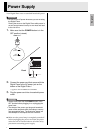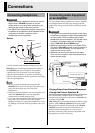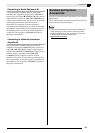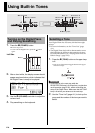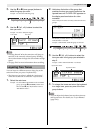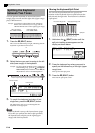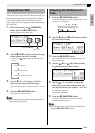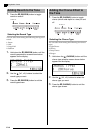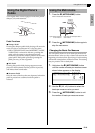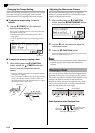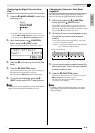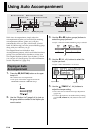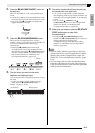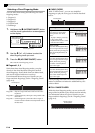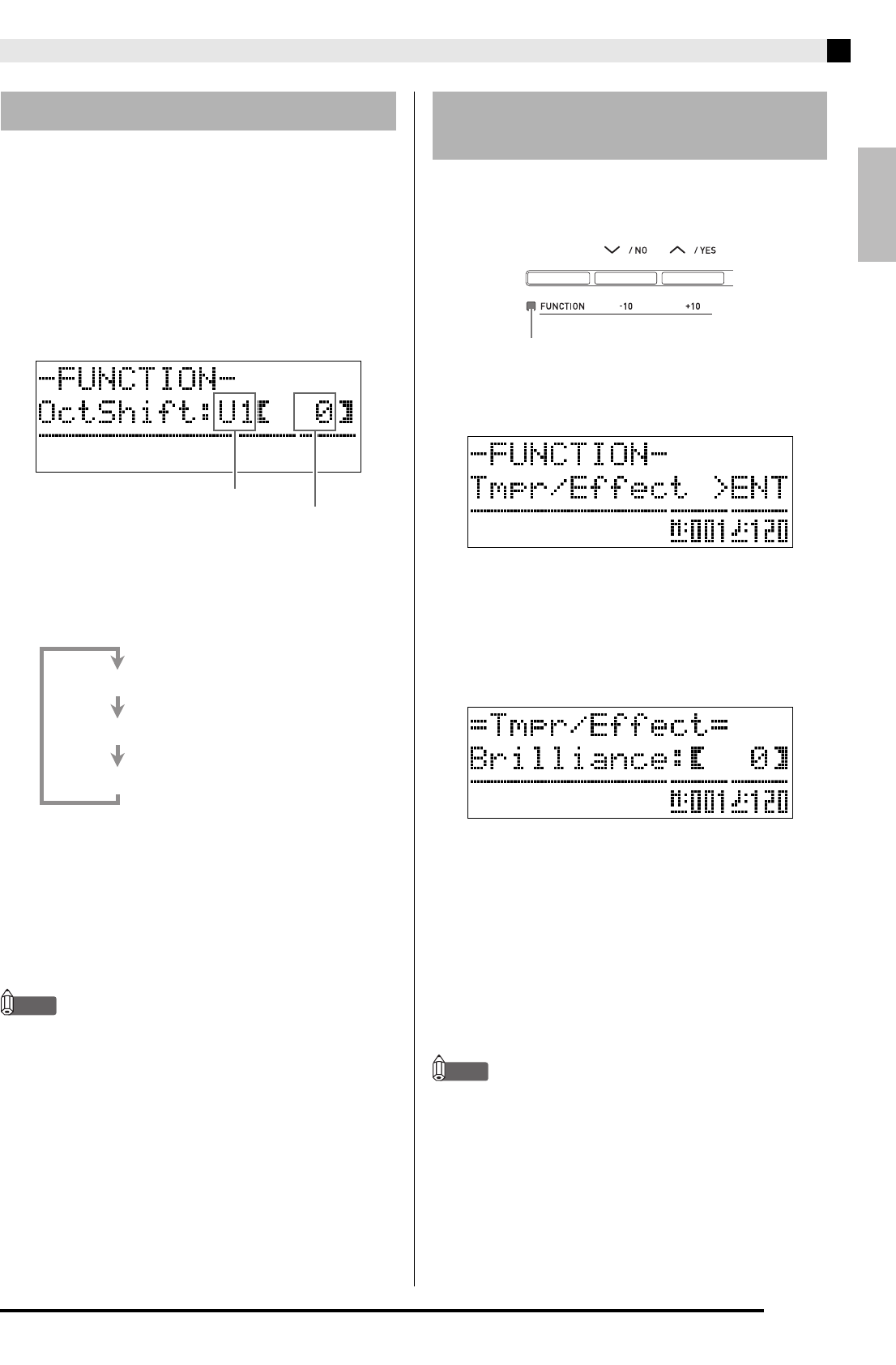
English
Using Built-in Tones
E-11
After you split the keyboard (page E-10), you may find
out that the lower range notes on the left are too low or
that the upper range notes on the right are too high.
You can use octave shift to shift the octaves of the
upper range and lower range upwards or downwards
in octave units.
1.
While holding down the
(FUNCTION)
button, press the
(TONE) button.
This displays the octave shift screen.
2.
Use the
(PART) button to select the range
whose octave you want to change.
• Each press of
(PART) cycles through the ranges
below.
3.
Use the
(w, q) buttons to shift the
octave of the currently selected range.
• You can shift the octave within the range of –2 to 0 to
2.
4.
Press the
(FUNCTION) button.
This exits the octave shift screen.
NOTE
• Octave shift also can be performed as described for
“Octave Shift” (page E-41).
1.
Press the
(FUNCTION) button.
The FUNCTION lamp will light and the function screen
will appear on the display.
2.
Use the
(i) and
(u) buttons to select
the Tmpr/Effect screen.
3.
Press the
(ENTER) button.
This will display a screen for selecting settings in the
Tmpr/Effect group.
4.
Use the
(i) or
(u) button to select
the brilliance screen shown below.
5.
Use the
(
w
,
q
) buttons to adjust the
brilliance of the currently selected tone. You
can adjust brilliance in the range of –3 to 0 to 3.
6.
Press the
(FUNCTION) button.
This will exit the brilliance screen and cause the
FUNCTION lamp to go out.
NOTE
• See “Other Settings” (page E-40) for details about
using the
(FUNCTION) button.
Using Octave Shift
Shift amount
Currently selected range
U1 (Upper1): Main tone
U2 (Upper2): Layered tone
L1 (Lower1): Left (lower range) tone
Adjusting the Brilliance of a
Tone
w: Mellower and softer
q: Brighter and harder
Lit