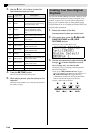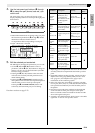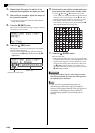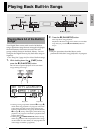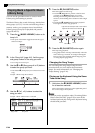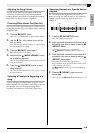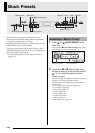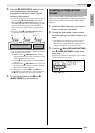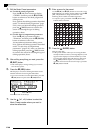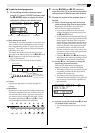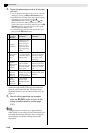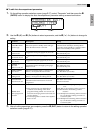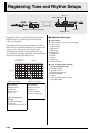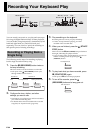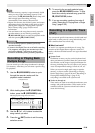E-28
Music Presets
4.
Edit the Music Preset parameters.
5.
After editing everything you want, press the
(EXIT) button.
• This will display a message asking if you want to
save the user preset.
6.
Press the
(YES) button.
This displays a screen for selecting the Music Preset
number and name for storing the edited data.
• If you do not want to save the edited data, press the
(NO) button in place of the
(YES) button.
7.
Use the
(w, q) buttons to select the
Music Preset number where you want to
store the edited data.
8.
Enter a name for the preset.
Use the
(u) and
(i) buttons to move the cursor
to the character you want to change and then use the
(w, q)
buttons to change the character. The
following shows a table of available characters.
• To input a space, press both of the
(w and q)
buttons at the same time.
9.
Press the
(ENTER) button.
This saves the data.
• If the preset number where you are saving the data
already has data saved to it, a message (Replace?) will
appear on the display to confirm whether you want
to replace the existing data with the new data. Press
the
(YES) button to replace. To cancel the save
operation and return to the screen in step 6, press the
(NO) button instead.
4-1.To edit the chord progression
Press the
(w) down button to display
“CHORD” and then press the
(ENTER)
button to advance to the chord progression
editing screen.
Next, perform the editing operation described
under “To edit the chord progression” (page
E-29). After you finish the editing operation,
press the
(EXIT) button to return to the
screen for selecting the type of editing
operation, above.
4-2.To edit Auto Accompaniment parameters
Press the
(q) up button to display
“Parameter” and then press the
(ENTER)
button to advance to the Auto
Accompaniment parameter editing screen.
Next, perform the editing operation described
under “To edit Auto Accompaniment
parameters” (page E-31). After you finish the
editing operation, press the
(EXIT) button
to return to the screen for selecting the type of
editing operation, above.
Music Preset name
Music Preset number for data storage