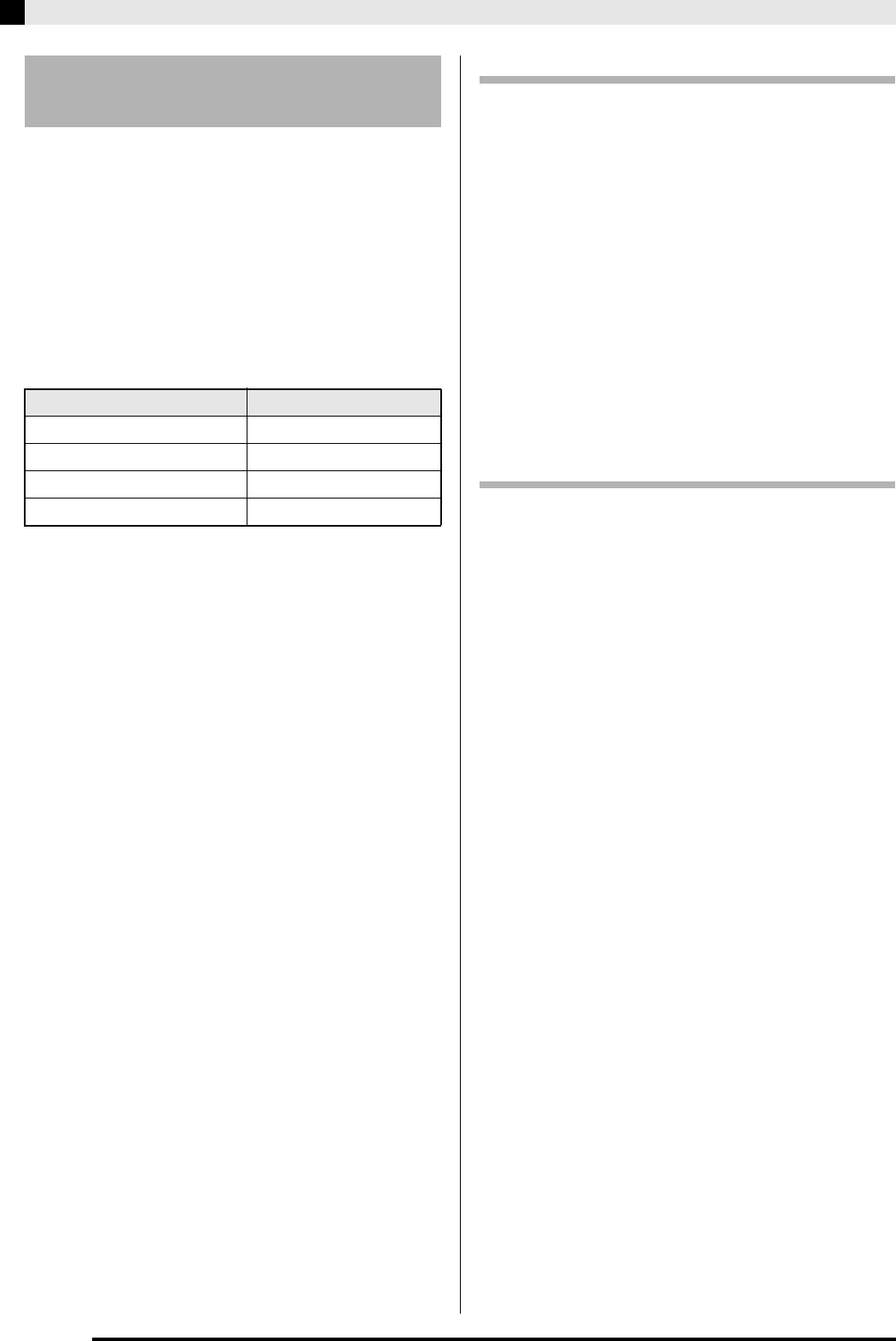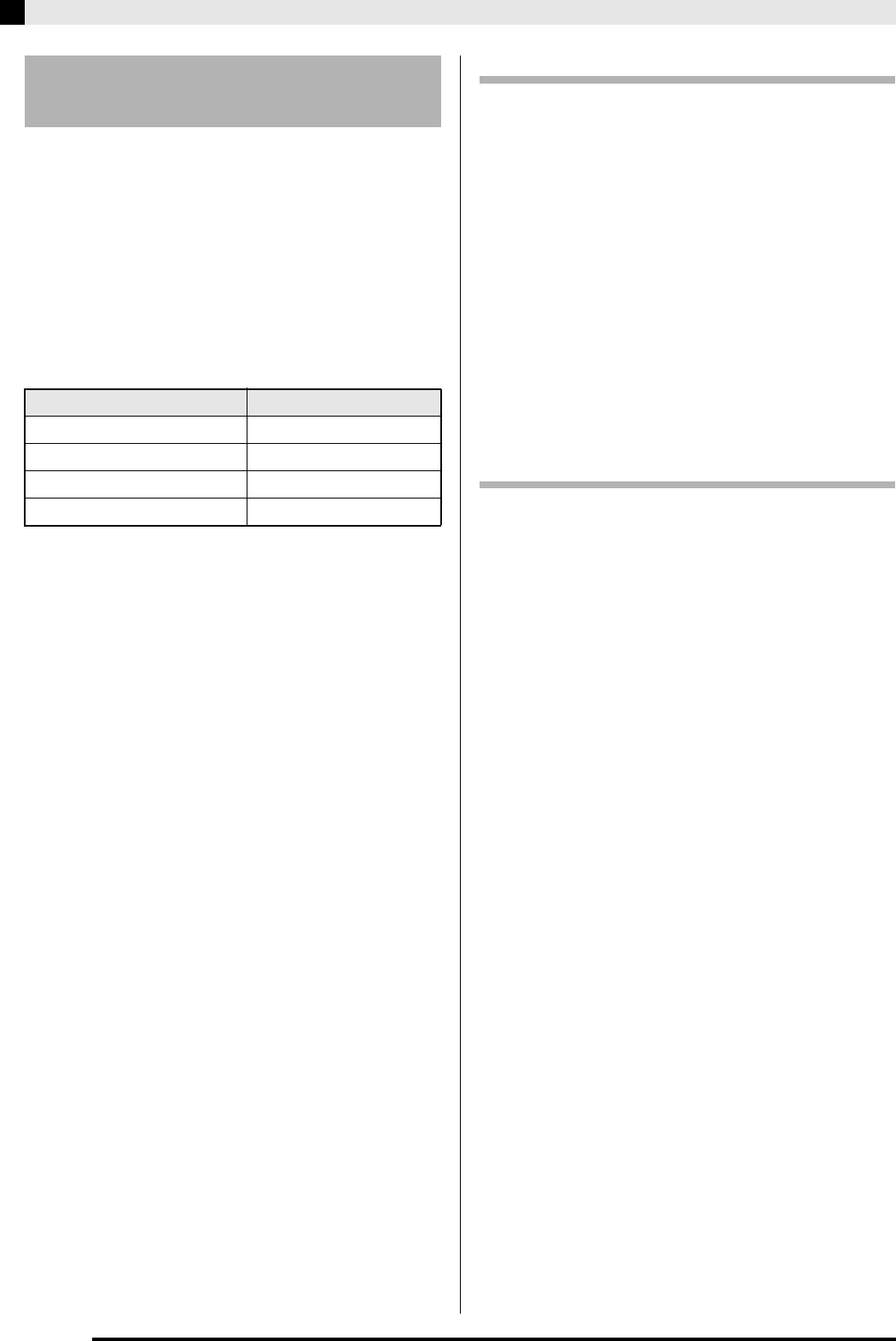
E-48
Using a Memory Card
You can use the procedure below to play back a user
song (page E-24) stored on a memory card without
loading the song into Digital Piano memory.
■ Memory Card Folders
Formatting a memory card on the Digital Piano will
automatically create the four folders shown below. You
put playback song data into any one of the folders. You
can use the four folders to group your music data by
family member, genre, or some other categories. Use
buttons
through
(folders) to select a folder.
1.
Store the music data you want to play back in
one of the memory card folders.
2.
Insert the memory card into the Digital
Piano’s memory card slot.
3.
Press the
(CARD/INTERNAL) button.
4.
Press one of the folder selection buttons (
through
) to select the card folder you want.
This will display the song number and song
name of the first song in the folder you
selected.
5.
Use the
(w, q) buttons to select the
song you want.
6.
Press the
(PLAY/STOP) button.
This will start playback.
• Each press of
(PLAY/STOP) starts and stops
playback.
• Fast forward, fast reverse, tempo changes, and other
operations are the same as those during playback of a
user song in Digital Piano memory. For details, see
“Playing Back a Specific Music Library Song” (page
E-24).
7.
To quit memory card data playback, press the
(CARD/INTERNAL) button.
Playing Back All of the Songs in a Folder
Use the procedure below to select one of the four
folders on a memory card and play back all of the
songs in the folder in succession.
1.
While holding down the
(PART) button,
press the
(PLAY/STOP) button.
This will start tone demo tune playback (page E-23).
2.
Press the
(CARD/INTERNAL) button.
This will switch from tone demo tune playback to card
tune playback.
• While playback is in progress, you can use the
through
buttons (folders) to switch playback to
another folder.
• To stop playback, press the
(PLAY/STOP) button.
Assigning a Different Folder to a Folder
Selection Button
You can use the following procedure to assign different
folders to folder selection buttons
,
, and
.
1.
While holding down the
(FUNCTION)
button, press the folder selection button (
,
, or
) whose folder assignment you want
to change.
• This displays the folder assignment screen for the
button you press.
2.
Use the
(w, q) buttons to select the
folder you want to assign to the button.
• You can select any folder on the memory card.
3.
After selecting a folder, you can rename it if
you want.
• Perform steps 6 through 8 of the procedure under
“Renaming a Memory Card File” (page E-47) to
rename the folder.
Playing Back a Song from a
Memory Card
Folder Name Button Assignment
MUSICDAT
(A)
MUSIC__B
(B)
MUSIC__C
(C)
MUSIC__D
(D)