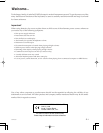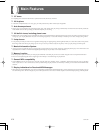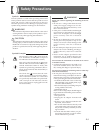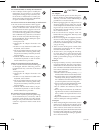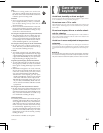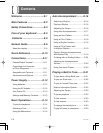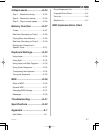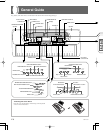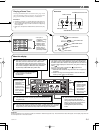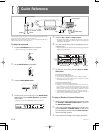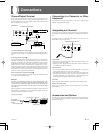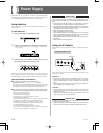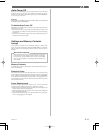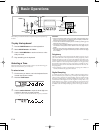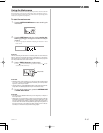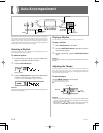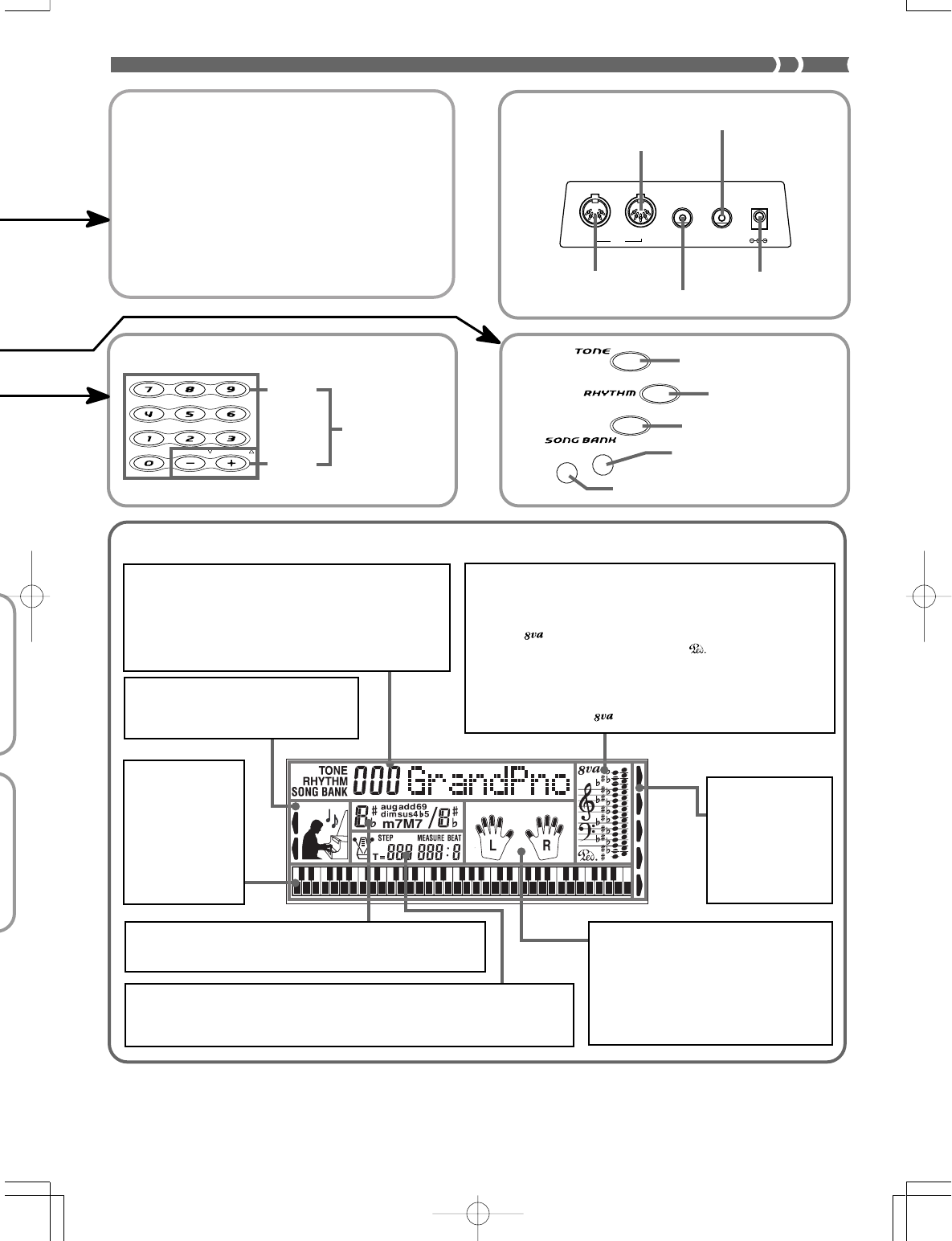
E-9
Playing a Demo Tune
Pressing the DEMO button starts demo tune play, which
plays the 100 built-in tunes in sequence. To stop demo tune
play, press the DEMO, START/STOP, or STOP button.
❚
NOTES
❚
• Pressing [+] (forward) or [–] (back) skips to the next demo tune.
• You can change the tone setting of the keyboard (page E-14)
before starting demo play, and then use that tone to play along
on the keyboard.
• MIDI, Layer, and Split are disabled while a demo tune is play-
ing.
702A-E-011A
OUT IN
ASSIGNABLE
JACK
MIDI
PHONES/
OUTPUT
DC 9V
LAYER
SPLIT
LAYER button
SPLIT button
n
list
Number
buttons
SONG BANK button
TONE button
[+]/[–]
buttons
For input of
numbers to change
a displayed
number or setting.
Negative values
cannot be input
using the number
buttons. Use [+]
(increase) and [–]
(decrease) instead.
•
•
Rear Panel
MIDI OUT terminal
MIDI IN terminal
ASSIGNABLE JACK terminal
PHONES/OUTPUT terminal
DC 9V jack
RHYTHM button
ETUDE
CONCERT
PIECE
LAYER
SPLIT
GM
TOUCH
RESPONSE
MEMORY
About the display
5.
This area shows fingerings, dynamic
marks, and other finger information
during 3-step lesson and tune play. The
letters “L” (left) and “R” (right) appear to
indicate left and right hand Auto
Accompaniment parts and memory
tracks.
6.
This area shows measure number, beat number, a graphic metronome, and tempo
value (beats per minute) during rhythm and Auto Accompaniment play, and when
using memory. It also shows the step number when using the 3-step lesson.
3.
This area is a staff notation display that shows notes being played
from built-in tunes, on the keyboard, or from memory, chord forms,
and MIDI receive data.*
1
Notes in the range F
#
6 to C7 are shown in
the staff notation display one octave lower, along with an octave up
mark ( ).*
2
If you are using a pedal, a pedal mark ( ) appears here
whenever you press the pedal.
*1 Received notes outside the range of C2 to C7 do not appear on
the display.
*2 Notes in the range of C2 through B2 are not shown while the
octave up mark ( ) is on the display.
2.
This area shows tone number and name, rhythm number
and name, and tune number and name. It also shows
other information when using the memory function and
other functions. Indicators also appear here to show what
kind of data is displayed: TONE (tone data), RHYTHM
(rhythm data), SONG BANK (Song Bank data).
4.
A pointer or
indicator appears
next to a function
that is in use:
touch response,
General MIDI
Mode, layer, split,
memory, step.
1.
A dot and piano mark appears next to
the group that is in use: Etude,
Concert Piece.
7.
This area shows chord names during Auto Accompaniment and
Song Bank play.
8.
Uses a graphic
keyboard to show
notes being
played from built-
in tunes, on the
keyboard, or from
memory, chord
forms, and MIDI
receive data.
❚
NOTE
❚
Display examples shown in this User’s Guide are intended for illustrative purposes only. The actual text and values that appear on the display may differ from
the examples shown in this User’s Guide.