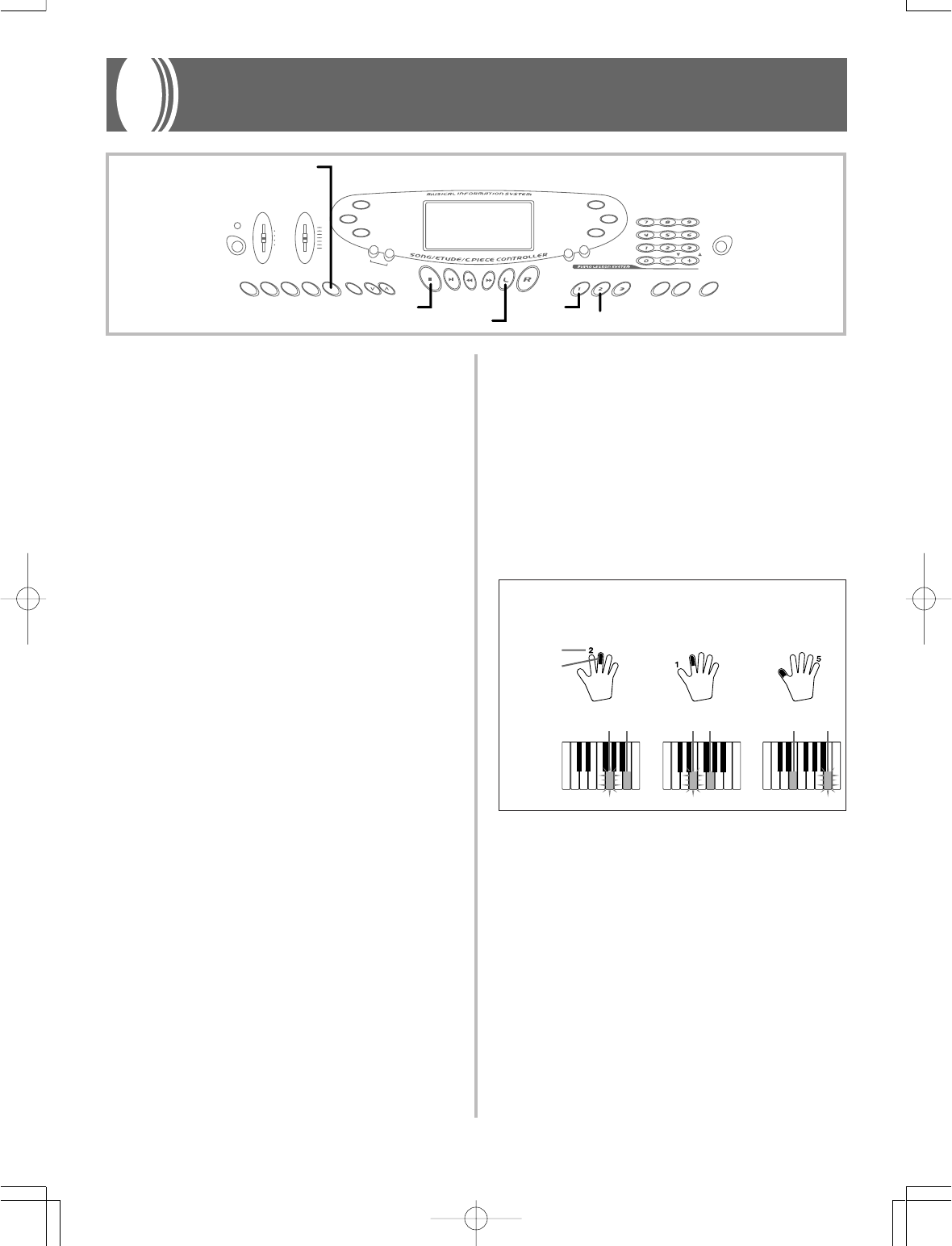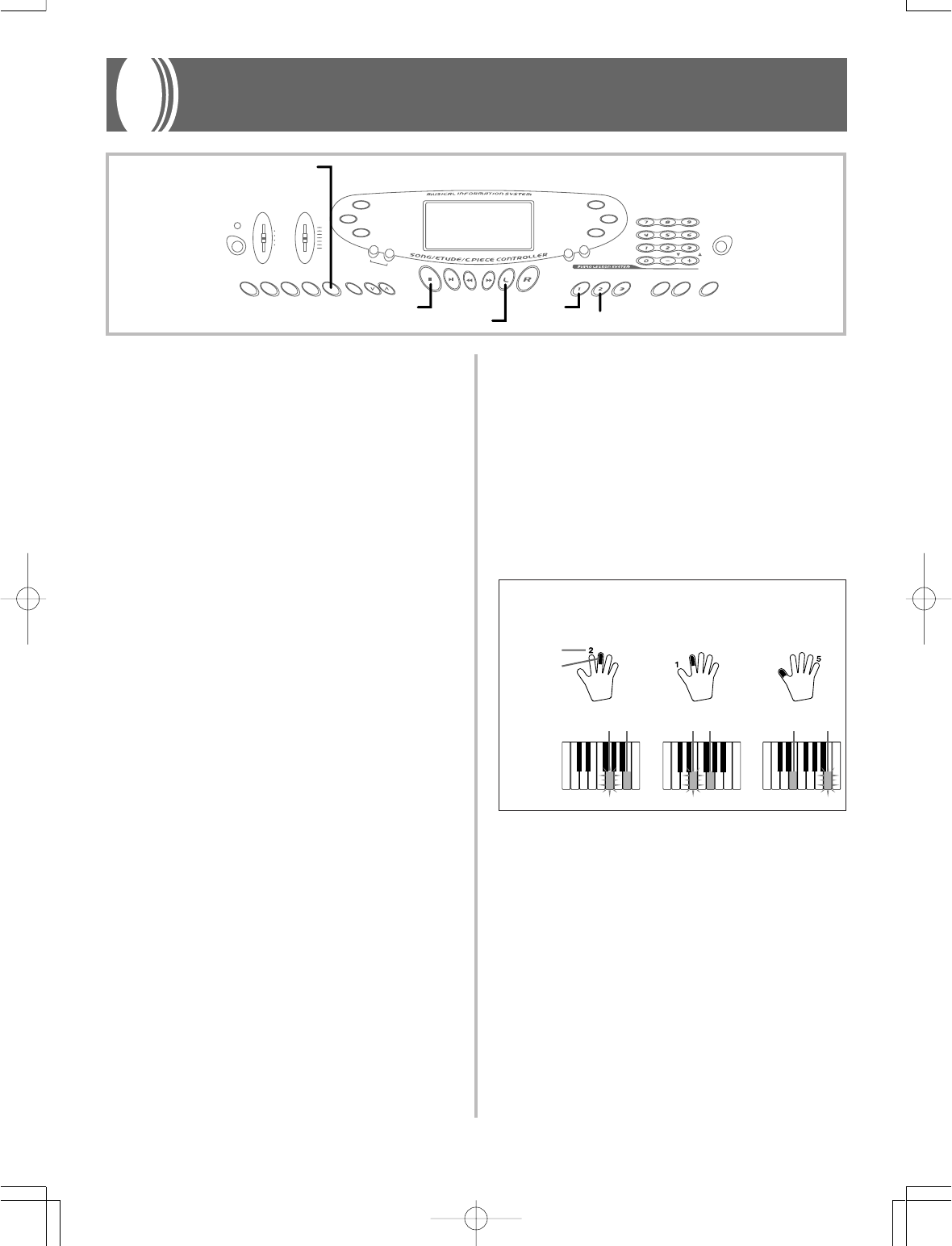
E-24
3-Step Lesson
The 3-step lesson feature takes you through the three distinct steps
described below to help you learn to play tunes on the keyboard.
Step 1 – Master the timing.
In this step, pressing any key on the keyboard plays the correct note,
so you can concentrate on getting the timing right without worrying
about playing the right note. The sub-melody (obbligato) waits until
you press a key before proceeding to the next phrase.
Step 2 – Master the melody.
In this step, you learn the keys to press to play the melody. The keys
you need to press light on the on-screen keyboard guide, so simply
follow along as you learn to play. The sub-melody (obbligato) waits
until your play the correct note, so you can learn at your own pace.
Step 3 – Play a normal speed.
This is where you enjoy actually playing the tunes you learn using
Step 1 and Step 2. The on-screen keyboard guide still shows you which
keyboard keys to press, but accompaniment proceeds at normal speed
regardless of whether or not you play the correct notes.
Tune Types and Their Parts
The built-in tunes of this keyboard are divided between two basic
groups: Auto Accompaniment tunes (Song Bank) and two-hand ac-
companiment tunes (Etude and Concert Piece). The parts available
for 3-step lesson practice depend on the type of tune you are using.
Auto Accompaniment Tunes (Song Bank)
As their name suggests, these tunes are made up of an Auto Accom-
paniment part and a melody part. When using these tunes for a 3-
step lesson, you can practice playing along with the melody (right
hand) part only.
Two-hand Tunes (Etude, Concert Piece)
These types of tunes are played with both hands, as in a piano solo.
When using these tunes for a 3-step lesson, you can practice playing
along with both the left hand and right hand parts.
Display Contents During 3-step Lesson Play
Whenever you select an Auto Accompaniment tune for 3-step lesson
play, the on-screen keyboard guide and staff notation shows the note
you should play and its length. The on-screen keyboard guide also
shows the notes you play on the keyboard. The following describes
the information that appears on the display.
Note Pitch
The key you should press lights on the on-screen keyboard guide,
while the actual pitch of the note appears in the display’s staff nota-
tion area. The fingers you should use to play the notes are also shown
on the display.
Flash
Next note
Current note
Lit
Flash
Lit
Flash
1st Note 2nd Note 3rd Note
Lit
On-screen
keyboard
guide
Example: When play requires pressing keys with fingers 3, 2,
and then 1
❚
NOTES
❚
• Note length is not indicated when you are using two-hand tunes with 3-
step lesson Steps 1 and 2. As soon as you press a key that is lit on the
on-screen keyboard guide, it goes out and the next key you need to
press starts to flash.
• Note length is indicated by the on-screen keyboard guide when you use
two-hand tunes with Step 3. In this case, the next key to be pressed
does not flash when you press a lit key and the next finger number does
not appear on the display. Only the current finger number is shown.
3-step Lesson Tempo Setting
Use the procedure under “Adjusting the Tempo” on page E-16 to ad-
just the tempo for 3-step lesson play.
702A-E-026A
Note Length
The key stays lit on the on-screen keyboard guide for as long as the
note should be sustained. The staff notation and fingerings also re-
main on the display for the length of the note.
Next Note
An on-screen keyboard guide key flashes to indicate the next note to
be played, while a number appears on the display near the finger
you should use to play the next note.
Series of Same Pitch Notes
The on-screen keyboard guide key turns off momentarily between
the notes, and lights again for each successive note. The staff nota-
tion and fingerings also turn off and back on again.
Step 2
Step 1
STOP
LEFT/TRACK 1
START/STOP