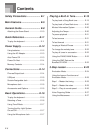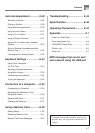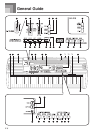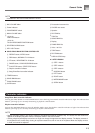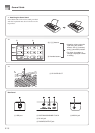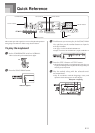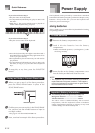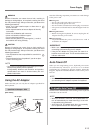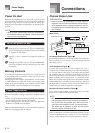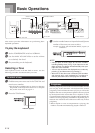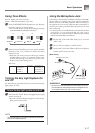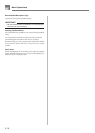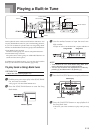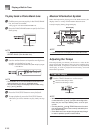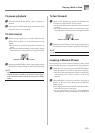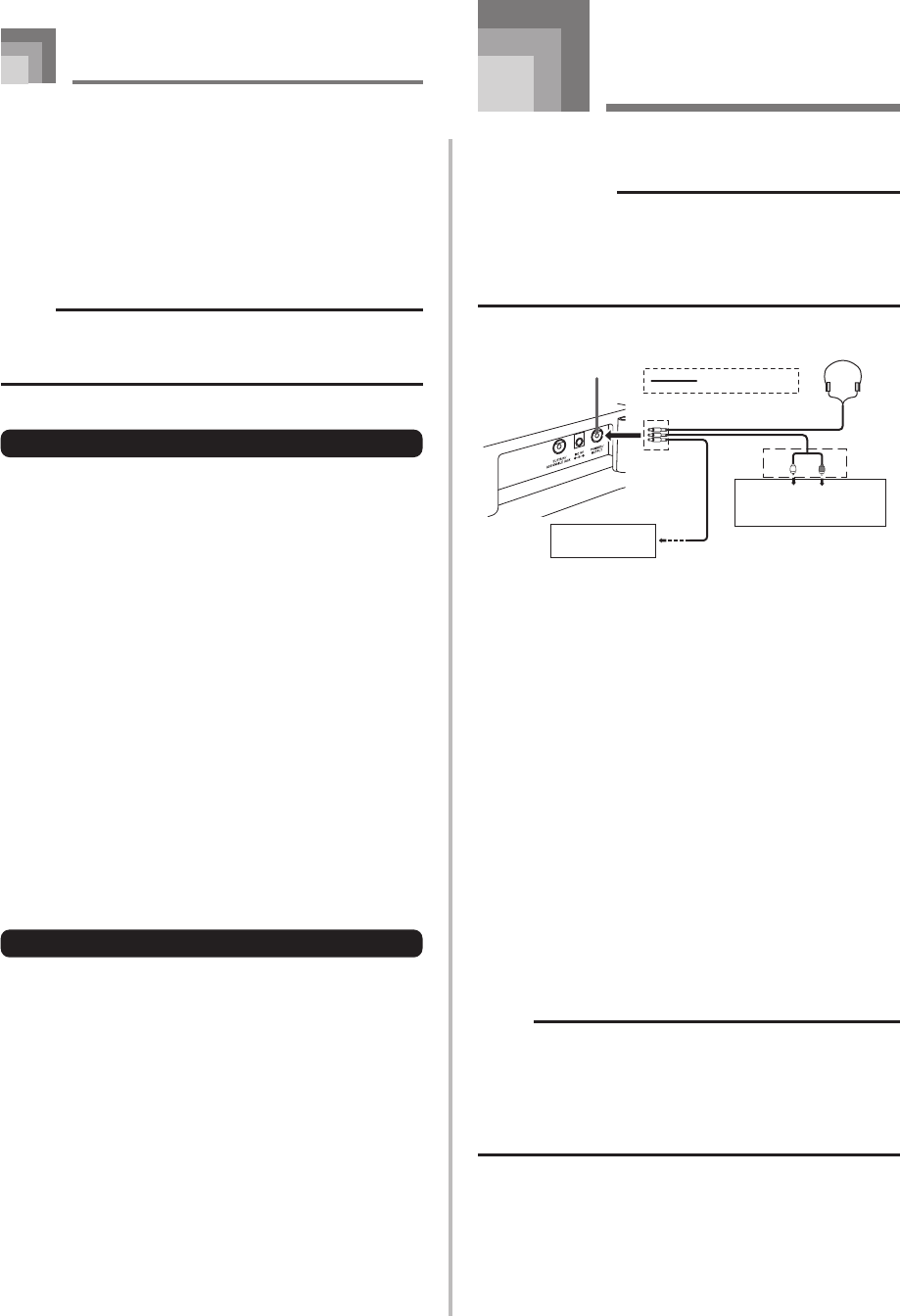
E-14
Power Supply
Power On Alert
Keyboard keys light to alert you if you leave power on and
do not perform any operation for about 6 minutes. Note that
keys light only, and no sound is produced. When this
happens, press any button or keyboard key to clear the power
on alert.
NOTE
• Power on alert operates only when you are powering
the keyboard using the AC adaptor. It does not operate
when you are using batteries.
To turn off power on alert
1
Press the FUNCTION (LK-215: TOUCH RESPONSE/
FUNCTION) button a number of times until “DEMO
2” appears on the display.
2
Use the [+] and [–] buttons to change the setting to
“oFF”.
3
Press the FUNCTION (LK-215: TOUCH RESPONSE/
FUNCTION) button to clear the setting screen from
the display.
Memory Contents
Even when the keyboard is turned off, user song data saved
as Song Bank tunes are retained as long as power is being
supplied to the keyboard.
Unplugging the AC adaptor when batteries are not loaded
or when batteries are dead cuts off the power supply. This
causes all keyboard settings to be initialized to the initial
factory defaults, and clears all data stored in memory.
Power Requirements
Note the following precautions whenever you want to ensure
that current keyboard settings and memory contents are not
lost.
• Make sure the keyboard is being supplied power through
the AC adaptor before replacing its batteries.
• Before unplugging the AC adaptor, make sure that fresh
batteries are loaded in the keyboard.
Make sure that keyboard power is turned off before replacing
batteries or unplugging the AC adaptor.
Connections
Phones/Output Jack
PREPARATION
• Before connecting headphones or other external
equipment, be sure to first turn down the volume settings
of the keyboard and the connected equipment. You can
then adjust volume to the desired level after connections
are complete.
[Rear Panel]
White
Red
PIN plug
Stereo standard plug
Audio connection
PHONES/OUTPUT jack
Keyboard amp,
guitar amp, etc.
1
LEFT
RIGHT
AUX IN or similar terminal
of audio amplifier
2
3
Connecting Headphones (Figure
1
)
Connecting headphones cuts off output from the keyboard’s
built-in speakers, so you can play even late at night without
disturbing anyone.
Audio Equipment (Figure
2
)
Connect the keyboard to an audio equipment using a
commercially available connecting cord with a standard plug
on one end and two PIN plugs on the other end. Note that
the standard plug you connect to the keyboard must be a
stereo plug, otherwise you will be able to output only one of
stereo channels. In this configuration, you normally set the
input selector of the audio equipment to the terminal (usually
marked AUX IN or something similar) where the cord from
the keyboard is connected. See the user documentation that
comes with your audio equipment for full details.
Musical Instrument Amplifier (Figure
3
)
Use a commercially available connecting cord to connect the
keyboard to a musical instrument amplifier.
NOTE
• Be sure to use a connecting cord that has a stereo
standard plug on the end you connect to the keyboard,
and a connector that provides dual channel (left and
right) input to the amplifier to which you are connecting.
The wrong type of connector at either end can cause
one of the stereo channels to be lost.
When connected to a musical instrument amplifier, set the
volume of the keyboard to a relatively low level and make
output volume adjustments using the amplifier’s controls.