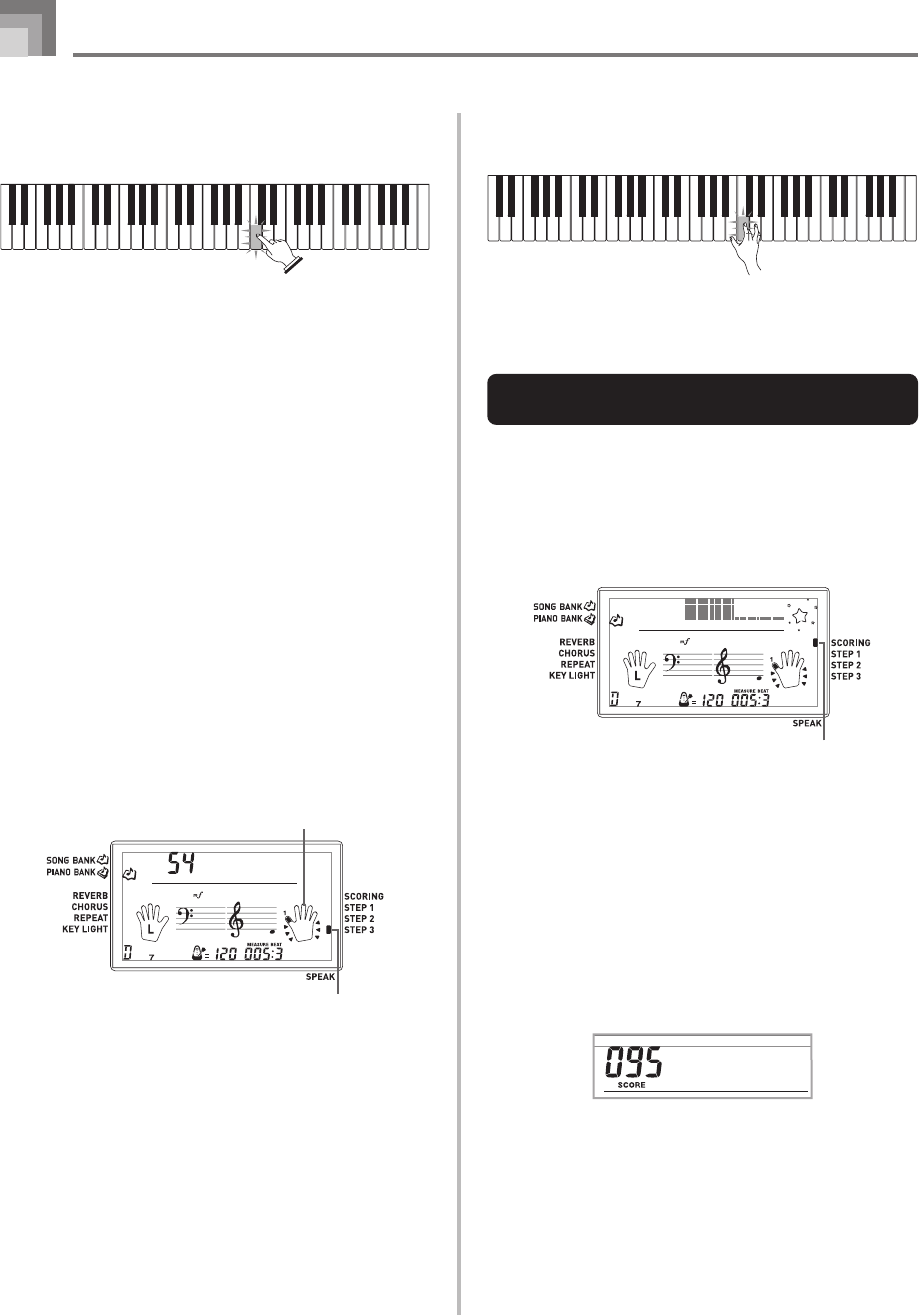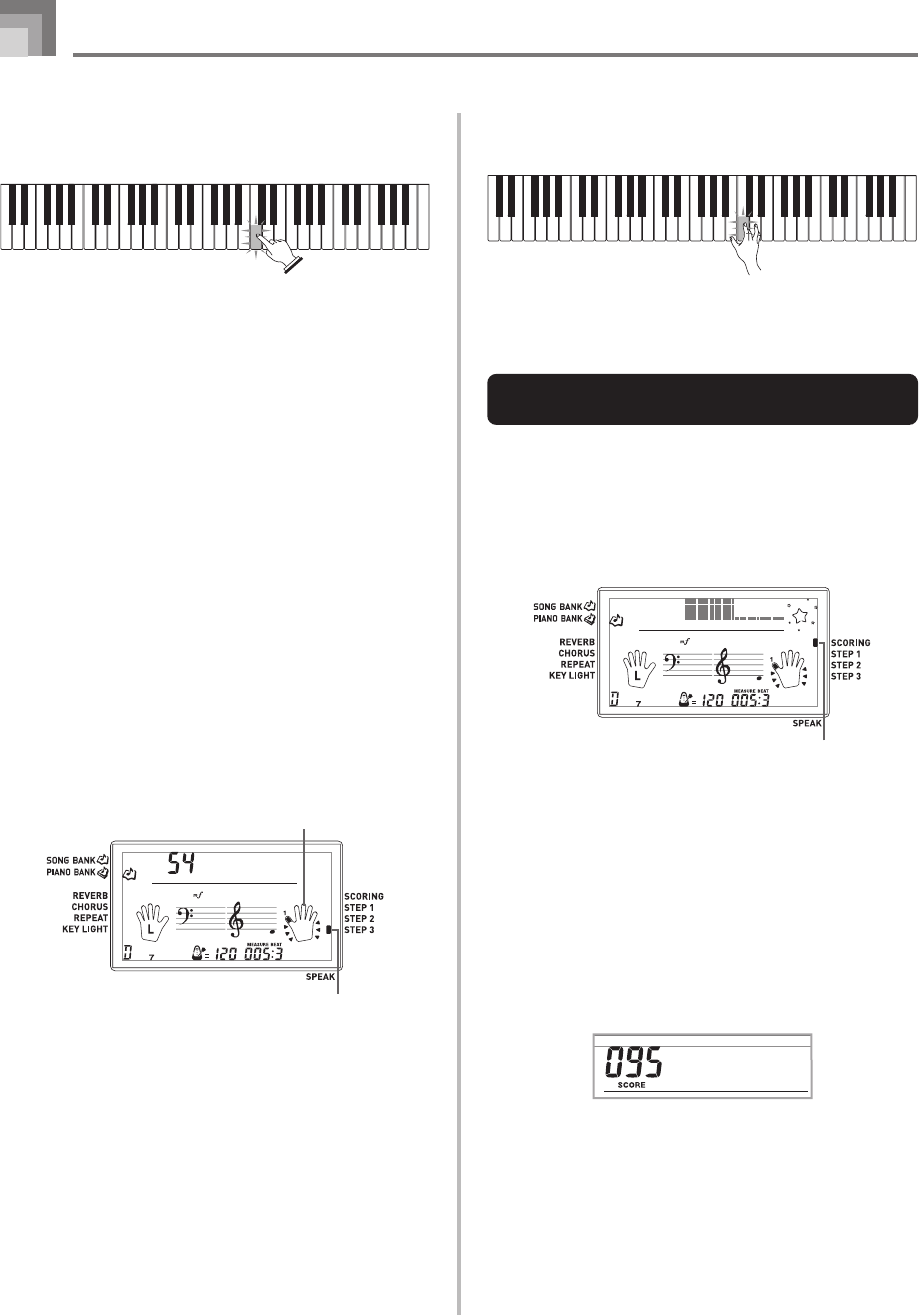
E-26
3-Step Lesson
4
Follow the key light system to press the correct
keyboard keys and play the notes.
• The key for the next note to be played flashes while
the keyboard waits for you to play it. When you press
any key to play the note, the key remains lit as the
note plays.
• If multiple keys light on the on-screen keyboard guide
when you are using a two-hand tune, it means that
you must press all of the keys that are lit.
5
To stop play at any time, press the PLAY/STOP
button.
Step 3 – Play at normal speed.
1
Select the tune you want to play.
2
Press the RIGHT button or the LEFT button to
specify the part you want to practice.
• If you want to practice both hands, press both buttons
at the same time.
3
Press the STEP 3 button to start Step 3 play.
• Accompaniment (left hand part) starts to play at
normal speed.
4
Follow the key light system to press the correct
keyboard keys and play the notes.
5
To stop play at any time, press the PLAY/STOP
button.
Evaluation: Find out how the
keyboard evaluates your Step 3 play.
Use the SCORING button to check the evaluation of your
play in Step 3.
1
Press the SCORING button.
• This causes the SCORING indicator to appear on the
display.
• A count beat sounds and then evaluation mode starts.
2
Play in accordance with the guidance on the
monitor screen.
• To stop evaluation, press the PLAY/STOP button. This
displays only the points accumulated up to that point.
3
After you finished playing, your evaluation result
appears on the display.
• For information about evaluation ranks, see
“Evaluation Results” on page E-24.
• Pressing the SONG BANK button or PIANO BANK
button returns to the tune selection screen.
Aloha
O
e
Fingering
Indicator appears
Indicator appears
Brav
!o