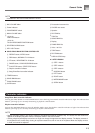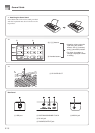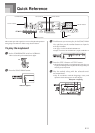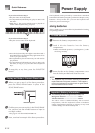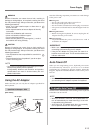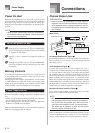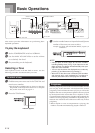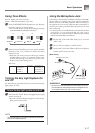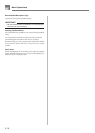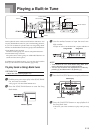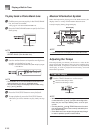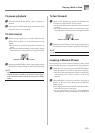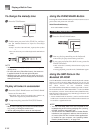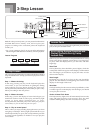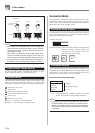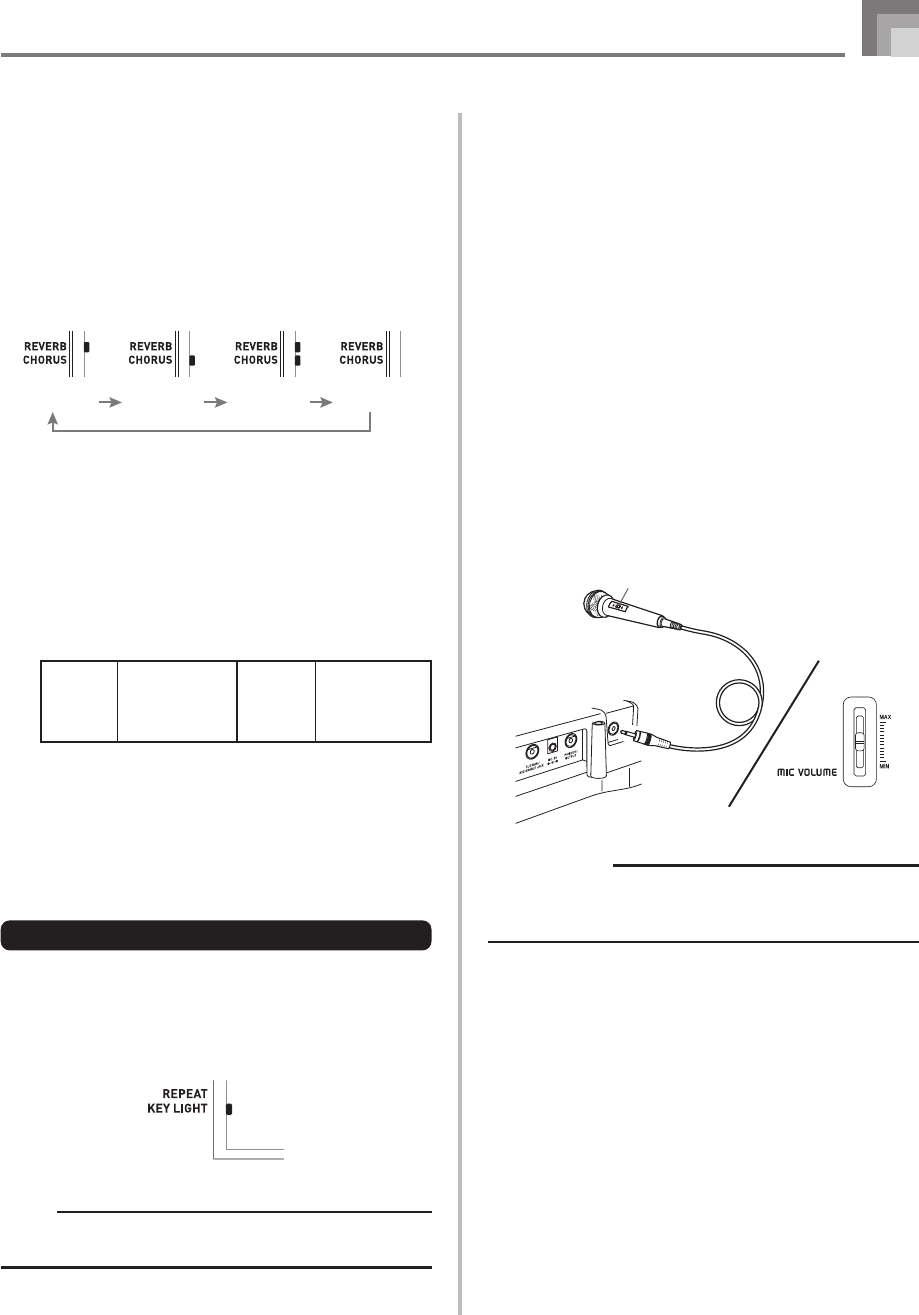
E-17
Using Tone Effects
Reverb: Makes your notes resonate
Chorus: Adds more breadth to your notes
1
Press the REVERB/CHORUS button to cycle through
the effect settings as shown below.
• You can find out the current effect setting by looking
at the REVERB and CHORUS indicators.
2
After turning on the effect you want, use the number
buttons or the [+]/[–] buttons to select the effect
type you want.
• Note that you need to select an effect type with the
number buttons or the [+]/[–] buttons within a few
seconds after turning on an effect. If you don’t, the
display will exit the setting screen.
Effect List
Turning the Key Light System On
and Off
Use the following procedure when you want to turn the key
light system on or off.
To turn the key light system on and off
1
Press the KEY LIGHT button to toggle the key light
system on and off.
• The KEY LIGHT indicator disappears when the key
light system is turned off.
NOTE
• The key light system is turned on automatically whenever
you turn on keyboard power.
Basic Operations
Using the Microphone Jack
Connecting a commercially available microphone* to the MIC
IN jack makes it possible to sing along with the keyboard’s
built-in tunes or with SMF playback. When connecting a
microphone, be sure to first adjust the MIC VOLUME to a
relatively low setting, and then adjust to the level you want
after connecting.
* If a microphone was included with your keyboard, use that
microphone. If your keyboard did not come with a
microphone, use a commercially available microphone that
satisfies the stipulated specifications.
1
Set the MIC VOLUME slider setting so it is on the
“MIN” side.
2
Turn on the microphone’s on/off switch.
3
Use the MIC VOLUME slider to adjust microphone
volume to the level you want.
[Rear Panel]
IMPORTANT!
• Be sure to use the microphone’s on/off switch to turn off
the microphone and to disconnect the microphone from
the keyboard whenever you are not using it.
MIC VOLUME slider
Microphone
Microphone on/off switch
Chorus 0: Chorus 1
1: Chorus 2
2: Chorus 3
3: Chorus 4
Reverb 0: Room 1
1: Room 2
2: Hall 1
3: Hall 2
On On On Off
Reverb on Chorus on Both on Both off