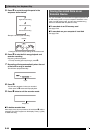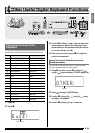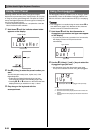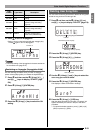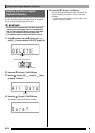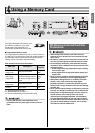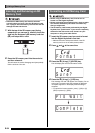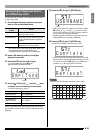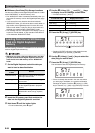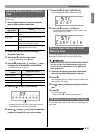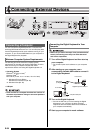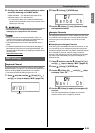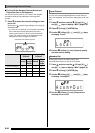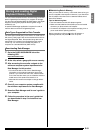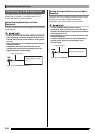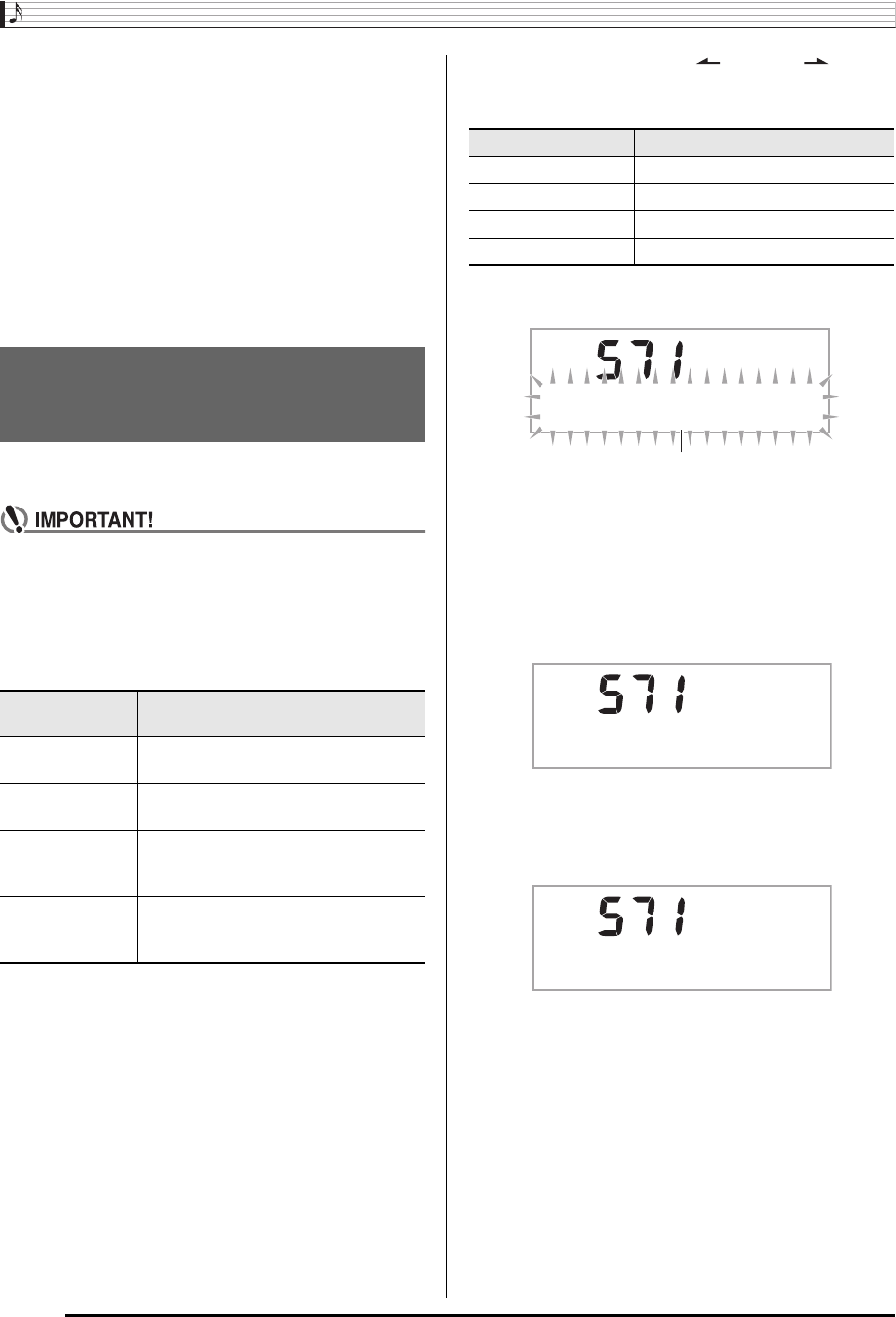
Using a Memory Card
E-56
■SD Memory Card Data (File) Storage Locations
The above procedure stores Digital Keyboard data in a folder
named “MUSICDAT” on the SD memory card.
• The “MUSICDAT” folder is created automatically when you
format the SD memory card on the Digital Keyboard (page
E-54).
• If you store a file in any location other than inside the
“MUSICDAT” folder, you will not be able to recall, delete, or
play the file on the Digital Keyboard. You also will not be
able to recall, delete, or play any file you store inside of a
subfolder you create inside the “MUSICDAT” folder.
• The message “No File” will appear on the display if you try
to perform a recall, delete, or play operation while there is
no file inside the “MUSICDAT” folder.
Use the following procedure to load data from an SD memory
card into Digital Keyboard memory.
• Whenever you copy a file to the SD memory card that
you plan to recall on the Digital Keyboard, be sure to
store the file in the SD memory card’s “MUSICDAT”
folder.
1.
On the Digital Keyboard, select the data you
want to load as described below.
2.
Insert the SD memory card that contains the
data into the Digital Keyboard’s card slot.
3.
Hold down
dk
until the button lights.
• To cancel data load, press
dk
again.
4.
Use the
bs
(10-key) [4] ( ) and [6] ( ) keys
to display one of the settings shown below.
• You also could use [–] and [+].
5.
Press the
bs
(10-key) [7] (ENTER) key.
• Pressing [9] (EXIT) will return to the screen that was
displayed before you pressed [7] (ENTER).
6.
Use the
bs
(10-key) [–] and [+] keys to select the
data (file) you want to load.
7.
Press the
bs
(10-key) [7] (ENTER) key.
This will load the data into Digital Keyboard memory.
• If there is already data stored in the user area where
you are trying to load data, an overwrite confirmation
message will appear. Press the
bs
(10-key) [+] (YES)
key to overwrite, or [–] (NO) or [9] (EXIT) key to cancel.
Loading Data from an SD Memory
Card into Digital Keyboard
Memory
To load this type
of data
Do this
Sampled sound Select the tone number of the sampled
sound you want to load.
User song Select the song number of the song you
want to load.
Recorded song Select the song you want to load and
put the Digital Keyboard in playback
standby.
All data Select one of the Digital Keyboard’s
default built in tones, songs, rhythms,
etc.
To load this data Display this screen
Sampled sound “Lod” “SmplTone”
User song “Lod” “UserSong”
Recorded song “Lod” “Rec.Song”
All data “Lod” “All Data”
* * * * * * * *
Flashes
Co
m
p
l e t e
Re
p
l a c e ?