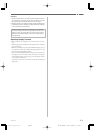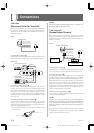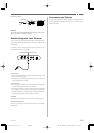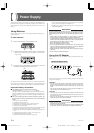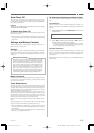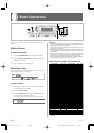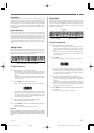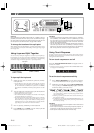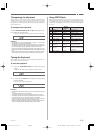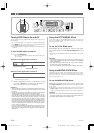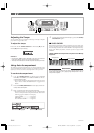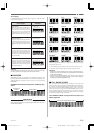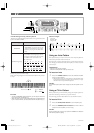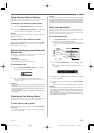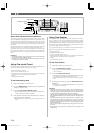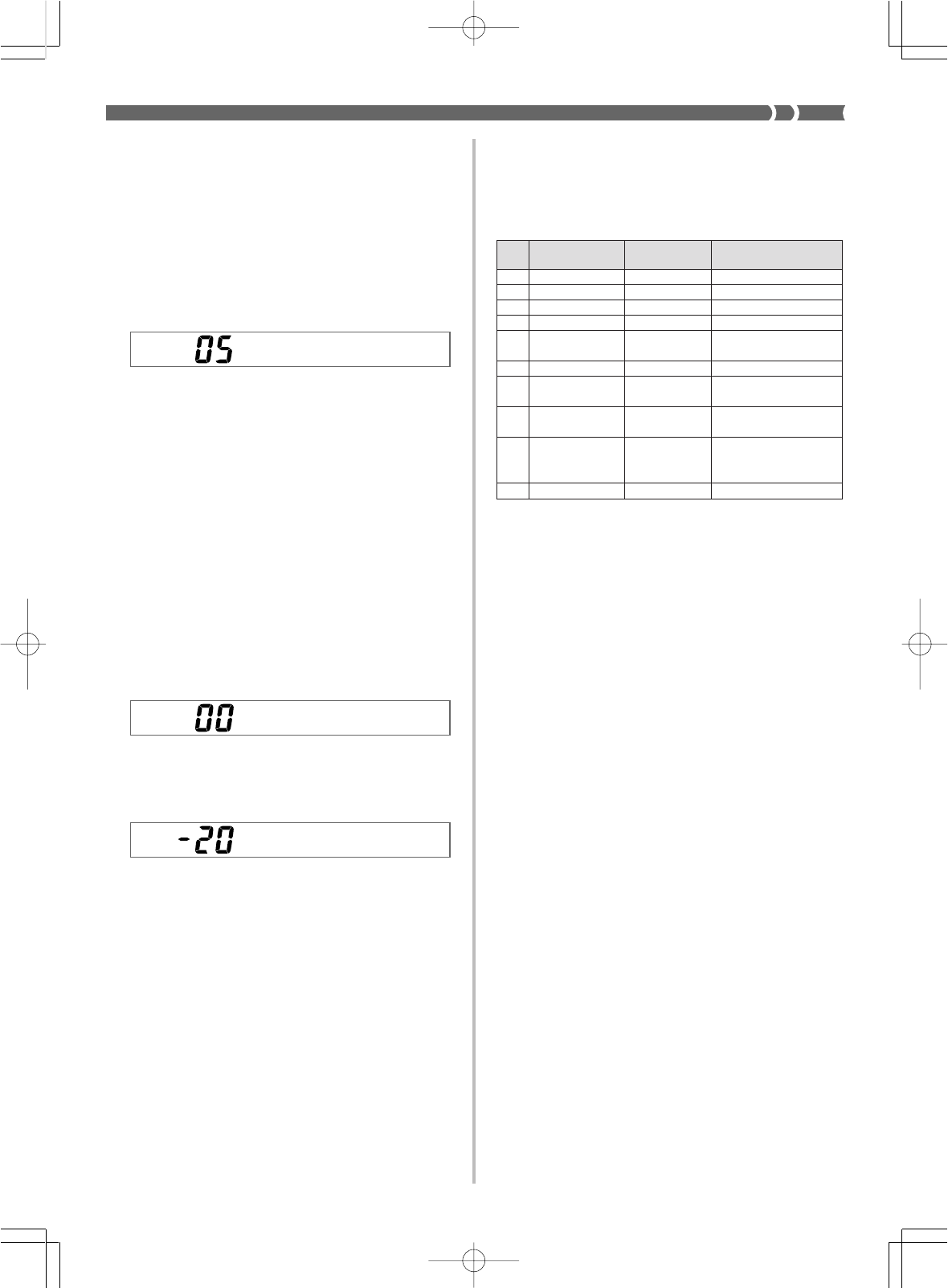
E-19
Transposing the Keyboard
Transpose lets you raise and lower the overall key of the keyboard in
semitone units. If you want to play accompaniment for a vocalist
whose sings in a specific key, for example, you can use transpose to
change the key of the keyboard without having to learn to play the
song in another key.
To transpose the keyboard
Use the TRANSPOSE buttons (̆ and ̄) to change the trans-
pose setting of the keyboard.
Example: To transpose the keyboard five semitones upwards.
❚
NOTES
❚
• The keyboard can be transposed within a range of –12 (one octave
downwards) to +12 (one octave upwards).
• The default transpose setting is 00 when keyboard power is turned on.
• The display changes from the transpose screen back to its normal screen
if you do not perform any key operation for about three seconds.
• To return the transpose setting its initial default of 00, display the trans-
pose screen and press the TRANSPOSE buttons (̆ and ̄) at the same
time.
• The transpose setting also affects the sequencer and Auto Accompani-
ment. It does not, however, affect Auto Accompaniment drum parts.
Tuning the Keyboard
The tuning feature lets you fine tune the keyboard to match the tun-
ing of another musical instrument.
To tune the keyboard
1.
Press the TUNE/MIDI button to display the tuning
screen.
• With the WK-1600/1630, this button is named TUNE.
2.
Use [+] and [–] buttons to change the tuning setting
of the keyboard.
Example: To lower the tuning by 20.
❚
NOTES
❚
• The keyboard can be tuned within a range of –50 cents to 50 cents (±50
cents*).
* 100 cents is equivalent to one semitone.
• The default tuning setting is 00 when keyboard power is turned on.
• The display changes from the tuning screen back to its normal screen if
you do not perform any key operation for about five seconds.
• To return the tuning setting to its initial default of 00, display the tuning
screen and press the [+] and [–] buttons at the same time.
• The tuning setting also affects the sequencer and Auto Accompaniment.
It does not, however, affect Auto Accompaniment drum parts.
Using DSP Effects
DSP effects make it possible for you to add a variety nuances to your
music quickly and easily. The following is a list of 10 DSP effects that
are available. Try using each one to find out how it changes the sound
produced by the keyboard. Note that only one effect can be applied
at a time.
No. Effect Name
Display
Description
Indicator
0 Reverb 1 Reverb1 Deep reverb
1 Reverb 2 Reverb2 Medium reverb
2 Reverb 3 Reverb3 Shallow reverb
3 Chorus Chorus More depth and breadth
4 Tremolo Tremolo
Slight modulation of vol-
ume
5 Phase Shifter Phaser Rotary speaker effect
6 Organ Speaker Organ Speaker
Electronic organ rotary
speaker effect
7 Enhancer Enhancer
Attack effect by enhanc-
ing high harmonics
8 Flanger Flanger
Jet plane effect that caus-
es the sound to build and
then decay
9 EQ Loudness Loudness Enhanced lower tones
733A-E-021A
WK-1800/1600(E)-16~20 03.7.31, 5:20 PMPage 19 Adobe PageMaker 6.5J/PPC