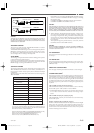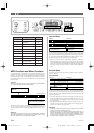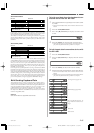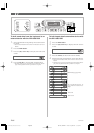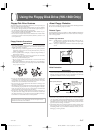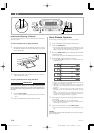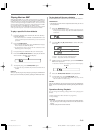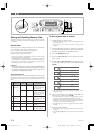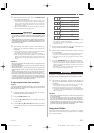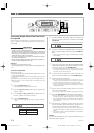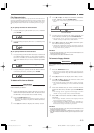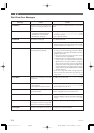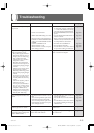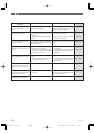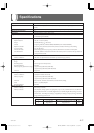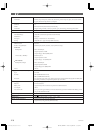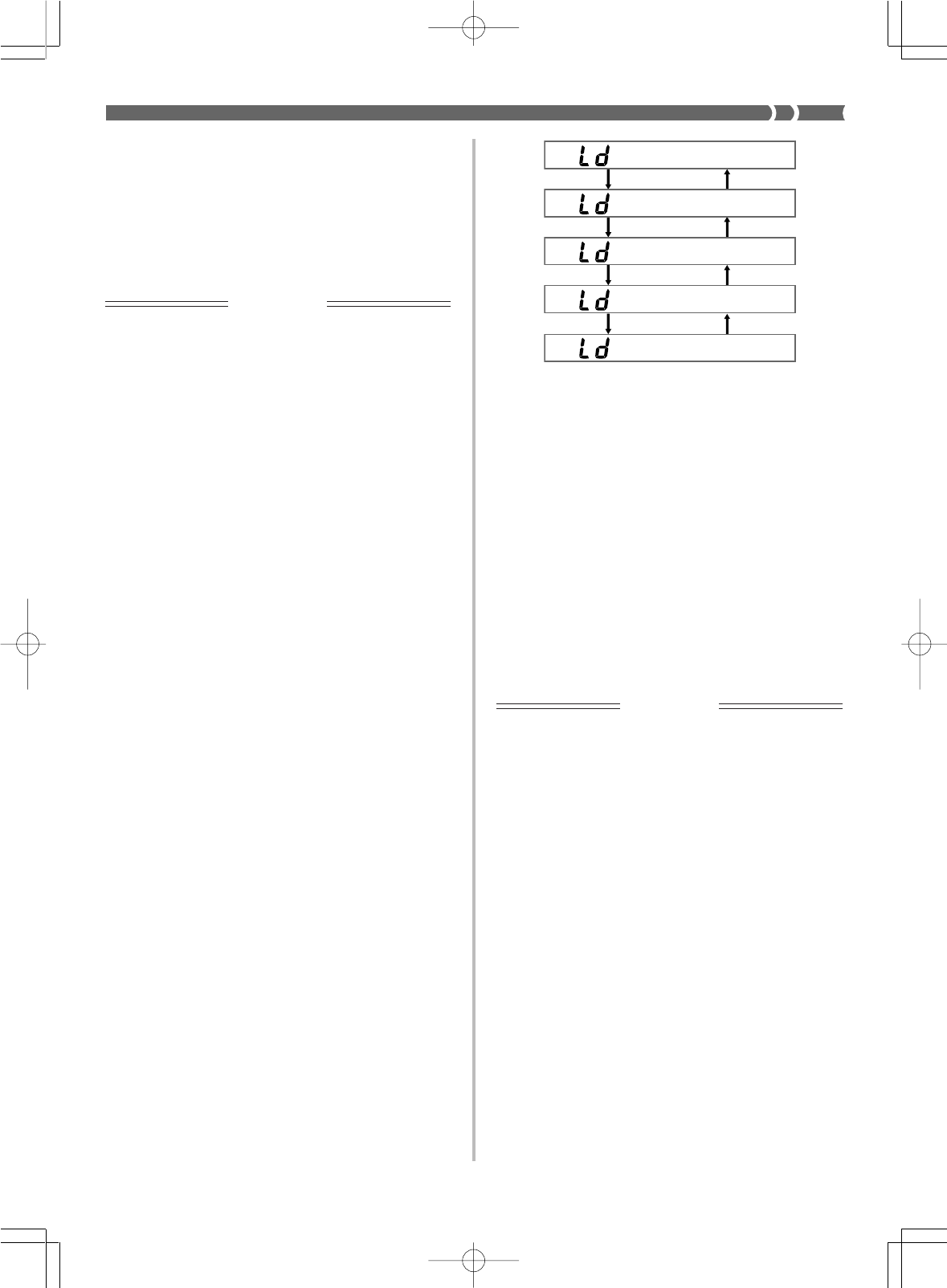
E-71
▲
▼
▲
▼
▲
▼
▲
▼
▼
▼▼▼▼
▼▼▼
733A-E-073A
8.
After inputting the file name, press the ENTER button
to start the save operation.
• If the diskette already contains a file with the name you spec-
ified in step 7, the message “Replace?” appears, asking if you
want to replace the existing file with the new one. Press the
YES button to replace the existing file, or NO to return to
step 7 of this procedure.
• The message “Pls Wait” remains on the display while the
file save operation is being performed.
IMPORTANT!
• Do not perform any key operation while the message “Pls Wait” is
on the display. In particular, never turn off keyboard power. Doing
so can cause all data on the disk to become corrupted and unus-
able.
• Sudden power loss due to low battery power during the data save
operation can corrupt the data on a diskette. Because of this, use
of the specified AC adaptor is recommended whenever you are
saving data to diskette.
9.
The message “Complete” appears on the display for
about one second when the data save operation is
complete.
• The keyboard returns to step 5 of this procedure after the
“Complete” message clears from the display.
• Repeat steps 5 through 9 if you want to save more data.
• After you finish your diskette operations, press the DISK
button so the indicator lamp above it goes out. Next, press
the eject button to eject the diskette, and then remove it by
hand.
❚
NOTES
❚
• When saving registration memory data or all data, simply skip step 6 of
the above procedure.
• See “Letters and Numerals” on page E-36 for the characters that can be
input for the file name.
• We recommend that you make a separate record of the names of files
and their contents to make it easier to find the data you need when you
need it.
• To exit the disk operation screens at any time during the above proce-
dure, press the DISK button so the indicator lamp above it goes out.
• When saving Pattern type data (single user rhythm), each file can hold
a maximum of about 5,000 notes. To save a user rhythm pattern that
has more than 5,000 notes, select All in step 5 of the above procedure
to save all keyboard data. See “File Name Extensions” on page E-70 for
details on the extensions appended to file names.
To load keyboard data from a diskette
❚
NOTE
❚
The following procedure describes how to load a user tone as an example
of the load operation. The procedures for loading other types of data is
identical, except where noted.
1.
Insert the diskette that contains the data you want to
load into the keyboard’s disk drive.
2.
Press the DISK button twice.
3.
Press the [̄] cursor key once to display the “Disk
Load” screen.
4.
Use the [̇] and [̈] cursor keys to display the screen
for the type of data you want to load, and then press
ENTER.
• Pressing ENTER causes the name of the first file of the type
you specify to appear on the display.
• The remainder of this example is based on selecting “Tone”
in the above step.
5.
Use [+] and [–] to display the name of the file you
want to load, and then press ENTER.
6.
Specify the location (tone number) where you want
to store the data.
• Use the number keys to input a two-digit number, or use [+]
and [–] to increase and decrease the displayed number.
• Skip this step if you are saving registration memory data or
all data.
7.
Press the ENTER button to start the load operation.
• The message “Replace?” appears, asking if you want to re-
place the existing data with the loaded data. Press the YES
button to replace the existing data, or NO to return to step 4
of this procedure.
• The message “Pls Wait” remains on the display while the
file save operation is being performed.
IMPORTANT!
Do not perform any key operation while the message “Pls Wait” is on
the display. In particular, never turn off keyboard power. Doing so
can cause all data on the disk to become corrupted and unusable.
8.
The message “Complete” appears on the display for
about one second when the data load operation is
complete.
• The keyboard returns to step 4 of the above procedure after
the “Complete” message clears from the display.
• Repeat steps 4 through 8 if you want to load more data.
• You can quit diskette operations at any time during the above
operation by pressing the DISK button so the indicator lamp
above it goes out.
❚
NOTES
❚
• When loading registration memory data or all data, simply skip step 6 of
the above procedure.
• To exit the disk operation screens at any time during the above proce-
dure, press the DISK button so the indicator lamp above it goes out.
• If an error occurs while data saved to a diskette by a Save All operation
is being loaded back into keyboard memory, user tones, user rhythms,
Song Sequencer data, and registration memory data that was in memo-
ry when the load operation started will all be deleted.
Using the Utilities
This section describes the utilities that are provided to convert rhythm
pattern data from another keyboard, to delete data from a diskette,
and to format a diskette.
WK-1800/1600(E)-67~74 03.7.31, 5:22 PMPage 71 Adobe PageMaker 6.5J/PPC