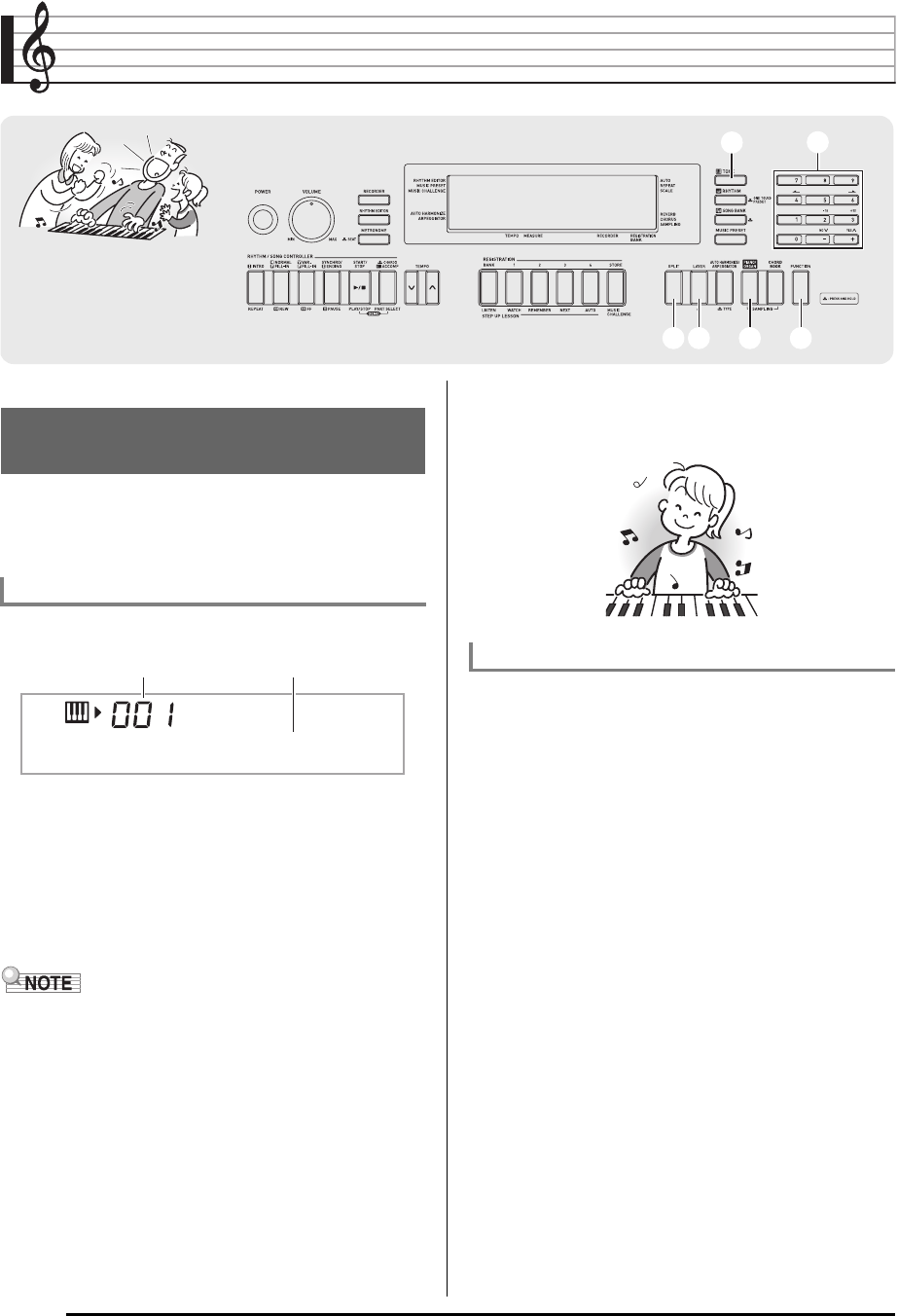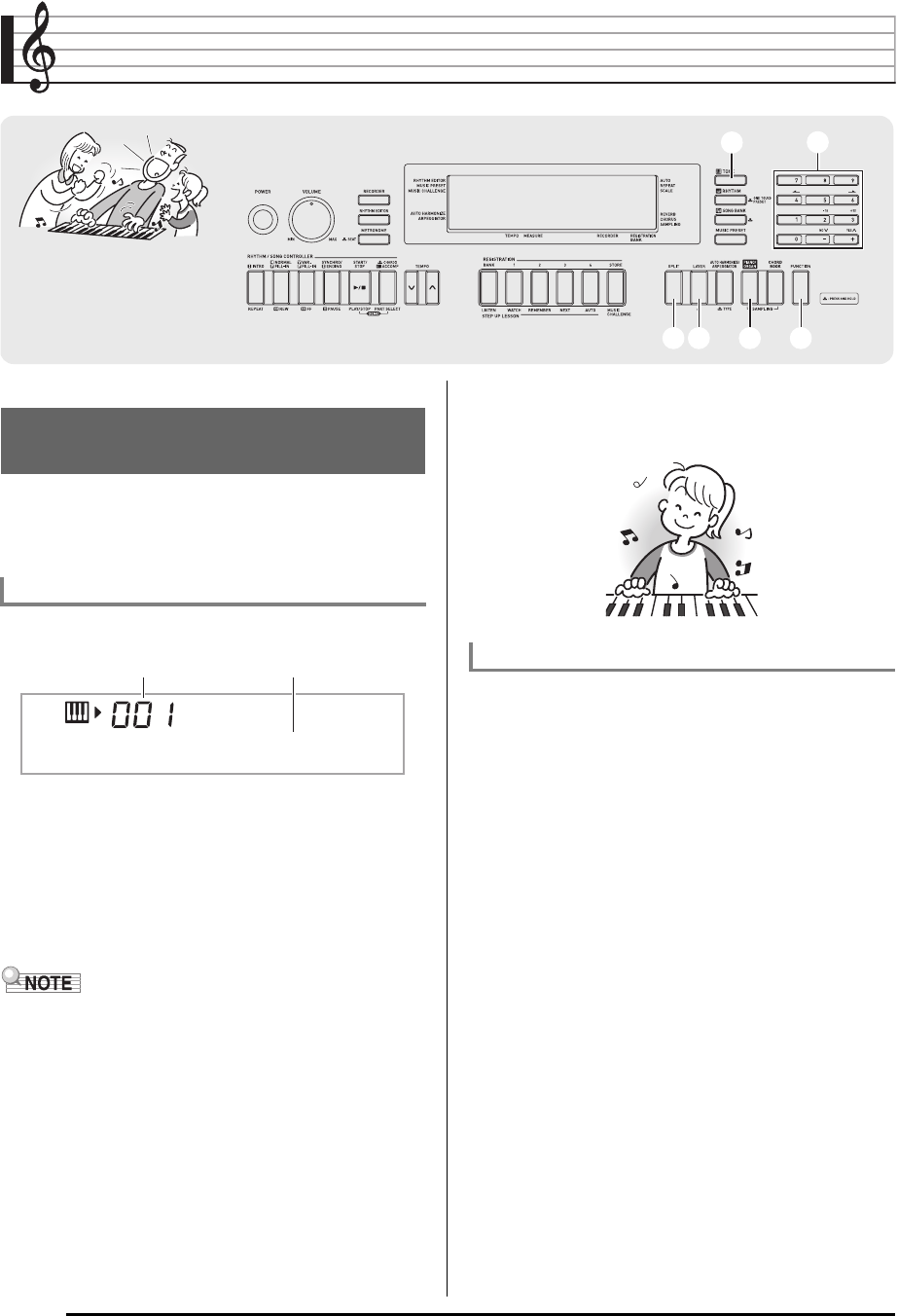
E-14
Controlling the Keyboard Sounds
Your Digital Keyboard lets you select tones for a wide variety
of musical instrument sounds, including violin, flute, orchestra,
and more. Even the same song sound takes on a different feel
by changing the instrument type.
1.
Press
bn
(TONE).
2.
Use
br
(10-key) to select the tone number you
want.
The corresponding tone number and tone name will
appear on the screen.
• Use the number buttons to enter the tone number.
Specify three digits for the tone number.
• See the separate “Appendix” for a complete list of available
tones.
• When one of the drum sets is selected, each keyboard key
is assigned a different percussion sound.
3.
Try playing something on the keyboard.
The tone of the instrument you selected will sound.
Pressing
cr
toggles between the piano and organ modes.
Each press of
cr
toggles the tone setting between a piano
tone (Tone Number 001) and an organ tone (Tone Number
079).
In addition to the tone number, you also can configure the
settings listed below.
cococpcp crcr
bnbn
ctct
brbr
Select from a variety of musical
instrument sounds
To select an instrument for playing
Example:To select 001, enter 0 3 0 3 1.
St .GrPno
Tone nameTone number
Playing with a Piano or Organ Tone
Reverb : “06”
Transpose : 00
Touch Response : Off:Returns to initial default
On:No change
Pedal Effect : SUS
Rhythm Number : “161” (When a piano tone is selected)
“094” (When an organ tone is selected)
Accompaniment : Rhythm part only
Local Control : On
Drum Assign : Off
Split : Off
Layer :Off
Chorus : Off
Octave Shift (Upper): 0
Auto Harmonize : Off
Arppegiator : Off
Scale :Equal