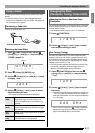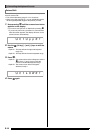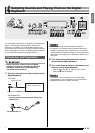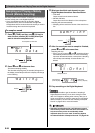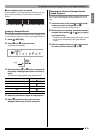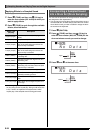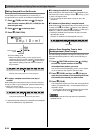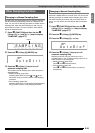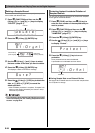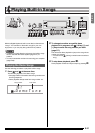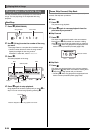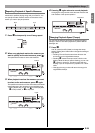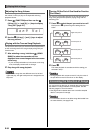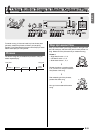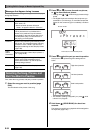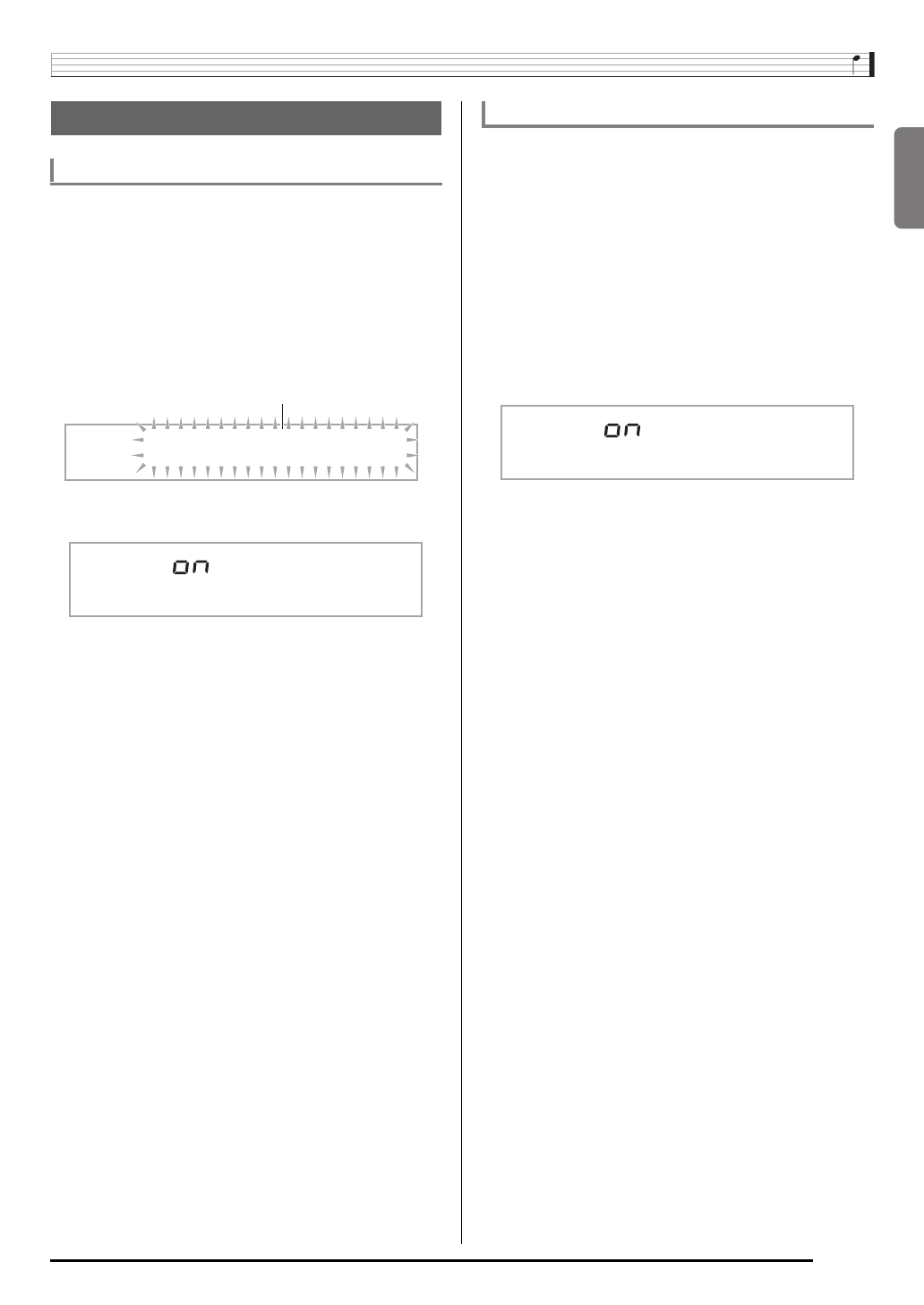
English
Sampling Sounds and Playing Them on the Digital Keyboard
E-25
Normally when the Digital Keyboard is in sampling standby, it
will start sampling automatically whenever it detects sound
input. You can use the following procedure to enable manual
sampling start, which will cause sampling to wait until you
press a button to start it. You can use this to insert silence
before the sampled sound.
1.
Press
ct
(FUNCTION) and then use the
br
(10-key) [4] (o) and [6] (p) keys to display
“SAMPLING” (page E-7).
2.
Press the
br
(10-key) [9] (ENTER) key.
3.
Press the
br
(10-key) [–] key to turn off
automatic sampling start.
This enables manual sampling start, which operates as
described below.
• Melody sampling (page E-20):
Sampling starts when you press
cr
and
cs
at the
same time, which you press in step 2 of the sampling
procedure.
• Drum sampling (page E-22):
Sampling starts when you release the Digital Keyboard
key you press in step 4 of the sampling procedure.
Normally the Digital Keyboard will stop sampling automatically
whenever it detects there is no sound input. You can use the
following procedure to enable manual sampling stop, which
will cause sampling to continue until you press a button to
stop it. You can use this to insert silence after the sampled
sound.
1.
Press
ct
(FUNCTION) and then use the
br
(10-key) [4] (o) and [6] (p) keys to display
“SAMPLING” (page E-7).
2.
Press the
br
(10-key) [9] (ENTER) key.
3.
Press the
br
(10-key) [6] (p) key.
4.
Press the
br
(10-key) [–] key to turn off
automatic sampling stop.
Sampling continues until you perform one of the
operations below, even if nothing is being input from an
external device or the microphone.
• Melody sampling (page E-20)
Press
cr
and
cs
at the same time.
• Drum sampling (page E-22)
Press
cr
and
cs
at the same time, or press any
keyboard key.
Other Sampling Functions
Changing to a Manual Sampling Start
SAMPL I NG
Flashes
Au t oS t r t
Changing to Manual Sampling Stop
Au t oS t o
p